How To Install Canon Printer Driver on Debian

Installing Canon printer drivers on Debian 13 (Trixie) is straightforward when you follow the correct procedures. Debian 13 uses the Common Unix Printing System (CUPS) as its primary printing framework, making it compatible with most Canon printer models. This comprehensive guide walks you through every step of the installation process, from system preparation to troubleshooting common issues. Whether you’re connecting a USB or network printer, you’ll find detailed instructions for configuring your Canon device on Debian’s latest release.
Canon provides Linux support through several driver types including UFRII for laser printers, CAPT for specific LBP models, and IJ drivers for PIXMA inkjet series. Modern Canon printers often include AirPrint functionality, which enables driverless printing through Internet Printing Protocol (IPP). Understanding which driver type your printer requires ensures a smooth installation experience and optimal printing performance.
Understanding Canon Printer Driver Types
Canon manufactures printers using different technologies, each requiring specific driver software. Identifying the correct driver type for your printer model prevents compatibility issues and installation failures.
UFRII (Ultra Fast Rendering II) Drivers
UFRII drivers represent Canon’s proprietary rendering engine designed for professional and business-class printers. These drivers support Canon imageRUNNER (IR), imageRUNNER ADVANCE (IRADV), LBP, and MF series devices. The Ultra Fast Renderer technology functions similarly to PostScript and PCL drivers but delivers faster processing speeds. Most Canon laser printers manufactured in recent years utilize UFRII drivers, making them the most commonly encountered driver type for Linux installations. The UFRII LT variant provides streamlined functionality for entry-level laser printers.
CAPT (Canon Advanced Printing Technology) Drivers
CAPT drivers cater specifically to Canon’s LBP series laser printers using Advanced Printing Technology. These drivers require a different installation approach compared to UFRII drivers. CAPT technology processes print jobs differently, sending partially rendered data to the printer where final processing occurs. While less common than UFRII drivers, certain Canon LBP models require CAPT drivers for proper functionality. Check your printer’s specifications on Canon’s support website to determine if CAPT drivers are necessary.
IJ Printer Drivers (cnijfilter)
Canon’s inkjet printers, particularly the popular PIXMA series, rely on IJ printer drivers also known as cnijfilter packages. These drivers provide comprehensive support for inkjet printing operations including color management, print quality adjustments, and scanning capabilities through ScanGear software. The cnijfilter packages typically include both printer and scanner drivers in a single installation bundle. PIXMA printer owners should look for IJ driver packages matching their specific printer model.
CQue Drivers
CQue drivers offer simplified installation for Canon i-SENSYS printers when available. These drivers provide streamlined configuration with automatic optimization for supported printer models. Canon recommends CQue drivers as the default option for compatible i-SENSYS devices due to their ease of use and reliable performance.
Prerequisites and System Requirements
Before beginning the installation process, verify that your system meets all necessary requirements. Having these prerequisites in place prevents installation complications and ensures compatibility.
Your system should run Debian 13 (Trixie) with root or sudo access privileges. An active internet connection enables downloading packages and dependencies from Debian repositories and Canon’s support website. Gather your Canon printer’s complete model number and specifications, which you’ll find on the printer’s front panel, back label, or documentation. Basic familiarity with terminal commands and the Linux command line interface helps navigate the installation process efficiently.
Allocate at least 2GB of free disk space to accommodate driver files, dependencies, and CUPS system components. Update all system packages before proceeding with driver installation to avoid conflicts with outdated software. Verify your Canon printer’s Linux compatibility by checking the official Canon support website for your region. Prepare either a USB cable for direct connections or network connection details including the printer’s IP address for network installations.
Updating Your Debian 13 System
System updates ensure you’re working with the latest packages and security patches. Open your terminal emulator from the applications menu or by pressing Ctrl+Alt+T. Execute the following command to refresh package lists from Debian repositories:
sudo apt updateThis command downloads updated package information from configured repositories. Next, upgrade installed packages to their latest versions:
sudo apt upgradeReview the list of packages scheduled for upgrade and confirm the operation. If kernel updates are included in the upgrade, reboot your system to apply changes:
sudo rebootAfter rebooting, verify your Debian version matches Debian 13 (Trixie):
cat /etc/os-releaseThe output should display “VERSION_ID=13” confirming you’re running Debian 13. Keeping your system updated provides the latest compatibility improvements and security enhancements that benefit printer driver installation.
Installing CUPS Print Server
The Common Unix Printing System (CUPS) serves as the foundation for all printing operations on Debian 13. Installing CUPS components and related packages establishes the printing infrastructure required for Canon driver functionality.
CUPS Package Installation
Install the core CUPS packages using apt package manager. Execute this command in your terminal:
sudo apt install cups cups-clientThe cups package provides the main printing system while cups-client includes command-line utilities for managing printers and print jobs. Next, install the foomatic database which contains printer information and driver configurations:
sudo apt install foomatic-db foomatic-db-engineInstall system-config-printer for graphical printer management:
sudo apt install system-config-printerThis GUI application simplifies printer configuration compared to command-line methods. Install printer-driver-gutenprint for expanded Canon driver support:
sudo apt install printer-driver-gutenprintGutenprint provides additional drivers for various printer models, potentially eliminating the need for proprietary Canon drivers in some cases.
CUPS Service Configuration
Enable the CUPS service to start automatically at system boot and start it immediately:
sudo systemctl enable --now cupsVerify the CUPS service is running correctly:
sudo systemctl status cupsThe output should display “active (running)” in green text. Add your user account to the lpadmin group which grants printer administration privileges:
sudo usermod -aG lpadmin $USERLog out of your current session and log back in for group membership changes to take effect. This step allows you to manage printers without requiring sudo for every operation.
Accessing CUPS Web Interface
CUPS includes a web-based administration interface for managing printers and print queues. Open your web browser and navigate to:
http://localhost:631The CUPS interface displays tabs for Home, Administration, Classes, Jobs, and Printers. Familiarize yourself with the interface layout as you’ll use it for adding and configuring your Canon printer. The Administration tab contains options for adding printers, managing server settings, and configuring print queues. CUPS authentication requires your system username and password for administrative operations.
Determining Your Canon Printer Model and Driver Type
Accurate printer identification ensures you download the correct driver package. Locate your printer’s model number on the front panel display, a label on the device’s back or bottom, or in the original documentation. Common Canon printer series include PIXMA (inkjet), imageCLASS (laser), imageRUNNER (multifunction), and LBP (laser beam printer).
Visit Canon’s official support website for your region (canon.com, canon.co.id, canon-europe.com). Use the search function to locate your specific printer model. Navigate to the Drivers & Downloads section for your printer. Look for Linux driver availability in the operating system selection menu. The driver description indicates whether it’s UFRII, CAPT, IJ, or CQue type. Note the driver version number and release date to ensure you’re downloading the most current version.
Check if your printer supports driverless printing through IPP (Internet Printing Protocol) or AirPrint. Many modern Canon printers manufactured after 2017 include these features, potentially eliminating the need for proprietary driver installation. Driverless printing simplifies setup and maintenance while providing reliable functionality for standard printing tasks.
Downloading Canon Printer Drivers
Obtaining drivers from official Canon sources ensures authenticity and compatibility. Navigate to Canon’s support portal for your geographic region. Different regions maintain separate support sites with localized driver versions.
Accessing Canon Support Website
Visit the appropriate Canon support website:
- Global: https://global.canon/
- Indonesia: https://id.canon/
- Europe: https://canon-europe.com/support/
Enter your printer model in the search box. Select your exact printer model from the search results. Click on Drivers & Downloads or Support sections.
Downloading the Driver Package
In the operating system dropdown menu, select Linux. Choose the appropriate distribution family – Debian is typically listed under “debian Packagearchive.” Select your system architecture – 64-bit (x86_64) for most modern computers or 32-bit (i386) for older systems. Check your architecture with this command:
uname -mOutput “x86_64” indicates 64-bit architecture. Click the download button for the driver package file. Canon drivers for Linux typically come as compressed tarball files with .tar.gz extensions. Save the file to your Downloads directory. The filename typically follows this format: linux-UFRII-drv-vXXX-uken.tar.gz where XXX represents the version number.
Alternative Download Methods
Some Canon regional sites provide direct download links. Canon Indonesia (id.canon) offers drivers specifically optimized for regional printer models. Always verify you’re downloading from official Canon domains to avoid malicious software. Check file integrity using checksums if provided on the download page.
Extracting and Preparing Driver Files
Downloaded Canon drivers require extraction before installation. Open your terminal application and navigate to your Downloads folder:
cd ~/DownloadsExtracting the Tarball
List files to confirm the driver package downloaded successfully:
ls -lh linux*.tar.gzExtract the tarball using tar command:
tar -xzvf linux-UFRII-drv-v580-uken.tar.gzReplace the filename with your actual downloaded file. The -x flag extracts, -z handles gzip compression, -v shows verbose output, and -f specifies the filename. Extraction creates a new directory with a name similar to the archive file.
Exploring the Directory Structure
Change into the extracted directory:
cd linux-UFRII-drv-v580-ukenList directory contents to understand the file structure:
ls -lYou’ll typically find directories for different architectures (32-bit_Driver, 64-bit_Driver) and possibly an installation script (install.sh). Navigate into the appropriate architecture directory:
cd 64-bit_Driver/DebianList the .deb package files:
ls *.debYou’ll see packages like cndrvcups-common and cndrvcups-ufr2-uk with version numbers. Read any README or documentation files:
cat README*Documentation files provide installation instructions and compatibility information specific to your driver version.
Understanding Package Dependencies
Canon drivers typically consist of two main components: cndrvcups-common provides shared libraries and resources, while cndrvcups-ufr2 (or similar) contains the actual printer driver. Both packages must be installed for proper functionality. The common package must be installed first to satisfy dependencies. Note version numbers as they should match between related packages.
Installing Canon Printer Drivers – Method 1: Using APT
The APT package manager provides the most reliable installation method with automatic dependency resolution. Navigate to the directory containing .deb files:
cd ~/Downloads/linux-UFRII-drv-v580-uken/64-bit_Driver/DebianInstallation Process
Install both required packages simultaneously:
sudo apt install ./cndrvcups-common_*.deb ./cndrvcups-ufr2-uk_*.debThe ./ prefix tells APT to install from the current directory rather than repositories. APT automatically resolves and installs required dependencies from Debian repositories. Confirm installation by pressing Y when prompted.
For IJ/PIXMA drivers, the installation command differs:
sudo apt install ./cnijfilter2_*.debSome PIXMA printers require additional scanning packages:
sudo apt install ./scangearmp2_*.debWait for the installation to complete. APT displays progress and any messages about configuration or additional setup requirements.
Verifying Installation
Check that Canon packages installed successfully:
dpkg -l | grep cndrvcupsThe output lists installed Canon driver packages with version numbers and descriptions. Verify driver files exist in CUPS model directory:
ls /usr/share/cups/model/Canon*This command shows Canon PPD (PostScript Printer Description) files that CUPS uses for printer configuration. Check for Canon-specific binaries:
ls /usr/bin/cnij*These executables provide driver functionality and utilities.
Handling Installation Errors
If dependency errors occur, resolve them with:
sudo apt --fix-broken installThis command attempts to resolve dependency issues automatically. For missing libraries, install them manually from Debian repositories. Check error messages carefully as they indicate which packages are required.
Installing Canon Printer Drivers – Method 2: Using Install Script
Canon driver packages often include an automated installation script for simplified setup. Navigate to the extracted driver directory:
cd ~/Downloads/linux-UFRII-drv-v580-ukenUsing the Automated Install Script
Check for the installation script:
ls install.shMake the script executable if necessary:
chmod +x install.shRun the installation script with sudo privileges:
sudo ./install.shThe script displays installation progress and prompts. Press Y to confirm installation when asked. The script automatically detects your system architecture and installs appropriate packages. It handles dependency resolution similar to manual APT installation.
Benefits of Script Installation
Installation scripts simplify the process for users unfamiliar with package management. They perform system detection automatically, eliminating guesswork about which packages to install. The script may offer to launch printer configuration utilities immediately after installation completes. Error handling within scripts often provides clearer messages about issues.
Post-Installation Verification
The script confirms successful installation upon completion. It may prompt you to register your printer immediately. If you decline, you can configure the printer manually later. Restart the CUPS service to recognize newly installed drivers:
sudo systemctl restart cupsConfiguring Firewall for Printer Discovery (Debian 13 Specific)
Debian 13 Trixie includes firewalld as the default firewall management system. This addition represents a change from previous Debian releases and requires specific configuration for printer discovery functionality.
Understanding Firewalld on Debian 13
Firewalld manages network traffic through zones and services. Default firewall rules may block mDNS (Multicast DNS) used for network printer discovery. USB printers aren’t affected by firewall settings, but network printers require proper configuration.
Check firewalld status:
sudo systemctl status firewalldIf firewalld is active, proceed with configuration.
Configuring Firewall Rules
Allow mDNS service for printer discovery:
sudo firewall-cmd --permanent --add-service=mdnsAllow IPP (Internet Printing Protocol):
sudo firewall-cmd --permanent --add-service=ippAllow CUPS service:
sudo firewall-cmd --permanent --add-service=cupsReload firewall to apply changes:
sudo firewall-cmd --reloadVerify active services:
sudo firewall-cmd --list-servicesThe output should include mdns, ipp, and cups.
Alternative: Using system-config-printer
The system-config-printer utility can automatically detect and resolve firewall issues. When attempting to add a network printer, the tool prompts to adjust firewall settings if needed. This provides a user-friendly alternative to manual firewall configuration.
Adding Your Canon Printer – USB Connection
USB connections provide the simplest setup method for single-computer printing scenarios. Physical connectivity eliminates network configuration complexity.
Physical Connection
Connect your Canon printer to your computer using a USB cable. Ensure the cable is fully inserted into both the printer and computer. Power on the printer and wait for initialization to complete. Debian 13 automatically detects most USB printers through plug-and-play functionality.
Verify USB detection:
lsusbLook for Canon in the output. The entry shows vendor and product IDs identifying your printer.
Using CUPS Web Interface
Open your web browser and navigate to http://localhost:631. Click the Administration tab at the top of the page. Select “Add Printer” from the available options. CUPS prompts for authentication – enter your username and password. The Add Printer page displays detected printers including your USB-connected Canon device.
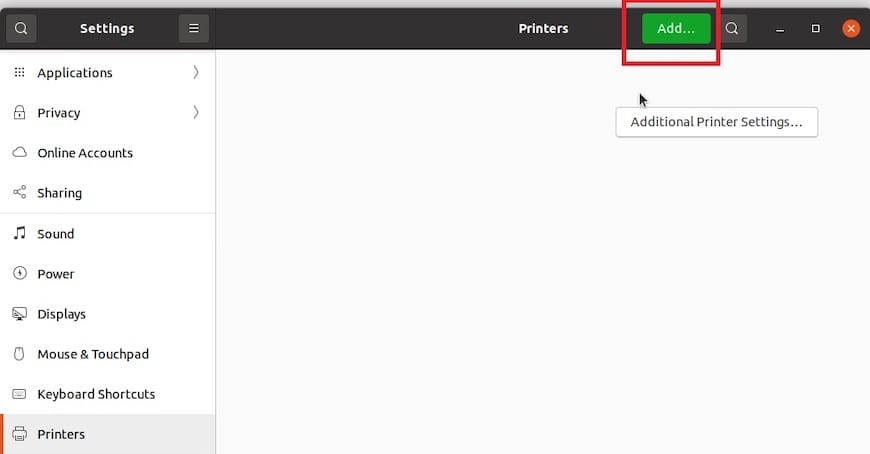
Select your Canon printer from the Local Printers section. Click Continue to proceed to driver selection. Choose Canon from the manufacturer dropdown menu. Scroll through the model list to find your specific printer model. Select the model that matches your printer exactly. Click “Add Printer” to continue to configuration options.
Using system-config-printer GUI
Launch system-config-printer from the applications menu or terminal:
system-config-printerThe Printer Configuration window opens displaying any existing printers. Click the “Add” button to begin printer setup. The system automatically scans for available printers. Your USB-connected Canon printer appears in the detected devices list. Select your printer and click Forward.
The application automatically selects appropriate drivers based on installed Canon packages. Verify the selected driver matches your printer model. If multiple driver options appear, choose the version matching your installed driver package. Click Forward to continue.
Selecting the Correct Driver
Driver selection is crucial for optimal printer functionality. The driver list displays Canon models in alphabetical order. Look for entries matching your printer’s exact model number. Some printers have multiple driver entries – choose the one from Canon’s official driver package. Generic drivers like Gutenprint may work but lack manufacturer-specific features.
Provide descriptive information for your printer:
- Printer Name: Use lowercase without spaces (e.g., canon_lbp6030)
- Description: Meaningful description (e.g., Canon LBP6030 Office Printer)
- Location: Physical location (e.g., Office Desk, Home Office)
Check “Share this printer” if you want other computers on your network to access it. Set as default printer if this will be your primary printing device. Click Apply to complete USB printer setup.
Adding Your Canon Printer – Network Connection
Network connections enable multiple computers to share a single printer. Both wired Ethernet and wireless connections work identically from a configuration perspective.
Preparing Network Printer
Ensure your Canon printer connects to the same network as your computer. Configure network settings using the printer’s control panel. Most Canon printers have a Network Settings or Wireless Setup menu. Record your printer’s IP address from the network settings display. Many Canon printers print network configuration pages showing all network details.
Verify network connectivity from your computer:
ping 192.168.1.100Replace the IP address with your printer’s actual address. Successful ping responses confirm network connectivity between your computer and printer.
Using CUPS Web Interface for Network Printer
Access the CUPS interface at http://localhost:631. Navigate to Administration and click Add Printer. Authenticate with your credentials. The Add Printer page displays both local and network printer options.
Select the appropriate network printer protocol. For most Canon printers, choose “AppSocket/HP JetDirect” from the network protocol options. This protocol provides reliable direct IP printing.
Configuring AppSocket/JetDirect Connection
AppSocket offers the most reliable connection method for network printers. Enter the printer URI in this format:
socket://192.168.1.100:9100Replace 192.168.1.100 with your printer’s IP address. Port 9100 is the standard port for direct IP printing. Click Continue to proceed to driver selection. Choose your Canon printer model from the driver list. Complete the configuration by providing printer name, description, and location.
Configuring IPP Connection
Modern Canon printers with AirPrint support work well with IPP. Select “Internet Printing Protocol (ipp)” from network options. Enter the IPP URI:
ipp://192.168.1.100/ipp/printSome printers use different IPP paths. Common alternatives include:
- ipp://192.168.1.100/
- ipp://192.168.1.100/ipp/printer
IPP connections may enable driverless printing for compatible printers. The system automatically detects printer capabilities through IPP communication.
Using system-config-printer for Network Printers
Launch system-config-printer application. Click “Add” to start printer setup wizard. Select “Network Printer” from the device list. Choose “Find Network Printer” option and enter your printer’s IP address. Click “Find” to search for the printer.
Alternatively, manually configure the connection:
- Select “AppSocket/HP JetDirect” from network printer types
- Enter printer hostname or IP address
- Port defaults to 9100
- Click Forward
System-config-printer searches for compatible drivers. Select the Canon driver matching your installed packages. Complete setup by providing printer information. Click Apply to finish network printer configuration.
Verifying Network Printer Configuration
Check printer appears in printer list:
lpstat -pVerify printer status shows “idle” or “ready.” Test network connectivity to printer:
lpstat -vThis displays printer device URIs. Your network printer should show the socket:// or ipp:// address you configured.
Testing Your Canon Printer
Testing confirms your printer functions correctly before regular use. Multiple testing methods verify different aspects of printer functionality.
Printing a Test Page
From CUPS web interface, navigate to the Printers tab. Click your Canon printer name. Select “Maintenance” dropdown menu. Choose “Print Test Page.” CUPS sends a standard test page to your printer. The test page includes text, graphics, and color patterns demonstrating printer capabilities.
From system-config-printer, right-click your printer icon. Select “Print Test Page” from the context menu. A simple test page prints immediately.
From command line:
lp -d canon_printer /usr/share/cups/data/testprintReplace canon_printer with your actual printer name.
Verifying Print Quality
Examine the test page output carefully. Text should be crisp and clear without smudging or blur. Graphics should render properly with correct colors. Check for streaks, lines, or missing areas that indicate print head or cartridge issues. Color printers should display accurate color reproduction. Black and white printers should produce solid blacks and clean whites.
Testing from Applications
Open LibreOffice Writer or any text editor. Create a simple document with text and basic formatting. Go to File menu and select Print. Your Canon printer should appear in the printer dropdown. Select your Canon printer if not already selected. Click Print and verify the document outputs correctly. This test confirms printer functionality works through application print dialogs.
Test from PDF viewer by opening any PDF document. Print a page and verify output quality. Testing multiple document types ensures comprehensive printer functionality.
Configuring Printer Options and Preferences
Printer configuration optimizes output for your specific needs. Proper settings balance quality, speed, and resource consumption.
Accessing Printer Properties
Via CUPS web interface, navigate to Printers tab and select your Canon printer. Click “Administration” dropdown and choose “Set Default Options.” The options page displays all configurable printer settings.
Via system-config-printer, right-click your printer and select “Properties.” The Properties dialog opens with multiple tabs containing various settings. The “Printer Options” tab provides access to hardware-specific configurations.
Common Configuration Options
Paper size settings determine page dimensions. A4 is standard for most regions while Letter is common in North America. Select the paper size matching your loaded paper. Print quality affects output appearance and printing speed. Options typically include Draft, Normal, and High Quality. Draft mode uses less ink and prints faster. High Quality mode produces superior output but consumes more resources and time.
Color versus black and white printing conserves color ink. Set default to grayscale for documents not requiring color. Override this setting per print job as needed. Duplex printing enables two-sided output saving paper. Automatic duplexing requires hardware support. Manual duplex requires flipping pages between print runs.
Paper source selection specifies which tray supplies paper. Configure this when using multiple paper trays with different paper types. Manual feed option is useful for specialty papers or envelopes.
Setting Default Preferences
Configure frequently used settings as defaults. This eliminates repetitive configuration for each print job. Users can override defaults when specific requirements differ. Default settings improve workflow efficiency for routine printing tasks. Save settings after making changes to preserve configurations.
Advanced Options
Resolution settings control print detail level. Higher DPI produces finer detail but requires more processing time. Color management options adjust color reproduction. ICM (Image Color Management) profiles ensure accurate color representation. Job accounting features track printing costs and usage per user. Printer-specific features vary by model and may include N-up printing, booklet creation, or watermarks.
Troubleshooting Common Issues
Despite careful installation, problems occasionally occur. Systematic troubleshooting resolves most issues efficiently.
Printer Not Detected
Physical connections are the first check for USB printers. Verify the USB cable connects firmly at both ends. Try a different USB port on your computer. Some older USB cables develop internal breaks affecting connectivity. Test with a known-working cable if available.
For network printers, verify both devices connect to the same network. Check printer network settings from its control panel. Ensure the printer has a valid IP address. Ping the printer from your computer to verify network connectivity.
Firewall settings may block printer discovery on Debian 13. Review firewalld configuration as described earlier. Enable mDNS and IPP services in firewall rules. Restart CUPS service after firewall changes:
sudo systemctl restart cupsCheck for printer detection:
lpinfo -vThis command lists all available printer devices. Your printer should appear in the output.
Driver Not Available in CUPS
Verify Canon driver packages installed correctly:
dpkg -l | grep cndrvcupsMissing packages indicate incomplete installation. Reinstall driver packages following installation procedures. Check PPD files exist in CUPS model directory:
ls /usr/share/cups/model/Canon*Restart CUPS service to recognize newly installed drivers:
sudo systemctl restart cupsClear CUPS cache if drivers still don’t appear:
sudo rm -rf /var/cache/cups/*
sudo systemctl restart cupsPrint Jobs Stuck in Queue
Check printer status in CUPS interface. Paused printers don’t process jobs. Resume paused printers through CUPS Administration options. Verify printer shows “idle” or “ready” status.
Cancel stuck jobs:
cancel -a canon_printerThis removes all pending jobs for the specified printer. Check CUPS error log for specific issues:
sudo tail -f /var/log/cups/error_logError messages reveal underlying problems preventing printing. Address issues based on error descriptions.
Poor Print Quality
Check ink or toner levels from printer control panel. Low ink produces faded or incomplete output. Replace cartridges when levels are low. Run printer head cleaning utility from printer maintenance menu. Most Canon printers have built-in cleaning cycles.
Adjust print quality settings in driver preferences. Select higher quality settings for important documents. Verify correct paper type selection matches loaded paper. Coated papers require different settings than plain paper. Check printer firmware version and update if newer version available.
Permission Denied Errors
User permissions affect printer access. Verify your user belongs to required groups:
groups $USEROutput should include lpadmin and lp groups. Add user to lp group:
sudo usermod -aG lp $USERLog out and back in for changes to take effect. Check CUPS directory permissions:
ls -ld /etc/cups/Incorrect permissions prevent normal CUPS operation. Reset permissions if needed:
sudo chmod 755 /etc/cups/Printer Prints Blank Pages
Blank page output indicates driver or cartridge issues. Verify correct driver selection in printer configuration. Mismatched drivers may communicate incorrectly with printers. Try selecting an alternative driver version if available.
Run printer self-test from control panel. This test bypasses computer drivers, confirming printer hardware functions correctly. If self-test prints properly, the issue lies with driver configuration. If self-test also produces blank pages, the printer requires service.
Check CUPS error logs for communication errors:
sudo grep -i error /var/log/cups/error_logError messages provide clues about communication failures between driver and printer.
Network Printer Connection Timeout
Network timeouts indicate communication problems. Assign static IP addresses to network printers. DHCP lease expiration changes printer IP addresses, breaking configured connections. Configure static IP through printer network settings.
Disable power saving modes on network printers. Some printers enter deep sleep modes disrupting network connectivity. Adjust power settings to maintain constant network availability.
Check network infrastructure for issues. Router configuration may block printer communication. Ensure printer and computer exist on the same subnet. VLANs or network segmentation can prevent printer access.
Managing Print Jobs and Queues
Effective print job management maintains smooth printing operations. Understanding queue management resolves issues quickly.
Viewing Active Print Jobs
The CUPS Jobs tab displays all active and completed print jobs. Job listings show job ID, printer name, user, size, and status. Filter views by printer or time period for easier management.
Command line job viewing:
lpstat -oThis shows all active print jobs across all printers. View jobs for specific printer:
lpstat -o canon_printerSystem-config-printer provides graphical job viewing. Right-click printer and select “View Print Queue.” The queue window displays pending jobs with status information.
Canceling Print Jobs
Cancel specific job by ID:
cancel 123Replace 123 with actual job ID from lpstat output. Cancel all jobs for specific printer:
cancel -a canon_printerCancel all your print jobs across all printers:
cancel -aFrom CUPS web interface, navigate to Jobs tab. Click “Cancel Job” next to the job you wish to remove. From system-config-printer queue window, right-click job and select Cancel.
Pausing and Resuming Printers
Pause printer to temporarily stop processing jobs:
cupsdisable canon_printerJobs remain in queue but don’t print until printer resumes. Resume printer operation:
cupsenable canon_printerPausing printers is useful during maintenance or when changing paper types. Queued jobs automatically print when printer resumes.
Managing Multiple Printers
Set default printer for convenience:
lpoptions -d canon_printerThe default printer receives jobs when no specific printer is specified. Users override default by selecting different printers in print dialogs. Organize printers by function – draft printing, high quality, color versus black and white. Descriptive names and locations help users select appropriate printers.
Updating Canon Printer Drivers
Driver updates provide bug fixes, compatibility improvements, and new features. Regular updates maintain optimal printer performance.
Check Canon’s support website periodically for driver updates. Subscribe to Canon support notifications if available. Compare installed driver version with latest available version. Download new driver package when updates are available.
Remove old driver before installing updates:
sudo apt remove cndrvcups-common cndrvcups-ufr2-ukAdjust package names to match your installed drivers. Follow standard installation procedures for new driver version. Extract downloaded tarball and install .deb packages. After driver update, reconfigure printer if settings don’t transfer automatically.
Test printer functionality thoroughly after updating drivers. Print test pages and sample documents verifying all features work correctly. Check print quality matches expectations. Report any issues to Canon support with driver version details.
Additional Tips and Best Practices
Regular Maintenance
Keep Debian packages updated through regular system maintenance. Update cycles ensure compatibility with evolving software. Monitor printer consumables and replace before complete depletion. Empty cartridges can damage print heads in some printer models.
Run printer cleaning cycles monthly for inkjet printers. Laser printers typically require less frequent maintenance. Store replacement cartridges properly following manufacturer recommendations. Improper storage degrades ink or toner quality.
Security Considerations
Restrict CUPS web interface access to localhost only. Edit /etc/cups/cupsd.conf to limit remote access. Use strong authentication credentials for CUPS administration. Enable HTTPS for CUPS web interface in security-sensitive environments.
Update printer firmware regularly from Canon’s support site. Firmware updates address security vulnerabilities. Monitor print logs for unauthorized access attempts. Consider printer isolation on separate network segments in business environments.
Performance Optimization
Select appropriate print quality for document types. Draft mode suffices for internal documents and proofs. Reserve high quality settings for final prints and presentations. Enable duplex printing by default to conserve paper. Users override when single-sided output is necessary.
Configure default grayscale printing for most documents. Color printing costs significantly more per page. Print to PDF for document review before committing to paper. This practice reduces waste and allows content verification.
Consider printer pooling for high-volume environments. Multiple identical printers configured as a pool balance workload automatically. Jobs route to available printers improving throughput.
Backup Configuration
Preserve CUPS configuration files for disaster recovery. The /etc/cups/ directory contains all printer configurations. Back up this directory regularly:
sudo tar -czf cups-backup.tar.gz /etc/cups/Document custom settings and configurations in text files. Include printer names, IP addresses, and special configuration details. Keep driver installation files archived for quick reinstallation. Store backups in secure locations separate from primary systems.
Congratulations! You have successfully installed Canon Driver. Thanks for using this tutorial for installing Canon Printer Driver on Debian Linux system. For additional help or useful information, we recommend you check the official Canon website.