
Connecting a Canon printer to your Ubuntu system should be a straightforward process, but it often presents challenges due to driver compatibility issues. Linux-based operating systems like Ubuntu handle printer drivers differently than Windows or macOS, requiring specific procedures to ensure your Canon printer functions optimally. This comprehensive guide will walk you through multiple methods to install Canon printer drivers on Ubuntu, helping you overcome common obstacles and get your printer working efficiently.
Understanding Printer Drivers in Ubuntu
Ubuntu and other Linux distributions manage printers using the Common UNIX Printing System (CUPS), an open-source printing system that provides a standard interface between your operating system and your printer. Unlike Windows, which typically requires manufacturer-specific software, Ubuntu can often use generic drivers for basic printing functionality.
Canon printers on Ubuntu can utilize several driver types:
- Open-source drivers: These include the Gutenprint driver collection, which supports many Canon models. Open-source drivers are maintained by the community and come pre-installed in Ubuntu repositories.
- Proprietary Canon drivers: Canon develops proprietary drivers like the UFR II/UFRII LT Driver for specific models. These drivers often provide enhanced functionality and better compatibility with advanced printer features.
- PostScript Printer Description (PPD) files: These define the capabilities of PostScript printers and are sometimes required for full functionality.
Ubuntu’s printer support has improved significantly with recent versions (20.04, 22.04, and 24.04), offering better out-of-the-box compatibility with Canon devices. However, some models-particularly newer ones or multifunction devices-may still require manual driver installation for full functionality.
Prerequisites Before Installation
Before attempting to install Canon printer drivers on Ubuntu, ensure you’ve prepared your system properly:
Check Ubuntu version compatibility: Confirm your Ubuntu version (20.04, 22.04, or 24.04) as this affects driver compatibility and installation procedures.
Update your system: Always update your system before installing new hardware. Open Terminal and run:
sudo apt update
sudo apt upgradeInstall essential dependencies: Some Canon drivers require specific packages. Install these basic requirements:
sudo apt install cups cups-client
sudo apt install -fBack up configurations: If you’re replacing existing printer settings, back them up first.
Gather printer information: Identify your exact Canon printer model number, as drivers are model-specific.
Ensure physical connectivity: Connect your Canon printer via USB, network, or Wi-Fi and ensure it’s powered on.
Method 1: Using Ubuntu’s Built-in Driver Detection
Ubuntu includes an automatic printer detection system that often works seamlessly with Canon printers:
- Connect your Canon printer to your computer and power it on
- Navigate to Settings > Devices > Printers
- Click Add Printer
- Ubuntu will search for connected printers and display available options
- Select your Canon printer from the list when it appears
- The system will suggest appropriate drivers-select the recommended driver
- Follow the on-screen prompts to complete printer setup
- After installation, click Print Test Page to verify functionality
This method works best for common Canon models and provides a quick setup experience. If Ubuntu recognizes your printer but doesn’t suggest the correct driver, you may need to manually select one from the list or use an alternative installation method.
If your printer doesn’t appear in the list, verify it’s powered on and properly connected. For network printers, ensure they’re on the same network as your computer.
Method 2: Installing via CUPS Web Interface
The CUPS web interface provides more detailed control over printer installation:
- First, ensure CUPS is installed and running:
sudo apt install cups sudo systemctl start cups sudo systemctl enable cups - Configure CUPS to be accessible on your network by editing its configuration file:
sudo nano /etc/cups/cupsd.conf - Find the line that says “Browsing Off” and change it to “Browsing On”
- To access CUPS remotely, modify the listening settings to include your network interface
- Open a web browser and navigate to:
http://localhost:631/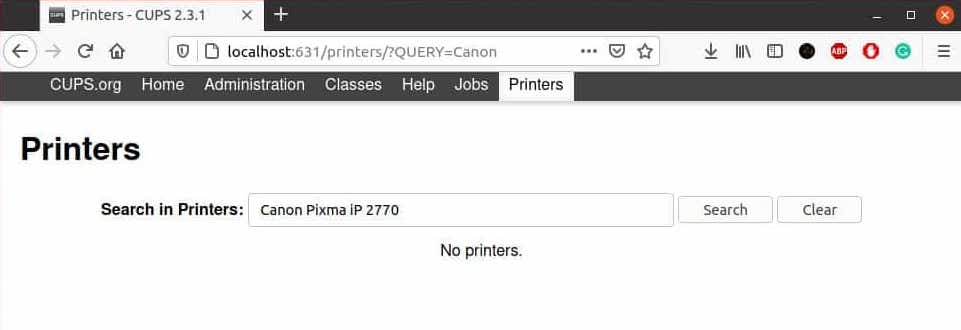
- Click on the Administration tab
- Click Add Printer and authenticate with your system username and password
- Select your Canon printer from the list of discovered devices
- Choose the appropriate driver from the database
- Configure printer-specific options like paper size and quality
- Set a descriptive name, location, and description for your printer
- Click Add Printer to complete the installation
The CUPS interface provides access to more advanced printer settings than the standard Ubuntu interface. It’s especially useful for network printers or when you need to fine-tune specific printer parameters.
Method 3: Using Official Canon Drivers
For optimal functionality, using Canon’s official drivers is often the best approach:
- Visit Canon’s official support website and search for your specific printer model
- Select Linux/Ubuntu as your operating system
- Download the appropriate driver package (usually a
.tar.gzfile) - Extract the downloaded file to a convenient location like your Desktop:
tar -xzvf cnijfilter-source-X.XX-Y.tar.gz - Navigate to the extracted folder using Terminal:
cd Desktop/cnijfilter-source-X.XX-Y/ - Run the installation script with administrative privileges:
sudo ./install.sh - Follow the on-screen prompts to complete the installation
- When asked if you want to register the printer now, select Y
- Use the Canon Printer Setup Utility that appears to configure your printer
- Test the installation by printing a test page
Official Canon drivers typically provide support for all printer functions, including advanced features like duplex printing, scanning in multifunction devices, and print quality optimization. They’re particularly important for newer Canon models that might not be fully supported by generic drivers.
If the install script fails with dependency errors, install the required packages:
sudo apt-get update
sudo apt-get upgrade
sudo apt-get install -f
sudo apt-get install cups-develMethod 4: Using PPAs and Third-Party Repositories
Personal Package Archives (PPAs) can provide access to community-maintained Canon drivers:
- Open Terminal and add a reputable Canon printer PPA:
sudo add-apt-repository ppa:michael-gruz/canon - Update your package lists:
sudo apt update - Search for drivers specific to your Canon model:
sudo apt search canon- - Install the appropriate driver package:
sudo apt install printer-driver-gutenprintor
sudo apt install [specific-driver-package-name] - After installation, go to Settings > Devices > Printers
- Click Add Printer and complete the setup process
PPAs are maintained by the community and may provide more up-to-date drivers than Ubuntu’s default repositories. However, they come with security considerations as they’re third-party sources. Always use reputable PPAs and consider potential security implications.
Configuring Your Canon Printer After Installation
After installing the driver, proper configuration ensures optimal performance:
- Navigate to Settings > Devices > Printers
- Right-click on your Canon printer and select Properties
- Adjust general settings under the Policies tab:
- Set default options for paper handling
- Configure error policy behavior
- Enable/disable printer sharing
- Configure printer-specific options under the Printer Options tab:
- Adjust print quality settings
- Select default paper type and size
- Configure color management options
- Test your configuration by printing a test page
- For regular access, add the printer to your favorites
Proper configuration not only ensures quality prints but can also reduce ink consumption and extend the life of your Canon printer. Take time to explore all available options, as they vary between printer models.
Troubleshooting Common Installation Issues
Canon printer installations on Ubuntu may encounter several issues:
Printer Not Detected
- Verify physical connections and power
- Try different USB ports or cables
- For network printers, confirm they have valid IP addresses
- Install additional packages:
sudo apt install sane-utils
Missing Dependencies
- Install basic requirements:
sudo apt install cups cups-client - For Canon drivers specifically:
sudo apt install cups-devel - Run dependency fixer:
sudo apt install -f
Permission Issues
- Ensure you’re using
sudofor installation commands - Check group membership:
sudo usermod -a -G lpadmin yourusername - Verify file permissions on extracted driver files
Compatibility Problems
- For newer Ubuntu versions, check if your driver is compatible
- Look for updated drivers on Canon’s website
- Consider using the Gutenprint driver as an alternative
Print Quality Issues
- Adjust quality settings in printer properties
- Install color calibration tools:
sudo apt install colord - Check media type settings match your paper
Communication Errors
- Restart CUPS:
sudo systemctl restart cups - Check firewall settings:
sudo ufw allow 631 - Verify CUPS is listening on the correct interfaces
If problems persist, check the CUPS error log: sudo cat /var/log/cups/error_log to identify specific issues.
Special Cases for Specific Canon Models
Different Canon printer series may require special consideration:
Canon PIXMA Series
- These popular inkjet printers often work with the standard
cnijfilterdrivers - For newer models, look specifically for the
cnijfilter2package - Multifunction PIXMA printers may need separate scanner driver installation
Canon imageCLASS Models
- Laser printers in this line typically need the UFR II driver
- For best results, use Canon’s official UFR II drivers from their website
- Some models perform better with the
cquedriver package
Canon Multifunction Printers
- Install
scangearmporscangearmp2for scanner functionality - Configure scanner with:
scanimage -L - For fax functionality, consider using
efax-gtk
Wireless Canon Printers
- Ensure your printer is connected to your WiFi network first
- Use the printer’s LCD panel to obtain its IP address
- Add the printer via CUPS using its IP address
- Consider installing
avahi-daemonfor better network discovery
Each Canon printer line has unique characteristics, so research your specific model for the best results.
Advanced Configuration Options
For power users, Ubuntu offers advanced printer management capabilities:
Network Printer Sharing
- Edit the CUPS configuration:
sudo nano /etc/cups/cupsd.conf - Change settings to allow network access:
Listen *:631 - Configure access control to allow connections from your network
- Restart CUPS:
sudo systemctl restart cups
Multiple Printer Management
- Create printer instances for different paper trays
- Set up printer profiles for various quality needs
- Use the
lpoptionscommand to create defaults
Command-line Printer Control
# Print a file
lp -d YourCanonPrinter filename
# Check printer status
lpstat -p YourCanonPrinter
# View print queue
lpq -P YourCanonPrinter
# Cancel all jobs
cancel -a YourCanonPrinterCustom PPD Modifications
- PPD files are typically stored in
/etc/cups/ppd/ - Edit them to enable hidden features or customize settings
- After editing, restart CUPS:
sudo systemctl restart cups
Advanced configurations allow your Canon printer to integrate more deeply with your Ubuntu workflow, providing solutions for specific business or personal needs.
Keeping Your Canon Drivers Updated
Maintaining up-to-date drivers ensures continued functionality:
- Periodically check Canon’s website for driver updates
- To update official drivers, download the latest package and run the installation process again
- For repository-based drivers, regular system updates will include driver updates:
sudo apt update sudo apt upgrade
If you need to remove outdated drivers before installing new ones:
sudo apt remove --purge cnijfilter*
sudo apt autoremoveAfter significant Ubuntu system updates, verify your printer still functions correctly, as changes to core printing components can sometimes affect driver compatibility.
Congratulations! You have successfully installed Canon Driver. Thanks for using this tutorial for installing Canon Printer Driver on Ubuntu Linux system. For additional help or useful information, we recommend you check the official Canon website.