
In this tutorial, we will show you how to install CentOS Web Panel on CentOS 8. For those of you who didn’t know, CentOS Web Panel is a free alternative to cPanel and provides plenty of features and designed for a newbie who wants to build a working hosting server easily and to take control or manage his/her server all in an intuitive web interface without having to open an SSH console. CentOS Web Panel provides Apache, Varnish, suPHP & suExec, Mod Security, PHP version switcher, Postfix and Dovecot, MySQL Database Management, PhpMyAdmin, CSF Firewall, CageFS, SSL Certificates, FreeDNS (DNS server), and many more.
This article assumes you have at least basic knowledge of Linux, know how to use the shell, and most importantly, you host your site on your own VPS. The installation is quite simple and assumes you are running in the root account, if not you may need to add ‘sudo‘ to the commands to get root privileges. I will show you through the step-by-step installation of CentOS Web Panel on a CentOS 8 server.
Prerequisites
- A server running one of the following operating systems: CentOS 8.
- It’s recommended that you use a fresh OS install to prevent any potential issues.
- A
non-root sudo useror access to theroot user. We recommend acting as anon-root sudo user, however, as you can harm your system if you’re not careful when acting as the root.
Install CentOS Web Panel on CentOS 8
Step 1. First, let’s start by ensuring your system is up-to-date.
sudo dnf update
Step 2. Setup Hostname.
Login into your server as root and make sure to set the correct hostname:
hostnamectl set-hostname cwp.idroot.us
Step 3. Download and Installing CentOS Web Panel.
After setting hostname, now download script installation Centos Web panel using the following command:
cd /usr/local/src wget http://centos-webpanel.com/cwp-el8-latest sh cwp-el8-latest
The installation script will take some time to complete, and once it’s done you will be provided with an URL to access the panel and your MySQL root password.
#############################
# CWP Installed #
#############################
go to CentOS WebPanel Admin GUI at http://SERVER_IP:2030/
http://SERVER_IP:2030
SSL: https://SERVER_IP:2031
---------------------
Username: root
Password: YOUR_PASSWORD
MySQL root Password: MYSQL_PASSWORD
#########################################################
CentOS Web Panel MailServer Installer
#########################################################
SSL Cert name (hostname): cwp.idroot.us
SSL Cert file location /etc/pki/tls/ private|certs
#########################################################
visit for help: www.centos-webpanel.com
Write down login details and press ENTER for server reboot!
Press ENTER for server reboot!
If the system does not reboot automatically simply type “reboot” to reboot the server:
reboot
Step 4. Accessing the CentOS Web Panel.
CentOS Web Panel will be available on HTTPS port 2031 by default. Open your favorite browser and navigate to https://your-domain.com:2031 or https://server-ip-address:2030. Login to the panel using the system’s root account. You got the password in the previous step. If you are using a firewall, please open port 2030 to enable access to the control panel.
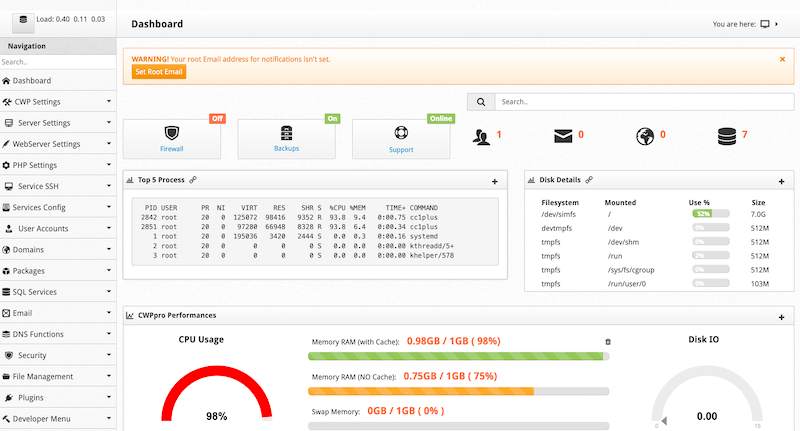
Congratulations! You have successfully installed CentOS Web Panel. Thanks for using this tutorial for installing CentOS Web Panel in CentOS 8 system. For additional help or useful information, we recommend you to check the official CentOS Web Panel website.