
In this tutorial, we will show you how to install Chevereto on Debian 11. For those of you who didn’t know, Chevereto is an image-hosting script that allows you to create your own image-hosting websites like the popular Tinypic and Photobucket. Chevereto is available in the Free and Paid versions, Paid version comes with all the features like storage, banners, likes, followers, social login, etc, while the Free version is always 6 months behind the paid version. Chevereto comes with all major features like user accounts, albums, an admin dashboard, HTML 5 drag, and many more.
This article assumes you have at least basic knowledge of Linux, know how to use the shell, and most importantly, you host your site on your own VPS. The installation is quite simple and assumes you are running in the root account, if not you may need to add ‘sudo‘ to the commands to get root privileges. I will show you the step-by-step installation of Chevereto on a Debian 11 (Bullseye).
Prerequisites
- A server running one of the following operating systems: Debian 11 (Bullseye).
- It’s recommended that you use a fresh OS install to prevent any potential issues.
- SSH access to the server (or just open Terminal if you’re on a desktop).
- An active internet connection. You’ll need an internet connection to download the necessary packages and dependencies for Chevereto.
- A
non-root sudo useror access to theroot user. We recommend acting as anon-root sudo user, however, as you can harm your system if you’re not careful when acting as the root.
Install Chevereto on Debian 11 Bullseye
Step 1. Before we install any software, it’s important to make sure your system is up to date by running the following apt commands in the terminal:
sudo apt update sudo apt upgrade
Step 2. Installing the LAMP stack.
A Debian 11 LAMP server is required. If you do not have LAMP installed, Please read our previous tutorial to install LAMP Server on Debian 11.
Step 3. Installing Chevereto on Debian 11.
By default, Chevereto is not available on the Debian 11 base repository. So, now we download the latest stable version of Chevereto from the GitHub page:
wget https://github.com/rodber/chevereto-free/releases/download/1.6.0/1.6.0.zip
Next, extract the downloaded file:
unzip 1.6.0.zip sudo mv * /var/www/html/www.your-domain.com/
We will need to change some folders permissions:
chown -R www-data:www-data /var/www/html/www.your-domain.com/ chmod -R 775 /var/www/html/www.your-domain.com/
Step 4. Configuring MariaDB.
By default, MariaDB is not hardened. You can secure MariaDB using the mysql_secure_installation script. You should read and below each step carefully which will set the root password, remove anonymous users, disallow remote root login, and remove the test database and access to secure MariaDB:
mysql_secure_installation
Configure it like this:
- Set root password? [Y/n] y - Remove anonymous users? [Y/n] y - Disallow root login remotely? [Y/n] y - Remove test database and access to it? [Y/n] y - Reload privilege tables now? [Y/n] y
Next, we will need to log in to the MariaDB console and create a database for Chevereto. Run the following command:
mysql -u root -p
This will prompt you for a password, so enter your MariaDB root password and hit Enter. Once you are logged in to your database server, you need to create a database for Chevereto installation:
MariaDB [(none)]> CREATE DATABASE chevereto_db; MariaDB [(none)]> CREATE USER 'chevereto_user'@'localhost' IDENTIFIED BY 'your-strong-password'; MariaDB [(none)]> GRANT ALL PRIVILEGES ON chevereto_db.* to chevereto_user@'localhost'; MariaDB [(none)]> FLUSH PRIVILEGES; MariaDB [(none)]> exit
Step 5. Configure Apache.
Now we create a new VirtualHost to better manage the Chevereto website:
sudo nano /etc/apache2/sites-available/www.your-domain.com.conf
Add the following file:
<VirtualHost *:80>
ServerName your-domain.com
ServerAlias www.your-domain.com
ServerAdmin admin@your-domain.com
DocumentRoot /var/www/html/www.your-domain.com
ErrorLog ${APACHE_LOG_DIR}/www.your-domain.com_error.log
CustomLog ${APACHE_LOG_DIR}/www.your-domain.com_access.log combined
<Directory /var/www/html/www.your-domain.com>
Options FollowSymlinks
AllowOverride All
Require all granted
</Directory>
</VirtualHost>
Save and close, then restart the Apache webserver so that the changes take place:
sudo a2ensite www.your-domian.com sudo a2enmod rewrite ssl sudo systemctl restart apache2
Step 6. Configure Firewall.
To enable HTTP and HTTPS connection through the firewall, follow the commands below:
sudo ufw allow 80/tcp sudo ufw allow 443/tcp sudo ufw reload
Step 7. Installing the Let’s Encrypt certificates.
First, install Certbot to your Debian system using the following command below:
sudo apt install certbot python3-certbot-apache
Then, generate the certificates, with the following command:
sudo certbot --apache -d [your-domain.com]
You will then be prompted to enter an email address for the certificate. After you have entered that you must agree to the T&C’s and decide if you want to share your email address with the Electronic Frontier Foundation. This last step is optional. Once successfully, Reload Apache again to load all the new configurations.
Step 8. Accessing Chevereto Web Interface.
Once successfully installed, open your web browser and type the URL http://your-domain.com. You will be redirected to the Chevereto database configuration page:
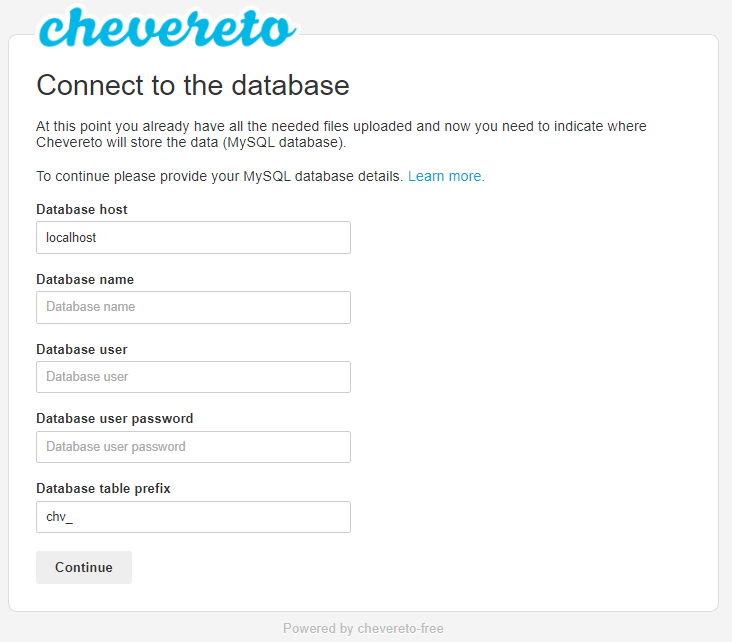
Congratulations! You have successfully installed Chevereto. Thanks for using this tutorial for installing the latest version of the Chevereto on Debian 11 Bullseye. For additional help or useful information, we recommend you check the official Chevereto website.