How To Install Chromium Browser on Linux Mint 21
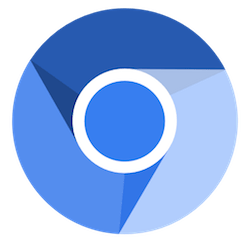
In this tutorial, we will show you how to install Chromium Browser on Linux Mint 21. For those of you who didn’t know, Chromium is an open-source browser project that aims to build a safer, faster, and more stable way for all users to experience the web. Google’s Chromium browser is an open-source project. The Chromium codebase is also used by many other browsers, including Microsoft Edge, Opera, and Vivaldi.
This article assumes you have at least basic knowledge of Linux, know how to use the shell, and most importantly, you host your site on your own VPS. The installation is quite simple and assumes you are running in the root account, if not you may need to add ‘sudo‘ to the commands to get root privileges. I will show you the step-by-step installation of a Chromium web browser on Linux Mint 21 (Vanessa).
Prerequisites
- A server running one of the following operating systems: Linux Mint 21 (Vanessa).
- It’s recommended that you use a fresh OS install to prevent any potential issues.
- SSH access to the server (or just open Terminal if you’re on a desktop).
- A
non-root sudo useror access to theroot user. We recommend acting as anon-root sudo user, however, as you can harm your system if you’re not careful when acting as the root.
Install Chromium Browser on Linux Mint 21 Vanessa
Step 1. Before running the tutorial below, it’s important to make sure your system is up to date by running the following apt commands in the terminal:
sudo apt update sudo apt install software-properties-common apt-transport-https wget ca-certificates gnupg2
Step 2. Installing Chromium Browser on Linux Mint 21.
By default, Chromium is not available on the Linux Mint 21 base repository. Now we add the Chromium PPA by Rob Savoury repository to your system using the following command:
echo 'deb [signed-by=/usr/share/keyrings/rob-savoury.gpg] https://ppa.launchpadcontent.net/savoury1/chromium/ubuntu jammy main' | sudo tee -a /etc/apt/sources.list.d/chromium-rob-savoury.list
Next, import the GPG key:
sudo gpg --no-default-keyring --keyring /usr/share/keyrings/rob-savoury.gpg --keyserver keyserver.ubuntu.com --recv-keys E996735927E427A733BB653E374C7797FB006459
Now start by updating the packages list and install Chromium Browser stable version by using the command below:
sudo apt update sudo apt install chromium-browser
Step 3. Accessing Chromium Browser on Linux Mint 21.
Once we finish with the installation, we will find Chromium in the Mint menu, in the Internet section or you can launch it through the terminal with the help of the command shown below:
chromium
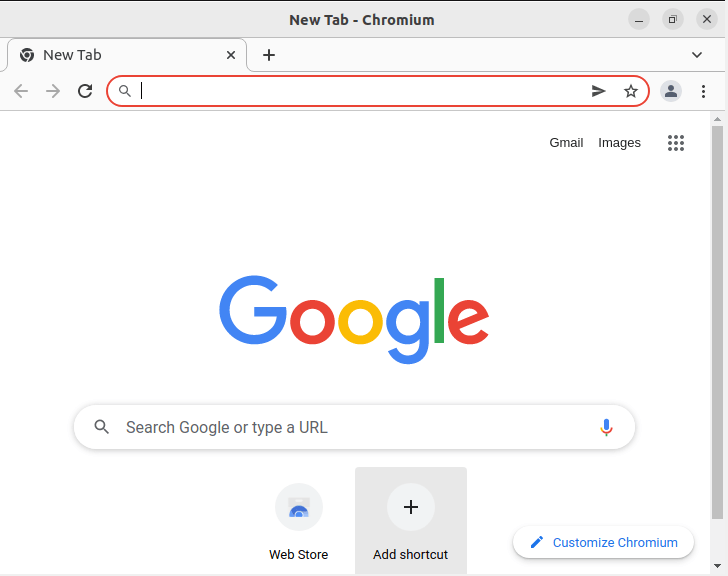
Congratulations! You have successfully installed chromium. Thanks for using this tutorial for installing the latest version of the Chromium open-source web browser on the Linux Mint system. For additional help or useful information, we recommend you check the official Chromium website.