How To Install Chromium on Fedora 39
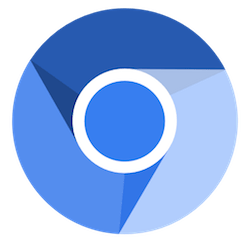
In this tutorial, we will show you how to install Chromium on Fedora 39. Chromium is an open-source web browser project from which Google Chrome draws its source code. While they share many features, there are key differences. Chromium is open-source, meaning its code is freely available for anyone to inspect, modify, and enhance. This transparency is a boon for privacy-conscious users and developers alike.
Chromium‘s security features are robust. It isolates each website into a separate process, known as sandboxing, which prevents malicious code on one page from affecting others or the host system. This makes Chromium a secure choice for browsing the web.
This article assumes you have at least basic knowledge of Linux, know how to use the shell, and most importantly, you host your site on your own VPS. The installation is quite simple and assumes you are running in the root account, if not you may need to add ‘sudo‘ to the commands to get root privileges. I will show you the step-by-step installation of the Chromium web browser on a Fedora 39.
Prerequisites
Before diving into the installation process, let’s ensure that you have everything you need:
- A server running one of the following operating systems: Fedora 39.
- It’s recommended that you use a fresh OS install to prevent any potential issues.
- You will need access to the terminal to execute commands. Fedora 39 provides the Terminal application for this purpose. It can be found in your Applications menu.
- A network connection or internet access to download the Chromium repository.
- A
non-root sudo useror access to theroot user. We recommend acting as anon-root sudo user, however, as you can harm your system if you’re not careful when acting as the root.
Install Chromium on Fedora 39
Step 1. Before installing Chromium, it’s crucial to ensure your Fedora system is up-to-date. This step helps prevent potential conflicts between the software packages. To update your Fedora packages, open the terminal and type the following command:
sudo dnf clean all sudo dnf update
Step 2. Installing PowerShell on Fedora 39.
The installation of Chromium on Fedora 39 Linux is a straightforward process, thanks to the DNF package manager. DNF, or Dandified Yum, is Fedora’s default software package management tool. It’s used for installing, updating, and removing packages in Fedora.
To install Chromium on Fedora 39, use the following command:
sudo dnf install chromium
The installation process may take a few minutes, depending on your internet speed.
Step 3. Accessing Chromium Browser on Fedora.
Once the installation is complete, you can launch Chromium by typing chromium in the terminal or by searching for ‘Chromium’ in your system’s application menu.
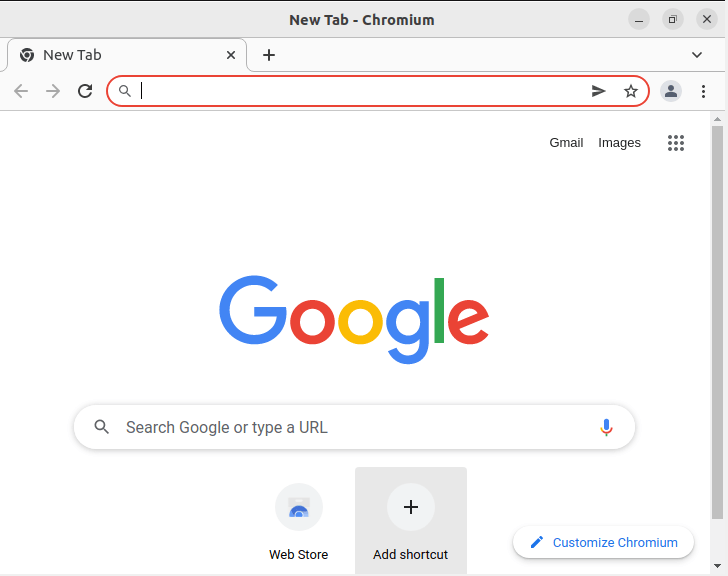
Keeping Chromium updated is crucial to ensure you have the latest features and security updates. To upgrade Chromium, follow these steps:
sudo dnf upgrade chromium
The upgrade process will begin. This process may take a few minutes, depending on your internet speed and the size of the update.
Congratulations! You have successfully installed Chromium. Thanks for using this tutorial for installing the Chromium browser on your Fedora 39 system. For additional or useful information, we recommend you check the official Chromium website.