How To Install Chromium on Fedora 40
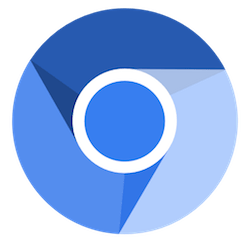
In this tutorial, we will show you how to install Chromium on Fedora 40. The Chromium web browser is a fast, secure, and open-source project that serves as the foundation for Google Chrome and several other popular browsers. While Google Chrome is the more well-known and widely used browser, Chromium offers a lightweight and customizable alternative for Linux users, including those running Fedora 40.
This article assumes you have at least basic knowledge of Linux, know how to use the shell, and most importantly, you host your site on your own VPS. The installation is quite simple and assumes you are running in the root account, if not you may need to add ‘sudo‘ to the commands to get root privileges. I will show you the step-by-step installation of the Chromium open-source browser on a Fedora 40.
Prerequisites
Before we dive into the installation process, ensure that you have the following prerequisites in place:
- A server running one of the following operating systems: Fedora 40.
- It’s recommended that you use a fresh OS install to prevent any potential issues.
- You will need access to the terminal to execute commands. Fedora 40 provides the Terminal application for this purpose. It can be found in your Applications menu.
- A stable internet connection to download the necessary packages.
- A non-root sudo user or access to the root user. We recommend acting as a non-root sudo user, however, as you can harm your system if you’re not careful when acting as the root.
Install Chromium on Fedora 40
Step 1. Update the System.
Keeping your system up-to-date is crucial for security and stability. Start by running the following command to update your Fedora 40 installation:
sudo dnf clean all sudo dnf update
Step 2. Enable RPM Fusion Repository.
RPM Fusion is a third-party repository that provides additional software packages, including Chromium, for Fedora and other RPM-based distributions. To enable the RPM Fusion repository, follow these steps:
sudo dnf install https://download1.rpmfusion.org/free/fedora/rpmfusion-free-release-$(rpm -E %fedora).noarch.rpm sudo dnf install https://download1.rpmfusion.org/nonfree/fedora/rpmfusion-nonfree-release-$(rpm -E %fedora).noarch.rpm
After installing the release packages, the RPM Fusion repositories will be automatically enabled and configured on your system.
Step 3. Installing Chromium Browser on Fedora 40.
- Install Chromium Using DNF
With the RPM Fusion repository enabled, you can now install Chromium using the DNF package manager:
sudo dnf install chromium
Once the installation is complete, you can launch Chromium from the application menu or by running the following command in the terminal:
chromium-browser
- Install Chromium Using Flatpak
Flatpak is a universal package manager that allows you to install applications in a sandboxed environment. To install Chromium via Flatpak, follow these steps:
sudo dnf install flatpak
Enable the Flathub repository:
flatpak remote-add --if-not-exists flathub https://flathub.org/repo/flathub.flatpakrepo
Install Chromium:
flatpak install flathub org.chromium.Chromium
Launch Chromium using the following command:
flatpak run org.chromium.Chromium
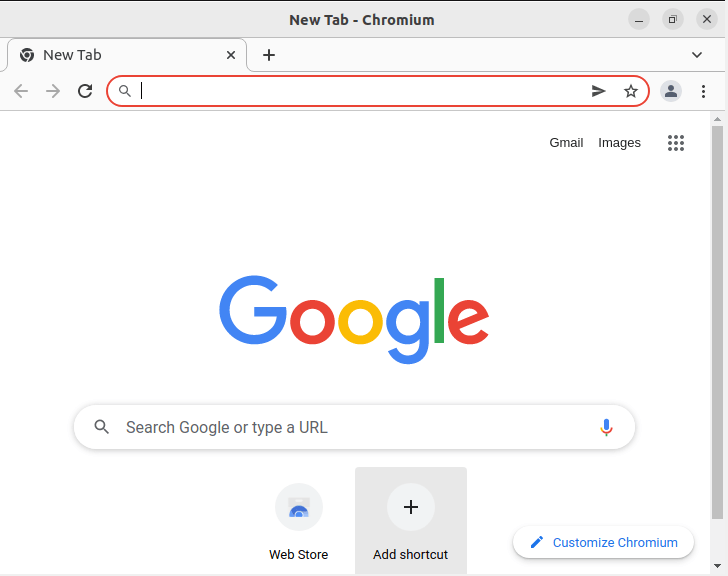
To enhance your privacy and security while using Chromium, consider installing privacy-focused extensions like uBlock Origin, HTTPS Everywhere, and Privacy Badger. Additionally, regularly check for updates and install them promptly to ensure you’re running the latest version with the latest security patches.
Congratulations! You have successfully installed Chromium. Thanks for using this tutorial for installing the Chromium web browser on your Fedora 40 system. For additional or useful information, we recommend you check the official Chromium website.