How To Install Chromium on Fedora 42
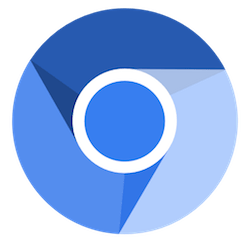
Fedora 42 users seeking a fast, reliable web browsing experience often find themselves exploring alternatives to the default Firefox browser. Chromium, the open-source foundation behind Google Chrome, presents an excellent choice for Linux enthusiasts who value both performance and transparency. This comprehensive guide walks you through every aspect of installing Chromium on Fedora 42, ensuring a smooth setup process regardless of your technical expertise.
The installation process has evolved significantly with Fedora 42’s release in 2025, offering multiple pathways to get Chromium running on your system. Whether you prefer graphical interfaces or command-line efficiency, you’ll discover the method that best suits your workflow. Most importantly, you’ll learn how to overcome common installation challenges and optimize your browser for peak performance.
Understanding Chromium on Fedora 42
What Makes Chromium Special
Chromium serves as the upstream project for Google Chrome, providing the core browsing engine without proprietary additions. This open-source browser delivers exceptional speed and compatibility while maintaining complete transparency in its codebase. Fedora’s official repositories include Chromium, making installation straightforward and secure.
The key distinction between Chromium and Google Chrome lies in their approach to proprietary content. Fedora’s Chromium package deliberately excludes support for H.264, MP3, and AAC formats due to legal and philosophical concerns regarding patent-encumbered software. This design choice aligns with Fedora’s commitment to free and open-source software principles.
Current Chromium Package Details
Fedora 42 ships with Chromium version 138.0.7204.49-1.fc42, representing the latest stable release optimized for the distribution. The package receives regular security updates, with recent patches addressing critical vulnerabilities including heap buffer overflows and memory access issues. These timely updates demonstrate the active maintenance and security focus of the Fedora Chromium package.
The browser supports the Widevine plugin architecture but doesn’t include the plugin itself. This design allows users to manually install DRM support for streaming services while maintaining the base installation’s open-source integrity. Understanding these limitations helps set appropriate expectations for your browsing experience.
System Requirements and Compatibility
Fedora 42 with Chromium requires a minimum of 4GB RAM for optimal performance, though 8GB or more provides a noticeably smoother experience. The x86_64 architecture receives primary support, ensuring compatibility with modern desktop and laptop systems. Storage requirements include approximately 200MB for the base Chromium installation, plus additional space for user data and cache files.
Your system should have an active internet connection during installation to download packages and dependencies. Administrative privileges (sudo access) are essential for all installation methods covered in this guide. The installation typically completes within 5-10 minutes, depending on your internet speed and system performance.
Pre-Installation Preparation
System Updates and Environment Setup
Begin by ensuring your Fedora 42 system runs the latest packages. Open a terminal and execute the following commands:
sudo dnf update -y
sudo dnf clean allThis process updates your package database and cleans cached files, preventing potential conflicts during Chromium installation. The -y flag automatically confirms updates, streamlining the process. Allow 5-15 minutes for completion, depending on available updates.
Verify your DNF package manager functions correctly by checking its version:
dnf --versionA successful response confirms DNF readiness for Chromium installation. If you encounter errors, resolve them before proceeding with browser installation.
Storage and Backup Considerations
Check available disk space using the df -h command. Ensure at least 1GB of free space in your root partition to accommodate Chromium and its dependencies comfortably. While the browser itself requires minimal storage, user data, cache, and future updates benefit from additional headroom.
Consider backing up your existing Firefox bookmarks and settings before installing Chromium. Export bookmarks to an HTML file through Firefox’s Library menu, providing a safety net if you decide to migrate your browsing data. This precaution proves especially valuable when testing different browsers or transitioning your primary browsing environment.
Installation Method 1: GUI Installation via Software Center
Using Fedora Software Application
The Fedora Software application provides the most user-friendly approach to installing Chromium. This method suits users who prefer graphical interfaces over command-line operations. Launch the Software application from your desktop environment’s application menu or by pressing the Super key and typing “Software.”
Once the Software application opens, locate the search box in the top-left corner. Type “Chromium” and press Enter. The search results display Chromium Web Browser with its distinctive logo and description. Click on the Chromium entry to access its detailed information page.
Review the application details, including version number, size, and description. Click the Install button to begin the installation process. The Software application automatically handles dependency resolution and package downloading. A progress bar indicates installation status, typically completing within 3-7 minutes.
Verifying GUI Installation Success
After installation completes, the Install button transforms into Open and Remove options. Click Open to launch Chromium for the first time, verifying successful installation. The browser opens with its welcome screen, confirming proper installation and functionality.
Navigate to the Applications menu to locate the newly installed Chromium browser. The application appears in the Internet category, ready for future launches. Create a desktop shortcut or add Chromium to your favorites for convenient access.
Installation Method 2: Command Line Installation with DNF
Basic DNF Installation Process
Command-line installation offers greater control and faster execution for experienced users. Open a terminal application through your desktop environment or by pressing Ctrl+Alt+T. The DNF package manager provides direct access to Fedora’s repositories containing Chromium.
Execute the following command to install Chromium:
sudo dnf install chromiumThis single command triggers the complete installation process. DNF automatically resolves dependencies, downloads required packages, and configures the browser for your system. The process typically displays dependency information before requesting confirmation.
Review the proposed packages and dependencies listed in the output. Press Y when prompted to confirm installation. DNF downloads packages from official Fedora repositories, ensuring authenticity and security. Installation progress appears as packages download and install.
Advanced DNF Options and Configuration
Update your package metadata before installation to ensure access to the latest Chromium version:
sudo dnf makecache
sudo dnf install chromiumThe makecache command refreshes repository metadata, potentially revealing newer package versions. This practice proves especially valuable on systems that haven’t updated recently.
Verify installation success using DNF’s query capabilities:
dnf list installed chromium
sudo dnf info chromiumThese commands display installed package information, including version numbers, repository sources, and package descriptions. The output confirms successful installation and provides version details for troubleshooting purposes.
Handling Installation Issues
If dependency conflicts arise, resolve them using DNF’s problem-solving capabilities:
sudo dnf install chromium --allowerasingThe --allowerasing flag permits DNF to remove conflicting packages if necessary. Use this option cautiously, as it may remove software you rely on. Review proposed changes carefully before confirming.
For network-related installation failures, verify your internet connection and retry. Temporary repository unavailability occasionally interrupts installations. Wait a few minutes and reattempt the installation command.
Installation Method 3: Flatpak Alternative
Understanding Flatpak Benefits
Flatpak provides sandboxed application installation, offering enhanced security through application isolation. This method appeals to users prioritizing security or experiencing conflicts with traditional package installations. Flatpak applications run in controlled environments, limiting their access to system resources.
Install the Flatpak version of Chromium using these commands:
flatpak remote-add --if-not-exists flathub https://flathub.org/repo/flathub.flatpakrepo
flatpak install flathub org.chromium.ChromiumThe first command adds the Flathub repository if not already present. The second command installs Chromium from the Flatpak ecosystem. This process may take longer than DNF installation due to runtime dependencies.
Flatpak vs DNF Performance Comparison
Flatpak installations typically consume more disk space due to bundled dependencies and runtime environments. However, they provide superior application isolation and reduced system conflicts. Launch times may be slightly slower compared to native DNF installations, though the difference becomes negligible during regular use.
Desktop integration varies between installation methods. DNF installations integrate more seamlessly with your desktop environment, while Flatpak versions may exhibit minor integration inconsistencies. Consider these factors when choosing your preferred installation method.
Post-Installation Configuration
Initial Browser Setup and Customization
Launch Chromium for the first time through your application menu or by typing chromium-browser in a terminal. The initial startup presents a welcome screen with basic setup options. Configure your preferred search engine, privacy settings, and startup behavior according to your preferences.
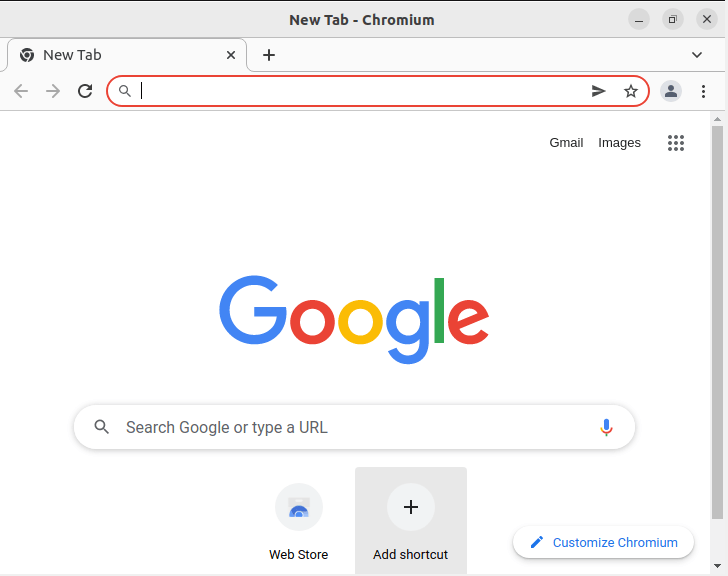
Import bookmarks and settings from existing browsers using Chromium’s import wizard. Access this feature through Settings > You and Google > Import bookmarks and settings. The wizard supports Firefox, Safari, and other Chromium-based browsers, simplifying the transition process.
Create user profiles for different browsing contexts or family members. Navigate to Settings > You and Google > Manage other people to establish separate profiles. Each profile maintains independent bookmarks, extensions, and browsing history, enhancing organization and privacy.
Essential Privacy and Security Configuration
Adjust privacy settings through Settings > Privacy and security. Enable Safe Browsing protection against malicious websites and downloads. Configure Cookies and other site data settings according to your privacy preferences, balancing functionality with data protection.
Review and customize Site Settings to control website permissions for camera, microphone, location, and notifications. Establish restrictive defaults and grant permissions on a per-site basis for enhanced security. These configurations protect your privacy while maintaining browsing functionality.
Install essential security extensions from the Chrome Web Store. uBlock Origin provides comprehensive ad and tracker blocking, while HTTPS Everywhere ensures secure connections when available. Limit extensions to trusted developers and regularly review installed extensions for security.
Enabling Additional Features and Plugins
Widevine Plugin Installation for DRM Content
Fedora’s Chromium package supports the Widevine plugin but doesn’t include it due to proprietary licensing. Install Widevine manually to enable Netflix, Spotify, and other DRM-protected content. This process requires extracting components from Google Chrome’s installation.
Download Google Chrome’s RPM package:
wget https://dl.google.com/linux/direct/google-chrome-stable_current_x86_64.rpmExtract the Widevine components without installing Chrome:
rpm2cpio google-chrome-stable_current_x86_64.rpm | cpio -idmv
sudo cp opt/google/chrome/libwidevinecdm.so /usr/lib64/chromium-browser/
sudo cp opt/google/chrome/WidevineCdm /usr/lib64/chromium-browser/ -rRestart Chromium and navigate to chrome://components/ to verify Widevine installation. The component appears in the list with version information, confirming successful installation.
Multimedia Codec Support Enhancement
Fedora’s Chromium lacks H.264, MP3, and AAC support due to patent concerns. Enable these codecs through the RPM Fusion repository for enhanced multimedia compatibility. Install RPM Fusion repositories first:
sudo dnf install https://mirrors.rpmfusion.org/free/fedora/rpmfusion-free-release-$(rpm -E %fedora).noarch.rpm
sudo dnf install https://mirrors.rpmfusion.org/nonfree/fedora/rpmfusion-nonfree-release-$(rpm -E %fedora).noarch.rpmInstall multimedia codecs:
sudo dnf install chromium-freeworldThe chromium-freeworld package replaces the standard Chromium installation with a version including proprietary codec support. This modification enables playback of H.264 videos and MP3 audio files commonly found on websites.
Common Issues and Troubleshooting
Resolving Installation Problems
Dependency resolution failures occasionally prevent Chromium installation. These issues often stem from conflicting packages or outdated repository metadata. Resolve dependency conflicts by updating your system and cleaning package caches:
sudo dnf clean all
sudo dnf makecache
sudo dnf update -y
sudo dnf install chromiumIf conflicts persist, examine the specific error messages for guidance. DNF typically suggests resolution strategies, including package removal or alternative installations.
Repository access issues may interrupt installation attempts. Verify your internet connection and DNS resolution by pinging Fedora’s repositories:
ping mirrors.fedoraproject.orgSuccessful ping responses confirm network connectivity. If ping fails, troubleshoot your network configuration before reattempting Chromium installation.
Runtime Issues and Performance Optimization
Browser launch failures can result from corrupted user profiles or configuration conflicts. Create a fresh user profile to isolate configuration-related issues:
chromium-browser --user-data-dir=/tmp/chromium-testIf Chromium launches successfully with a temporary profile, your default profile contains corrupted data. Backup important data and reset your profile through Settings > Advanced > Reset and clean up.
Memory usage concerns affect systems with limited RAM. Reduce Chromium’s memory footprint by limiting concurrent tabs and disabling unnecessary extensions. Monitor memory usage through the browser’s Task Manager (Shift+Esc) to identify resource-intensive tabs and extensions.
Wayland compatibility issues may cause display problems or hardware acceleration failures. Force X11 mode if Wayland causes issues:
chromium-browser --ozone-platform=x11Add this flag to your launcher configuration for persistent X11 usage. Many users report improved stability and performance with X11 mode on certain hardware configurations.
Hardware Acceleration Troubleshooting
GPU acceleration problems manifest as slow rendering or video playback issues. Check hardware acceleration status by navigating to chrome://gpu/. Green indicators confirm proper acceleration, while red warnings indicate problems.
Enable hardware acceleration through Settings > Advanced > System > Use hardware acceleration when available. Restart Chromium after enabling this setting. Some graphics drivers require additional configuration for optimal Chromium performance.
Override hardware acceleration blacklists using command-line flags:
chromium-browser --ignore-gpu-blacklist --enable-gpu-rasterizationThese flags force GPU acceleration even on systems with problematic drivers. Use cautiously, as they may cause instability on some hardware configurations.
Security and Updates
Understanding Chromium Security Model
Chromium employs multiple security layers protecting against web-based threats. Site isolation prevents malicious websites from accessing data from other sites, while sandboxing limits browser processes’ system access. These mechanisms provide robust protection against common web vulnerabilities.
Regular security updates address newly discovered vulnerabilities. Fedora’s security team promptly packages and distributes Chromium updates, typically within days of upstream releases. Recent updates addressed critical issues including heap buffer overflows and use-after-free vulnerabilities.
Monitor security advisories through Fedora’s security announcement mailing list. These notifications provide detailed information about vulnerabilities and recommended update procedures. Staying informed helps maintain optimal browser security.
Keeping Chromium Updated
Automatic updates occur through Fedora’s standard package update mechanisms. Enable automatic security updates using DNF Automatic:
sudo dnf install dnf-automatic
sudo systemctl enable --now dnf-automatic.timerThis configuration automatically downloads and installs security updates, including Chromium patches. Review /etc/dnf/automatic.conf to customize update behavior according to your preferences.
Manual update procedures provide greater control over the update process:
sudo dnf check-update chromium
sudo dnf update chromiumThe first command checks for available updates without installing them. The second command installs available updates. Regular manual updates ensure access to the latest security patches and features.
Verify current Chromium version through Help > About Chromium in the browser menu. This information helps determine if updates are available and confirms successful update installation.
Chromium vs Google Chrome Comparison
Key Differences and Feature Analysis
Privacy implications represent the primary distinction between Chromium and Google Chrome. Chromium excludes Google’s telemetry, crash reporting, and automatic updates, providing enhanced privacy protection. Google Chrome includes these features for improved user experience and issue diagnosis.
Feature availability varies significantly between the browsers. Google Chrome includes proprietary codecs, Flash Player support, and Google service integration out of the box. Chromium requires manual configuration for these features, reflecting its open-source philosophy.
Update mechanisms differ substantially between the browsers. Google Chrome updates automatically through Google’s servers, while Chromium updates through Fedora’s package management system. This difference affects update frequency and security patch delivery timing.
Choosing Between Chromium and Chrome
Select Chromium when prioritizing open-source software, enhanced privacy, or integration with Fedora’s package management. Chromium suits users comfortable with manual configuration and occasional feature limitations. The browser excels in environments emphasizing transparency and user control.
Choose Google Chrome for maximum website compatibility, automatic updates, and seamless Google service integration. Chrome benefits users requiring extensive multimedia support or preferring minimal configuration. Corporate environments often favor Chrome for its comprehensive management tools.
Dual installation remains possible, allowing users to maintain both browsers for different purposes. Install Chrome alongside Chromium to handle specific websites or applications requiring proprietary features while maintaining Chromium for general browsing.
Performance Optimization and Best Practices
Advanced Performance Tuning
Command-line flags enable fine-tuned performance optimization. Create a custom launcher with performance-enhancing flags:
chromium-browser --enable-features=VaapiVideoDecoder --use-gl=desktop --enable-gpu-rasterizationThese flags enable hardware video decoding, desktop OpenGL, and GPU-accelerated rasterization. Performance improvements vary based on hardware configuration and workload characteristics.
Memory management optimization reduces resource consumption on memory-constrained systems. Adjust Chromium’s memory usage through experimental flags in chrome://flags/. Enable Tab Discarding and Memory-infused Tab Discarding to automatically suspend inactive tabs.
Configure process limits to prevent memory exhaustion:
chromium-browser --max_old_space_size=2048 --renderer-process-limit=4These parameters limit JavaScript heap size and renderer processes, preventing excessive memory consumption during heavy usage.
Maintenance Best Practices
Regular cache clearing maintains optimal performance and frees disk space. Configure automatic cache clearing through Settings > Privacy and security > Clear browsing data. Enable automatic clearing on browser exit for enhanced privacy and storage management.
Extension management significantly impacts browser performance. Regularly review installed extensions through Settings > Extensions. Remove unused extensions and evaluate remaining ones for performance impact. Limit extensions to essential functionality for optimal performance.
Profile optimization prevents bloat and corruption over time. Periodically export bookmarks and create fresh profiles for improved performance. This practice eliminates accumulated cache files, corrupted preferences, and outdated configuration data.
Monitor Chromium’s resource usage through system monitoring tools:
top -p $(pgrep chromium)This command displays real-time resource consumption for Chromium processes. Regular monitoring helps identify performance regressions and resource leaks requiring attention.
Congratulations! You have successfully installed Chromium. Thanks for using this tutorial for installing the Chromium web browser on your Fedora 42 Linux system. For additional or useful information, we recommend you check the official Chromium website.