How To Install Cinnamon Desktop on Fedora 40

In this tutorial, we will show you how to install Cinnamon Desktop on Fedora 40. Fedora 40, a popular Linux distribution known for its stability and cutting-edge features, comes with the GNOME desktop environment by default. While GNOME is a powerful and versatile desktop environment, some users may prefer a different look and feel. Cinnamon, a sleek and user-friendly desktop environment that offers a more traditional desktop experience, is an excellent alternative for those seeking a change.
This article assumes you have at least basic knowledge of Linux, know how to use the shell, and most importantly, you host your site on your own VPS. The installation is quite simple and assumes you are running in the root account, if not you may need to add ‘sudo‘ to the commands to get root privileges. I will show you the step-by-step installation of the Cinnamon desktop environment on Fedora 40.
Prerequisites
Before we dive into the installation process, ensure that you have the following prerequisites in place:
- A server running one of the following operating systems: Fedora 40.
- It’s recommended that you use a fresh OS install to prevent any potential issues.
- You will need access to the terminal to execute commands. Fedora provides the Terminal application for this purpose. It can be found in your Applications menu.
- A stable internet connection to download the necessary packages.
- A non-root sudo user or access to the root user. We recommend acting as a non-root sudo user, however, as you can harm your system if you’re not careful when acting as the root.
Install Cinnamon Desktop on Fedora 40
Step 1. Update the System.
To ensure a successful installation of the Cinnamon desktop environment, it’s crucial to update your Fedora 40 system to the latest available version. Updating your system not only provides you with the latest security patches and bug fixes but also ensures that you have access to the most recent packages required for the installation. To update your Fedora 40 system, open the terminal and run the following command:
sudo dnf clean all sudo dnf update
This command will prompt DNF, the default package manager in Fedora, to check for available updates and install them on your system. Depending on the number of updates available, this process may take a few minutes to complete. Once the update process is finished, you can proceed to the next step.
Step 2. Installing Cinnamon Desktop Environment on Fedora 40.
Now that your Fedora 40 system is up-to-date, it’s time to install the Cinnamon desktop environment. Fedora’s DNF package manager makes this process straightforward. To install Cinnamon, run the following command in your terminal:
sudo dnf install @cinnamon-desktop-environment
Alternatively, you can use the following command:
sudo dnf group install "Cinnamon Desktop"
Both commands will initiate the installation process, which involves downloading the necessary packages and their dependencies. DNF will display a list of packages that will be installed and ask for your confirmation. Press “y” and then “Enter” to proceed with the installation.
The installation process may take several minutes, depending on your internet connection speed and the number of packages that need to be downloaded. During this time, DNF will fetch the required packages from the Fedora repositories and install them on your system. Once the installation is complete, you will be ready to switch to the Cinnamon desktop environment.
Step 3. Switching to Cinnamon Desktop.
After successfully installing the Cinnamon desktop environment, you need to log out of your current session to switch to Cinnamon. To do this, click on the user icon in the top-right corner of your screen and select “Log Out.” Alternatively, you can use the keyboard shortcut Ctrl+Alt+Delete and choose “Log Out” from the options presented.
Once you are at the login screen, click on the gear icon next to the “Sign In” button. From the dropdown menu, select “Cinnamon” as your desktop environment. Now, enter your login credentials and press “Enter” or click “Sign In” to log in to your newly installed Cinnamon desktop environment.
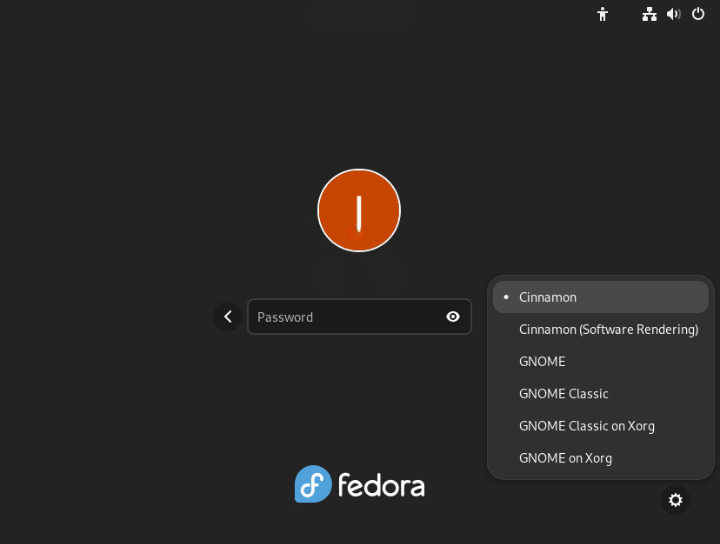
After successfully installing and logging into the Cinnamon desktop environment, you may want to customize it to suit your preferences. Cinnamon offers a wide range of customization options, from changing the desktop background and theme to adding applets and extensions for enhanced functionality.
Congratulations! You have successfully installed Cinnamon. Thanks for using this tutorial for installing the Cinnamon desktop environment on Fedora 40 Linux system. For additional help or useful information, we recommend you check the Cinnamon website.