How To Install Cinnamon Desktop on Fedora 42

Installing a new desktop environment can transform your Linux experience. Cinnamon Desktop offers Fedora 42 users a compelling alternative to the default GNOME interface, combining modern features with a traditional layout. This comprehensive guide walks through every step of the installation process, from preparation to customization, ensuring a smooth transition to this elegant desktop environment.
Whether you’re seeking better performance, more customization options, or simply prefer a classic desktop metaphor, Cinnamon delivers. The installation process takes just minutes, and the results are immediately noticeable.
What is Cinnamon Desktop Environment?
Cinnamon Desktop Environment originated from the Linux Mint project as a response to GNOME 3’s radical interface changes. The development team forked GNOME‘s codebase to create a desktop that preserves traditional computing conventions while incorporating modern technologies. This approach resonates with users who value familiarity without sacrificing contemporary features.
The desktop environment emphasizes speed, flexibility, and user-friendliness. Unlike GNOME 3’s minimalist approach, Cinnamon provides a bottom panel with a traditional menu, system tray, and window list. These components create an intuitive workspace that feels immediately familiar to users transitioning from Windows or older Linux desktops.
Cinnamon’s architecture leverages proven technologies including the Muffin window manager and Nemo file manager. The environment consumes fewer system resources compared to GNOME, making it suitable for both modern hardware and aging machines. Visual polish comes standard, with smooth animations and attractive themes that maintain professional aesthetics.
The Cinnamon Spices ecosystem extends functionality through applets, desklets, extensions, and themes. This vibrant community-driven collection allows users to customize nearly every aspect of their desktop experience. Active development ensures regular updates and bug fixes, keeping the environment secure and current.
Why Choose Cinnamon for Fedora 42?
Performance stands as Cinnamon’s primary advantage over Fedora’s default GNOME desktop. The environment requires less RAM and CPU power, resulting in snappier response times and smoother multitasking. Users frequently report noticeable improvements in system responsiveness after switching to Cinnamon.
Customization possibilities exceed those available in standard GNOME. Theme support extends to window borders, controls, icons, and desktop effects. The Cinnamon Settings panel centralizes configuration options, eliminating the need to hunt through scattered menus or install additional tools.
Workflow efficiency improves for users accustomed to traditional desktop layouts. The bottom panel provides quick access to favorite applications, running windows, and system controls. This arrangement reduces mouse travel and cognitive load compared to GNOME’s activities overview approach.
Resource efficiency makes Cinnamon ideal for hardware with limited specifications. Systems with 4GB RAM or older graphics cards benefit significantly from the reduced overhead. Battery life on laptops often improves due to lower background processing requirements.
Professional environments appreciate Cinnamon’s conservative appearance and predictable behavior. The desktop doesn’t surprise users with radical interface changes between versions. This stability reduces training time and support requests in organizational settings.
Prerequisites and System Requirements
Minimum hardware requirements include 2GB RAM, a dual-core processor, and 20GB available disk space. However, these specifications provide only basic functionality. Systems meeting minimums may experience sluggish performance during intensive tasks.
Recommended specifications for optimal performance start at 4GB RAM, a quad-core processor, and 40GB free disk space. These resources ensure smooth operation even when running multiple applications simultaneously. Graphics cards from the past decade handle Cinnamon’s visual effects without difficulty.
An existing Fedora 42 installation must be present before installing Cinnamon as an additional desktop environment. Both Workstation and Server editions support the installation process. The system should be fully updated to prevent package conflicts during installation.
Root or sudo privileges are mandatory for installing system packages. Standard user accounts cannot modify system-wide software configurations. Verify administrative access before beginning the installation procedure.
Active internet connectivity enables package downloads during installation. The complete Cinnamon Desktop group requires approximately 1.2GB of downloads and expands to 3.4GB when installed. Slow connections may extend installation time significantly.
Backup important data before installing new desktop environments. While Cinnamon installation rarely causes problems, conflicting configurations between desktop environments can occasionally occur. Preparing backups takes minutes but prevents hours of potential frustration.
Understanding Installation Methods
Three distinct approaches exist for running Cinnamon on Fedora 42. Each method suits different scenarios and user preferences. Understanding these options helps select the most appropriate installation strategy.
Installing Cinnamon on an existing Fedora system represents the most common approach. This method adds Cinnamon alongside GNOME or other installed desktop environments. Users can switch between desktops at login, experimenting with different environments without commitment.
Fresh installation using the Fedora Cinnamon Spin ISO provides a clean system containing only Cinnamon. This approach eliminates GNOME entirely, saving disk space and reducing potential conflicts. The spin includes pre-configured settings optimized for Cinnamon.
Network installation during initial Fedora setup allows desktop environment selection before completing system installation. This method works well for new machines or fresh installations. The Fedora netinstall ISO includes Cinnamon as a selectable option during the installation wizard.
DNF group packages simplify installation by bundling related software together. The cinnamon-desktop group contains all necessary components for a functional desktop environment. Individual package installation offers more control but requires extensive knowledge of dependencies.
Installing Cinnamon on Existing Fedora 42
Update Your System
Updating existing packages prevents compatibility issues during Cinnamon installation. Open a terminal and execute the system update command:
sudo dnf update -yThis command refreshes package repositories and upgrades installed software to the latest versions. The process typically completes within 5-15 minutes depending on how recently updates were applied. Allow the update to finish completely before proceeding.
System updates resolve known bugs and security vulnerabilities. Installing Cinnamon on an outdated system may trigger dependency conflicts. These conflicts manifest as error messages during package installation.
Reboot the system if kernel updates were installed. Modern kernels require restarting to activate new features and security patches. Check for reboot requirements by examining update output.
Install Cinnamon Desktop Group
Execute the installation command for Fedora 42:
sudo dnf group install cinnamon-desktopNote that Fedora 41 and later versions use the simplified group name “cinnamon-desktop” without quotes. Earlier Fedora releases required the quoted format “Cinnamon Desktop” for proper recognition.
DNF displays the package list and installation summary. Expect to see approximately 1,032 packages in the transaction summary. The total download size reaches 1.2GB, expanding to 3.4GB when installed on disk.
Type ‘y‘ when prompted to confirm installation. DNF begins downloading packages from configured repositories. Download speed depends entirely on internet connection bandwidth.
Installation proceeds automatically after downloads complete. Package installation involves extracting files, configuring services, and updating system databases. This phase typically requires 10-20 minutes on average hardware.
Monitor Installation Progress
Watch terminal output for errors during installation. Most installations complete without issues, but network interruptions or repository problems occasionally occur. DNF displays clear error messages when problems arise.
Successful installation concludes with a “Complete!” message. The terminal prompt returns, indicating the system is ready for the next step. No reboot is necessary at this stage.
Verify installation by checking installed package groups:
dnf group list --installed | grep -i cinnamonThis command confirms the cinnamon-desktop group appears in the installed list. Missing group entries indicate installation problems requiring troubleshooting.
Using Fedora Cinnamon Spin
The Fedora Cinnamon Spin provides an alternative installation method that delivers a pure Cinnamon experience. Download the ISO image from the official Fedora Spins website. The download page offers both 64-bit Intel/AMD and ARM architecture options.
Verify ISO integrity using checksums and GPG signatures. The Fedora Project provides verification instructions on the download page. This security measure confirms the downloaded image hasn’t been corrupted or tampered with.
Create bootable USB media using Fedora Media Writer, the official tool supporting Windows, Mac, and Linux. The utility automates the writing process, making bootable drive creation straightforward. A 4GB USB flash drive provides sufficient capacity for the installation media.
Boot from the USB drive and test Cinnamon in live mode. The live environment allows full desktop exploration without modifying the existing system. This testing phase helps confirm hardware compatibility before committing to installation.
Launch the installation wizard when ready to proceed. The Anaconda installer guides users through partitioning, user creation, and system configuration. Installation mirrors the standard Fedora process with Cinnamon pre-selected as the desktop environment.
The Cinnamon Spin approach benefits users seeking a minimal system without GNOME components. Disk space savings and reduced package count simplify system maintenance. This method suits fresh installations better than adding to existing systems.
Switching to Cinnamon Desktop After Installation
Selecting Cinnamon Session
Log out from the current desktop session after installation completes. Click the user menu and select the logout or sign out option. The system returns to the login screen display manager.
Locate the session selector icon on the login screen, typically represented by a gear or cog symbol. This icon appears near the username field or password prompt. Click the icon to reveal available desktop environments.
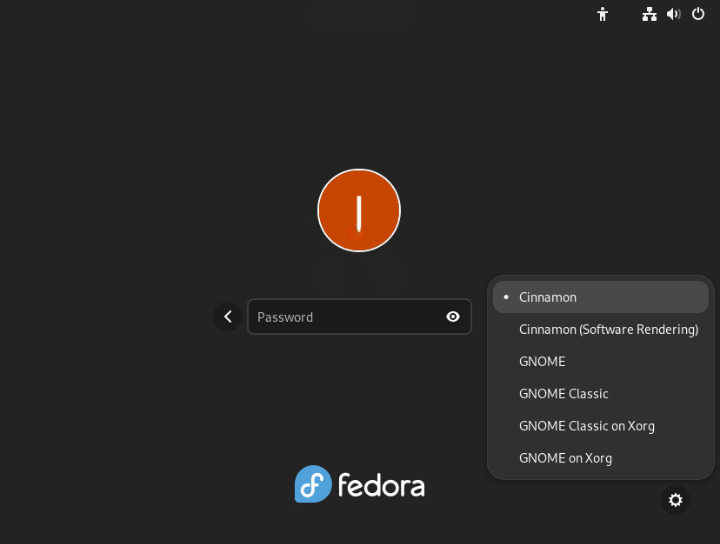
Select “Cinnamon” from the session menu. The login screen may also list “Cinnamon (Software Rendering)” for systems with graphics driver issues. Choose the standard Cinnamon option for normal installations.
Enter credentials and log in. The system loads Cinnamon components and displays the desktop. First login takes slightly longer than subsequent sessions due to initial configuration generation.
Server Edition Configuration
Fedora Server editions lack a graphical display manager by default. Configure Cinnamon session manually by editing the xinitrc file:
echo "exec /usr/bin/cinnamon-session" >> ~/.xinitrcThis command appends the Cinnamon session directive to the user’s X initialization file. The configuration applies only to the current user account.
Start the Cinnamon desktop with the startx command:
startxThe X Window System launches with Cinnamon as the desktop environment. Server editions require manual desktop starting after each login unless a display manager is installed.
Install a display manager for automatic graphical login. LightDM works well with Cinnamon:
sudo dnf install lightdm
sudo systemctl enable lightdm
sudo systemctl set-default graphical.targetThese commands install LightDM, enable it at boot, and configure the system for graphical startup.
Setting Cinnamon as Default
Cinnamon becomes the default desktop for subsequent logins after initial selection. The display manager remembers the last chosen session. Users need not repeatedly select Cinnamon from the session menu.
Change default sessions through display manager settings if multiple users share the system. Each user account maintains independent desktop preferences. System-wide defaults require display manager configuration files.
First Boot and Initial Configuration
Cinnamon presents a clean, organized desktop on first launch. The bottom panel contains the menu button, quick launch area, window list, and system tray. This layout mirrors traditional desktop conventions familiar to most users.
No setup wizard appears by default. The desktop is immediately functional with sensible defaults. All primary functions are accessible without additional configuration.
Check the installed Cinnamon version through System Settings. Click the menu button, navigate to System Settings, and select System Info. The version number appears alongside other system details.
The Nemo file manager serves as Cinnamon’s default file browser. Access home directories by clicking the Files icon in the menu or panel. Nemo provides features like dual-pane view, customizable toolbars, and plugin support.
Panel applets display time, network status, volume control, and power options. Right-click panel elements to access configuration options. Each applet offers customization settings appropriate to its function.
Desktop icons appear for home directory and mounted drives. Right-click the desktop to access display settings, desktop preferences, and wallpaper selection. These context menu options provide quick access to common customization tasks.
Network connections configure through the system tray network icon. Click the icon to view available networks and connection status. The network manager handles wired, wireless, and VPN connections.
Customizing Your Cinnamon Desktop
Accessing Cinnamon Settings
The Cinnamon Control Center centralizes all desktop configuration options. Access settings through the menu system: click Menu > Preferences > System Settings. The control center window displays categories for different configuration areas.
Settings categories include Appearance, Preferences, Hardware, and Administration. Each category contains related configuration modules. This organization helps locate specific settings quickly.
Favorites and frequent settings can be pinned for easy access. Right-click any settings module and select “Add to favorites.” Favorited items appear at the top of the settings window.
Themes and Appearance
Theme customization transforms Cinnamon’s visual appearance. Navigate to System Settings > Themes to access theme controls. Four separate theme categories allow independent customization of different interface elements.
Window borders, controls, icons, and desktop elements each have dedicated theme selectors. Mix and match themes to create unique visual combinations. Preview changes before applying them permanently.
Download additional themes through the Themes module. Click the “Get more online” button to browse Cinnamon Spices theme collection. Themes install automatically and appear immediately in theme selectors.
Icon themes change application and file icons throughout the system. Popular icon themes include Papirus, Numix, and Breeze. Icon size adjustments complement theme changes for improved visibility.
Desktop backgrounds change through System Settings > Backgrounds. Select from included wallpapers or browse personal image collections. Slideshow mode rotates backgrounds automatically at specified intervals.
Desktop Effects and Performance
Desktop effects add visual polish through animations and transparency. Access effect settings via System Settings > Effects. Disable effects entirely for maximum performance on older hardware.
Individual effect toggles allow selective enabling of specific animations. Fade, zoom, and slide effects enhance window operations. Experiment with different combinations to balance aesthetics and performance.
Compositor settings affect overall rendering performance. Toggle compositing on or off through panel menu or Alt+Shift+F12 keyboard shortcut. Disabling compositing eliminates transparency and effects but improves frame rates.
VSync settings prevent screen tearing during animations. Enable VSync if horizontal lines appear during window movement. This feature requires supported graphics drivers for proper operation.
Panel and Applet Configuration
Panel customization begins with panel edit mode. Right-click any empty panel area and select “Panel edit mode.” This mode allows adding, removing, and rearranging panel elements.
Add applets by clicking the “+” button while in edit mode. The applet selection dialog categorizes available applets by function. Preview descriptions help identify useful additions.
Rearrange applets through drag-and-drop while edit mode is active. Position frequently used applets near the panel corners for quick access. Group related applets together for logical organization.
Create additional panels for multi-monitor setups or workflow customization. Right-click any panel and select “Add new panel.” Configure new panels independently with different applets and settings.
Panel height adjusts through panel settings accessed via right-click menu. Taller panels accommodate larger icons and provide better touch targets. Consider monitor resolution when setting panel dimensions.
Extensions and Add-ons
Cinnamon Spices provide extensions that add functionality beyond stock features. Access the extensions manager through System Settings > Extensions. Browse and install extensions directly from this interface.
Popular extensions include desktop effects enhancers, productivity tools, and system monitors. Download and installation occur automatically through the extensions manager. Manage installed extensions using toggle switches.
Configure extension settings by clicking the gear icon next to each extension. Available settings vary by extension complexity and purpose. Some extensions require logout/login cycles to activate fully.
Remove problematic extensions through the extensions manager. Troublesome extensions can cause desktop instability or performance issues. Disable extensions before removal to test whether they cause problems.
Essential Post-Installation Tasks
Update the system immediately after installing Cinnamon to ensure all components are current. Run system updates regularly to receive security patches and feature improvements. Configure automatic updates through GNOME Software or dnf-automatic.
Install multimedia codecs for complete media playback support. Fedora excludes certain codecs due to licensing restrictions. Third-party repositories like RPM Fusion provide these missing codecs. Enable RPM Fusion repositories before installing multimedia support.
Configure default applications for common file types. Cinnamon includes sensible defaults, but personal preferences vary. Access default application settings through System Settings > Preferred Applications.
Set up backup solutions before accumulating important data. Timeshift provides system snapshots that restore configurations after problems. Deja Dup offers user-friendly file backups with encryption support.
Configure firewall settings through firewall-config or firewalld command-line tools. Fedora enables firewall protection by default. Adjust rules to allow specific applications or services as needed.
Privacy settings control location services, problem reporting, and usage statistics. Review privacy options through System Settings > Privacy. Disable unwanted data collection while maintaining useful features.
Optimize power management settings on laptops to extend battery life. Access power settings through System Settings > Power Management. Configure screen dimming, suspend timers, and processor scaling policies.
Customize keyboard shortcuts for frequently used actions. Cinnamon provides extensive shortcut configuration through System Settings > Keyboard > Shortcuts. Assign shortcuts to applications, window management, and system controls.
Configure Nemo file manager preferences for optimal file browsing. Access preferences through Nemo’s Edit menu. Enable dual-pane mode, customize toolbars, and configure preview options.
Troubleshooting Common Issues
Cinnamon Session Not Appearing
Verify complete installation if Cinnamon doesn’t appear in the session selector. Check installed groups with dnf group list --installed. Reinstall the cinnamon-desktop group if it’s missing.
Restart the display manager to refresh session listings:
sudo systemctl restart gdmReplace ‘gdm’ with your display manager name if using LightDM or SDDM. Display manager restarts return to the login screen, closing all active sessions.
Examine display manager logs for errors preventing Cinnamon detection. Check /var/log/ for display manager-specific log files. Error messages often indicate missing dependencies or configuration problems.
Black Screen After Selecting Cinnamon
Black screens typically indicate graphics driver incompatibility or missing dependencies. Try selecting “Cinnamon (Software Rendering)” from the session menu. This fallback option disables hardware acceleration.
Update graphics drivers to resolve compatibility issues. Fedora includes open-source drivers for most hardware. Proprietary drivers from RPM Fusion provide better performance for NVIDIA cards.
Check system logs for error messages using journalctl:
journalctl -xe | grep -i cinnamonLog output reveals specific errors causing session failures. Common issues include missing libraries or file permission problems.
Switch to a virtual terminal (Ctrl+Alt+F3) if the graphical interface becomes unresponsive. Log in through the text console and investigate log files. Restart the display manager from the terminal.
Performance Issues or Lag
Disable desktop effects to improve performance on older hardware. Access effect settings quickly with Alt+Shift+F12 keyboard shortcut. Disabling compositing provides immediate performance gains.
Update graphics drivers to access hardware acceleration features. Outdated drivers often cause poor performance and rendering glitches. Check for driver updates through DNF and RPM Fusion repositories.
Monitor system resource usage with System Monitor applet or htop command. Identify processes consuming excessive CPU or memory. Close unnecessary applications to free system resources.
Reduce visual effects through System Settings > Effects. Disable individual effects while maintaining core functionality. Balance visual appeal with acceptable performance levels.
Missing System Tray Icons
Some applications require legacy system tray support for icon display. Install the required packages:
sudo dnf install gnome-shell-extension-appindicatorLegacy tray support provides compatibility with applications not updated for modern notification standards. Restart affected applications after installing support packages.
Configure application settings to enable system tray icons. Some programs hide tray icons by default or require manual configuration. Check application preferences for tray icon options.
Add the system tray applet manually if it’s missing from the panel. Enter panel edit mode, click the add button, and select “System Tray” from available applets.
Managing Multiple Desktop Environments
Running multiple desktop environments simultaneously requires careful consideration. GNOME and Cinnamon coexist peacefully on most systems. Both environments share some components but maintain separate configurations.
Disk space consumption increases substantially with multiple desktop environments installed. Each environment brings unique applications, libraries, and configuration files. Monitor available disk space using df -h command.
Switch between desktop environments through the session selector at login. Changes take effect after logging out and selecting a different session. Settings and customizations remain separate between environments.
Potential conflicts arise when applications integrate deeply with specific desktop environments. File associations and default applications may behave unpredictably. Manage defaults carefully through system settings.
Remove unused desktop environments to reclaim disk space and simplify maintenance. Uninstall GNOME after confirming Cinnamon meets all requirements:
sudo dnf group remove gnome-desktopThis command removes GNOME packages while preserving shared libraries required by other software. Review the removal list carefully before confirming.
Maintaining Your Cinnamon Desktop
Regular system updates keep Cinnamon secure and functional. Update through terminal commands or graphical tools like GNOME Software. Apply updates weekly or enable automatic update checking.
Update Cinnamon-specific components separately from system updates. New Cinnamon versions arrive through standard Fedora updates. Major version upgrades occur during Fedora release updates.
Manage installed themes and extensions through their respective managers. Remove unused customizations to prevent conflicts after Cinnamon updates. Test extensions after major updates to ensure continued compatibility.
Clean unused packages periodically using DNF autoremove:
sudo dnf autoremoveThis command removes dependencies no longer required by installed packages. Review the removal list before proceeding to avoid unintended deletions.
Monitor system performance using built-in tools or third-party utilities. System Monitor applet provides real-time resource usage data. Address performance degradation promptly before it impacts productivity.
Back up Cinnamon settings before major system changes. Configuration files reside in ~/.cinnamon/ and ~/.config/cinnamon/. Copy these directories to preserve customizations across reinstallations.
Handle Fedora version upgrades carefully when running Cinnamon. Desktop environments sometimes experience temporary issues after major upgrades. Research known problems before upgrading to new Fedora releases.
Congratulations! You have successfully installed Cinnamon. Thanks for using this tutorial for installing the Cinnamon desktop environment on Fedora 42 Linux system. For additional help or useful information, we recommend you check the official Cinnamon website.