How To Install Cinnamon Desktop on Rocky Linux 9

In this tutorial, we will show you how to install Cinnamon Desktop Environment on Rocky Linux 9. For those of you who didn’t know, Cinnamon is a popular desktop environment that provides a modern and user-friendly interface for Linux users. It features a customizable desktop, stylish themes, and user-friendly tools that make it easy to work with. However, installing a desktop environment on Linux can be a daunting task, especially for users who are new to the platform.
This article assumes you have at least basic knowledge of Linux, know how to use the shell, and most importantly, you host your site on your own VPS. The installation is quite simple and assumes you are running in the root account, if not you may need to add ‘sudo‘ to the commands to get root privileges. I will show you the step-by-step installation of the Cinnamon desktop environment on Rocky Linux 9 or RHEL-based.
Prerequisites
- A server running one of the following operating systems: Rocky Linux 9.
- It’s recommended that you use a fresh OS install to prevent any potential issues.
- SSH access to the server (or just open Terminal if you’re on a desktop).
- An active internet connection. You’ll need an internet connection to download the necessary packages and dependencies for the Cinnamon desktop environment.
- A
non-root sudo useror access to theroot user. We recommend acting as anon-root sudo user, however, as you can harm your system if you’re not careful when acting as the root.
Install Cinnamon Desktop Environment on Rocky Linux 9
Step 1. The first step is to update your system to the latest version of the package list. To do so, run the following commands:
sudo dnf check-update sudo dnf install epel-release sudo dnf config-manager --set-enabled powertools
Step 2. Installing Cinnamon Desktop Environment on Rocky Linux 9.
By default, Cinnamon is available on Rocky Linux 9 AppStream repository. Now run the following command below to install the latest version of Cinnamon Desktop Environment to your system:
sudo dnf install @cinnamon-desktop-environment
This command will download and install all the necessary packages required for the Cinnamon Desktop Environment.
Step 3. Enable the GDM display manager
We need to enable the GDM display manager to be able to switch to the Cinnamon Desktop Environment. Run the following command to enable the GDM display manager:
sudo systemctl enable gdm
After installing the Cinnamon Desktop Environment packages and enabling the GDM display manager, reboot your system to apply the changes:
reboot
Step 4. Switch to Cinnamon Desktop Environment on Rocky Linux.
Once your system reboots, you will see the GDM login screen. Click on the user that you want to log in as, and then click on the gear icon in the top right corner of the screen. From the drop-down menu, select Cinnamon and enter your login credentials.
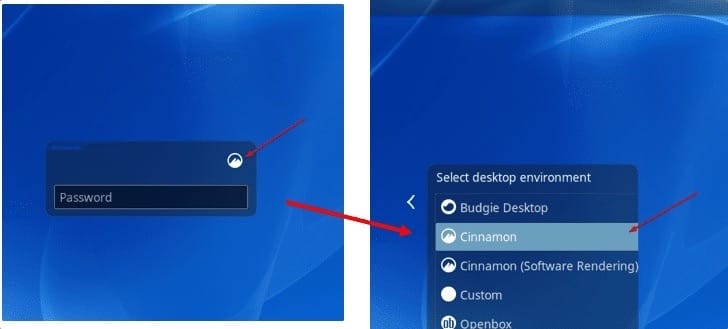
Congratulations! You have successfully installed Cinnamon. Thanks for using this tutorial for installing the Cinnamon desktop environment on your Rocky Linux 9 system. For additional help or useful information, we recommend you check the official Cinnamon website.