How To Install Cinnamon on Linux Mint 22

Linux Mint 22 “Wilma” represents one of the most polished and user-friendly Linux distributions available today, offering an exceptional desktop experience that rivals traditional operating systems. The Cinnamon desktop environment serves as the flagship interface for Linux Mint, providing users with an intuitive, customizable, and visually appealing workspace that combines modern functionality with familiar design principles.
While Linux Mint 22 ships with Cinnamon as the default desktop environment, certain scenarios may require manual installation or reinstallation of this powerful interface. Whether you’re migrating from another desktop environment, troubleshooting system issues, or setting up a custom Linux Mint installation, understanding the proper installation methods ensures optimal system performance and user experience.
This comprehensive guide explores multiple installation approaches, from simple package manager commands to advanced troubleshooting techniques. You’ll discover step-by-step instructions for installing Cinnamon 6.2, learn essential system preparation procedures, and master post-installation optimization strategies that maximize your desktop environment’s potential.
Understanding Linux Mint 22 and Cinnamon 6.2
Linux Mint 22 “Wilma” Overview
Linux Mint 22 represents a significant milestone in the distribution’s evolution, built upon the robust foundation of Ubuntu 24.04 LTS. This long-term support release guarantees security updates and system maintenance until 2029, providing users with exceptional stability and reliability for both personal and professional computing environments.
The “Wilma” codename reflects the development team’s commitment to delivering polished, user-centric improvements while maintaining the distribution’s reputation for simplicity and accessibility. Key enhancements include updated kernel support, improved hardware compatibility, and refined system tools that streamline common administrative tasks.
Performance optimizations throughout the system ensure smooth operation across diverse hardware configurations, from modern laptops to older desktop systems. The underlying Ubuntu 24.04 base provides access to extensive software repositories, enabling users to install thousands of applications through simple package management commands.
Cinnamon 6.2 Desktop Environment Features
Cinnamon 6.2 introduces substantial improvements that enhance both functionality and visual appeal. The desktop environment incorporates a new XApp called “GNOME Online Accounts GTK,” which simplifies integration with cloud services and online accounts across various applications and system components.
Visual refinements throughout the interface create a more cohesive and modern appearance while maintaining the desktop environment’s characteristic user-friendliness. Enhanced fractional scaling support ensures crisp display rendering across high-resolution monitors and mixed-DPI setups, addressing common issues faced by users with multiple display configurations.
Touchpad gesture support receives significant improvements, enabling smoother navigation and more intuitive interaction patterns for laptop users. The workspace switcher gains enhanced functionality with improved animations and more responsive switching mechanisms that streamline multitasking workflows.
Additional features include greeter badges that provide visual feedback during login processes, searchable keybinding configurations that simplify customization tasks, and refined system dialogs that present information more clearly and efficiently.
System Requirements and Compatibility
Cinnamon 6.2 operates efficiently on modest hardware specifications, requiring a minimum of 2GB RAM for basic functionality, though 4GB or more ensures optimal performance during multitasking scenarios. Processor requirements include any 64-bit x86 CPU from the past decade, with older systems still capable of running the desktop environment smoothly.
Graphics compatibility spans integrated Intel chipsets, AMD Radeon cards, and NVIDIA graphics processors, with proper driver installation ensuring optimal visual effects and performance. Modern graphics drivers provide hardware acceleration support that enhances window compositing, animation smoothness, and overall system responsiveness.
Storage requirements include approximately 15GB of free disk space for a complete Cinnamon installation with essential applications, though additional space accommodates user data, software installations, and system updates over time.
Pre-Installation Preparation
System Backup and Safety Measures
Creating comprehensive system backups represents the most critical preparatory step before modifying desktop environments. Timeshift provides an excellent solution for creating filesystem snapshots that enable complete system recovery in case installation procedures encounter unexpected complications or conflicts.
Launch Timeshift through the system menu and configure automatic snapshot creation with appropriate frequency settings. Manual snapshots before major system changes provide additional safety layers, ensuring quick restoration capabilities without data loss or extended downtime periods.
Document current system configurations, including custom settings, installed applications, and user preferences that may require reconfiguration after desktop environment changes. This documentation proves invaluable when troubleshooting issues or recreating personalized workflows in the new environment.
System Update and Preparation
Ensuring system packages remain current prevents compatibility issues and dependency conflicts during Cinnamon installation procedures. Open the terminal application and execute comprehensive update commands that refresh package repositories and install available system updates.
sudo apt update && sudo apt upgrade -y
sudo apt autoremove && sudo apt autocleanThese commands refresh package lists, install pending updates, remove unnecessary packages, and clean cached installation files. The process may require several minutes depending on internet connection speed and the number of available updates.
Verify adequate disk space availability using the df -h command, ensuring sufficient storage for desktop environment installation and associated dependencies. Cinnamon installation typically requires 500MB to 1GB of additional space, depending on selected components and existing system packages.
Identifying Current Desktop Environment
Understanding the existing desktop environment configuration helps predict potential conflicts and plan appropriate installation strategies. Execute the following command to identify the current desktop session:
echo $XDG_CURRENT_DESKTOPAlternative identification methods include checking the DESKTOP_SESSION environment variable or examining running processes for desktop-specific components. This information helps determine whether Cinnamon installation will replace existing environments or operate alongside them.
Multi-desktop configurations require careful consideration of resource usage, startup applications, and potential keybinding conflicts that may arise when multiple desktop environments coexist on the same system.
Method 1: Installing Cinnamon from Default Repository
Step-by-Step Installation Process
The most straightforward approach utilizes Linux Mint’s default package repositories, which contain tested and compatible Cinnamon packages specifically configured for optimal system integration. This method ensures proper dependency resolution and maintains system stability throughout the installation process.
Begin by opening a terminal window through the keyboard shortcut Ctrl+Alt+T or selecting the terminal application from the system menu. Ensure network connectivity exists and package repositories remain accessible before proceeding with installation commands.
Command-Line Instructions
Execute the following commands in sequence, allowing each operation to complete before proceeding to the next step:
sudo apt update
sudo apt install cinnamon-desktop-environmentThe update command refreshes package repository information, ensuring access to the latest package versions and dependency information. The installation command downloads and installs the complete Cinnamon desktop environment, including core components, essential applications, and configuration tools.
Installation progress displays download sizes, estimated completion times, and dependency information. The complete process typically requires 10-15 minutes, depending on internet connection speed and system performance characteristics.
For users preferring minimal installations, the cinnamon-core package provides essential desktop functionality without additional applications:
sudo apt install cinnamon-coreThis lightweight option reduces installation time and storage requirements while maintaining core desktop environment functionality.
Optional Additional Components
Enhance Cinnamon functionality by installing supplementary applications and tools that integrate seamlessly with the desktop environment. The Nemo file manager provides advanced file management capabilities with plugin support and customizable interfaces:
sudo apt install nemo nemo-fileroller nemo-previewInstall the complete Cinnamon Control Center for comprehensive system configuration options:
sudo apt install cinnamon-control-center cinnamon-screensaverAdditional applications include the Cinnamon terminal, system monitor, and various applets that extend desktop functionality. Users can selectively install components based on specific requirements and usage patterns.
Post-Installation System Reboot
System restart ensures proper desktop environment initialization and clears potential conflicts with existing session components. Save all open work and close applications before executing the restart command:
sudo rebootDuring the reboot process, the system initializes new desktop environment components, configures display managers, and prepares login screen options. This process typically completes within 2-3 minutes on modern systems.
Method 2: Using Tasksel for Desktop Environment Management
Installing and Using Tasksel
Tasksel provides a menu-driven interface for installing and managing desktop environments, simplifying the selection process for users preferring graphical installation methods. Install tasksel using the standard package management commands:
sudo apt install tasksel
sudo taskselThe tasksel interface presents available desktop environment options through a navigable menu system with checkbox selections for multiple environments. Arrow keys navigate menu options, while the spacebar toggles selection states for desired components.
Selecting Cinnamon Through Tasksel
Navigate to the “Cinnamon desktop environment” option within the tasksel menu and mark it for installation using the spacebar. The interface indicates selected packages with asterisk symbols, providing visual confirmation of installation choices.
Tasksel automatically resolves package dependencies and calculates total installation requirements, displaying estimated download sizes and disk space usage before confirming installation procedures. This approach ensures comprehensive desktop environment installation with all necessary supporting packages.
Managing Multiple Desktop Environments
Tasksel facilitates safe installation of multiple desktop environments, enabling users to experiment with different interfaces while maintaining system stability. However, resource considerations become important when running multiple desktop environments simultaneously.
Monitor system memory usage and startup application lists to prevent performance degradation from conflicting or duplicate services. Proper session management ensures clean switching between desktop environments without resource conflicts or stability issues.
Switching to Cinnamon Desktop Environment
Login Screen Desktop Selection
After successful installation and system restart, the login screen displays desktop environment selection options through a gear icon or session menu near the username field. Click this icon to reveal available desktop environments, including the newly installed Cinnamon option.
Select “Cinnamon” from the dropdown menu before entering login credentials. The system remembers this selection for future login sessions, automatically launching Cinnamon as the default desktop environment for the current user account.
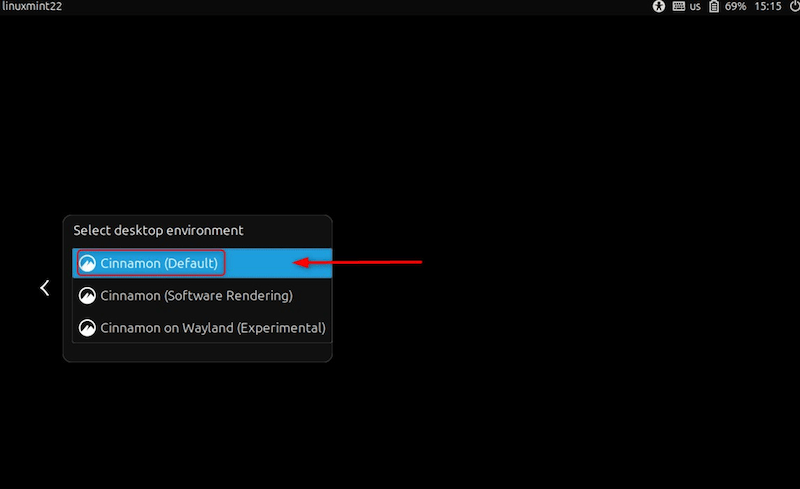
Multiple user accounts can maintain independent desktop environment preferences, allowing different family members or system users to customize their preferred interfaces without affecting others.
User Session Management
Desktop environment sessions maintain separate configuration files and user preferences, ensuring personalized settings remain isolated between different interface options. Cinnamon creates configuration directories in the user’s home folder that store themes, applet settings, and customization preferences.
Session switching requires complete logout procedures rather than simple desktop restarts. This approach ensures proper cleanup of running processes and initialization of new desktop environment components without conflicts or shared resource issues.
Logout and Login Process
Execute proper logout procedures through the system menu or keyboard shortcuts to ensure clean session termination. Avoid forcing session termination through system restart commands, as this may prevent proper configuration file saving and session state preservation.
After logout, the login screen presents desktop environment selection options. Choose Cinnamon and enter authentication credentials to initiate the first Cinnamon session on the system.
Post-Installation Configuration and Optimization
Initial Desktop Setup
Cinnamon’s first-time configuration wizard guides users through essential setup procedures, including panel positioning, taskbar configuration, and default application selection. This wizard streamlines the initial setup process while providing customization options that match individual preferences and workflow requirements.
Configure panel elements by right-clicking empty panel areas and selecting “Panel settings” from the context menu. Panel configuration options include positioning, height adjustment, transparency settings, and applet management tools that control available system indicators and quick-access functions.
Establish default applications for common file types through the “Preferred Applications” settings panel, ensuring proper integration between Cinnamon and installed software packages. This configuration affects file associations, web browsers, email clients, and media players accessed through desktop interactions.
Customization Options
Cinnamon provides extensive theme customization capabilities through the “Themes” section of the system settings. Download additional themes from the Cinnamon Spices repository or install local theme packages that modify window decorations, icon sets, and color schemes.
Panel applet management enables addition and removal of system indicators, application launchers, and utility tools displayed in the desktop panel. Popular applets include weather displays, system monitors, calendar widgets, and workspace switchers that enhance productivity and system awareness.
Configure workspace management through the “Workspaces” settings panel, adjusting the number of available workspaces, switching animations, and keyboard shortcuts that facilitate efficient multitasking workflows across multiple desktop areas.
Performance Optimization
Optimize system performance by adjusting visual effects settings in the “Effects” configuration panel. Users with older hardware can disable resource-intensive animations and transparency effects to improve system responsiveness and reduce memory usage.
Graphics driver configuration ensures optimal desktop compositing performance and proper visual effects rendering. Install proprietary graphics drivers for NVIDIA or AMD graphics cards through the “Driver Manager” application to enable hardware acceleration features.
Manage startup applications through the “Startup Applications” settings panel, removing unnecessary programs that consume system resources during boot procedures. Streamlined startup configurations reduce login times and improve overall system performance.
Cinnamon Spices and Extensions
Access the extensive Cinnamon Spices collection through the system settings interface, browsing available themes, applets, desklets, and extensions that extend desktop functionality. The Spices repository contains thousands of community-contributed enhancements reviewed for compatibility and quality.
Install applets directly through the settings interface with automatic dependency resolution and configuration integration. Popular applets include CPU temperature monitors, network speed indicators, clipboard managers, and productivity tools that enhance desktop capabilities.
Configure custom keybindings through the “Keyboard” settings panel, creating shortcuts for frequently used applications, system functions, and window management operations. Efficient keybinding configurations reduce mouse dependency and accelerate common computing tasks.
System Integration
Integrate Cinnamon with system services through the “System Settings” interface, configuring network connections, printer settings, user accounts, and security preferences. These configurations ensure seamless operation with existing system infrastructure and user requirements.
Configure power management settings appropriate for laptop or desktop usage patterns, adjusting screen brightness, sleep timers, and power button behaviors that optimize battery life and system efficiency.
Establish backup procedures for Cinnamon configuration files located in the ~/.cinnamon and ~/.config directories, ensuring personalized settings remain recoverable after system maintenance or hardware changes.
Troubleshooting Common Installation Issues
Installation Failure Scenarios
Package dependency conflicts represent the most common installation obstacles, typically arising from mixed repository sources or incomplete system updates. Resolve dependency issues by executing the following diagnostic and repair commands:
sudo apt --fix-broken install
sudo dpkg --configure -a
sudo apt update && sudo apt upgradeThese commands repair broken package installations, complete interrupted configuration procedures, and ensure system packages remain current and properly configured.
Insufficient disk space errors require immediate attention to prevent incomplete installations that may compromise system stability. Check available storage using df -h and remove unnecessary files or expand storage capacity before retrying installation procedures.
Network connectivity problems during installation can interrupt package downloads and create incomplete installations. Verify internet connectivity and repository accessibility before attempting installation procedures, particularly in corporate or restricted network environments.
Boot and Display Issues
Secure Boot configuration may prevent proper graphics driver installation or desktop environment initialization on systems with UEFI firmware. Disable Secure Boot temporarily through BIOS settings or install signed driver packages that maintain security compliance.
Graphics driver compatibility issues manifest as display corruption, missing desktop elements, or system crashes during graphical operations. Install appropriate drivers through the Driver Manager application or use fallback graphics configurations during troubleshooting procedures.
Display resolution and scaling problems affect desktop usability on high-resolution monitors or mixed-DPI configurations. Adjust display settings through the “Display” configuration panel, experimenting with different scaling factors and resolution options for optimal visual quality.
Desktop Environment Conflicts
Multiple desktop environments may create conflicts through shared configuration files, competing system services, or resource allocation disputes. Identify conflicting packages using package management tools and selectively remove unnecessary desktop environment components.
Clean broken installations using package management commands that remove incomplete or corrupted packages:
sudo apt remove --purge cinnamon*
sudo apt autoremove
sudo apt autocleanRestore system configurations from Timeshift snapshots when installation problems prove difficult to resolve through conventional troubleshooting methods. Snapshot restoration provides reliable recovery options that preserve user data while reverting system configurations.
Performance Issues
High memory usage problems often result from multiple desktop environment services running simultaneously or memory leaks in specific applications. Monitor system resources using task manager applications and identify processes consuming excessive memory or CPU resources.
Slow startup and response times may indicate hardware limitations, insufficient system resources, or configuration problems that prevent optimal performance. Adjust visual effects settings, disable unnecessary startup applications, and verify adequate system specifications for Cinnamon operation.
Graphics rendering problems manifest as choppy animations, delayed window updates, or visual artifacts during desktop operations. Update graphics drivers, adjust compositing settings, and verify hardware acceleration capabilities for improved visual performance.
Common Error Messages and Solutions
“Package not found” errors typically indicate repository configuration problems or outdated package information. Refresh package repositories using sudo apt update and verify internet connectivity before retrying installation commands.
Dependency resolution failures require careful analysis of conflicting package requirements and systematic resolution of incompatible software versions. Use package management tools to identify specific dependency conflicts and resolve them through selective package installation or removal.
Permission and authentication issues prevent proper package installation or system configuration changes. Ensure proper sudo privileges exist for the user account and verify correct command syntax for administrative operations.
Maintenance and Updates
Keeping Cinnamon Updated
Regular system maintenance ensures Cinnamon remains current with security patches, bug fixes, and feature improvements released by the development team. Enable automatic security updates through the Update Manager while maintaining manual control over major version upgrades.
Monitor Cinnamon-specific updates through system notifications and release announcements that inform users about new features, compatibility improvements, and recommended upgrade procedures.
Update Cinnamon Spices components regularly through the settings interface, ensuring themes, applets, and extensions remain compatible with current desktop environment versions and provide optimal functionality.
Backup and Recovery Strategies
Establish automated Timeshift snapshot schedules that create regular system backups without user intervention, providing reliable recovery options for various failure scenarios. Configure snapshots to retain appropriate historical versions while managing storage space efficiently.
Export Cinnamon configuration files periodically to external storage, enabling quick restoration of personalized settings after system maintenance or hardware changes. Configuration backup includes theme settings, panel arrangements, and custom keybinding configurations.
Document system customizations and installed applications to facilitate complete system reconstruction after major failures or hardware replacement scenarios.
Long-term System Health
Monitor system performance regularly using built-in monitoring tools and third-party applications that track resource usage, temperature levels, and component health over time. Address performance degradation promptly to prevent system instability or data loss.
Clean unnecessary files and packages periodically using system maintenance tools that remove cached files, orphaned packages, and temporary data that accumulates during normal system operation.
Plan for future major updates by researching compatibility requirements, backup procedures, and potential configuration changes that may affect existing workflows or customizations.
Congratulations! You have successfully installed Cinnamon. Thanks for using this tutorial for installing the Cinnamon Desktop environment on Linux Mint 22 system. For additional help or useful information, we recommend you check the official Cinnamon website.