How To Install ClipGrab on Debian 13

ClipGrab stands as one of the most versatile and user-friendly video downloaders available for Linux systems today. This powerful application enables users to download and convert videos from Vimeo, Facebook, Dailymotion, and numerous other popular video platforms with remarkable ease. With Debian 13 (Trixie) recently released in August 2025, many users seek comprehensive guidance on properly installing this essential multimedia tool on their systems. The installation process, while straightforward, requires careful attention to system dependencies and integration methods to ensure optimal performance and stability.
This comprehensive guide explores three proven installation methods for ClipGrab on Debian 13, ranging from the simplest AppImage approach to advanced manual configurations. Whether you’re a Linux newcomer or an experienced system administrator, this tutorial provides detailed step-by-step instructions, troubleshooting solutions, and optimization techniques. Each method offers distinct advantages, allowing you to choose the approach that best suits your technical expertise and system requirements.
System Requirements and Prerequisites
Hardware and Software Requirements
Before installing ClipGrab on Debian 13, your system must meet specific hardware and software requirements to ensure smooth operation. The minimum hardware specifications include 2GB of RAM, though 4GB is recommended for better performance when processing high-definition videos. Additionally, allocate at least 20GB of available disk space to accommodate the operating system, ClipGrab installation, and downloaded video files.
Debian 13 Trixie requires a 64-bit processor architecture for optimal compatibility with ClipGrab’s latest AppImage releases. The system should have a stable internet connection with adequate bandwidth for downloading both the installation files and video content from online platforms. Graphics hardware acceleration, while not mandatory, significantly improves video conversion performance when available.
Essential Dependencies
ClipGrab relies on several critical system dependencies that must be installed before the main application. The most important dependency is FFmpeg, which handles video encoding, decoding, and format conversion operations. Python3 serves as another essential component, supporting various scripting functions within the application. The wget utility facilitates downloading files from remote servers during installation and operation.
Additional libraries enhance ClipGrab’s functionality and compatibility with various video formats. The libavcodec-extra package provides extended codec support for uncommon video formats, while libavformat-extra offers additional container format handling. These dependencies ensure comprehensive video format support across different platforms and encoding standards.
User Privileges and Security
Proper user privileges are crucial for successful ClipGrab installation and operation on Debian 13. Root access or sudo privileges are required for installing system-wide dependencies and configuring system-level integration features. However, ClipGrab itself can run under regular user privileges once properly installed, maintaining system security while providing full functionality.
Security considerations include verifying file integrity when downloading installation packages and ensuring downloaded content comes from trusted sources. Regular system updates help maintain compatibility and security, particularly for dependencies like FFmpeg that receive frequent security patches.
Understanding Debian 13 (Trixie)
Release Features and Improvements
Debian 13 Trixie represents a significant milestone in Debian’s evolution, featuring substantial improvements in package management, security, and desktop environment integration. Released in August 2025, this version introduces enhanced hardware support, updated kernel versions, and improved multimedia framework integration that benefits applications like ClipGrab.
The new release includes GNOME 48 and KDE Plasma 6.3 as primary desktop environments, both offering improved integration with multimedia applications. These desktop environments provide better file association handling, enhanced system tray support, and improved application launcher integration that directly benefits ClipGrab’s user experience.
Package management improvements in Trixie include faster dependency resolution, better conflict handling, and enhanced security verification processes. These enhancements streamline the installation process for third-party applications while maintaining system stability and security standards.
Compatibility Considerations
Third-party application compatibility receives significant attention in Debian 13, with improved support for AppImage applications and better integration frameworks. The enhanced AppImage support simplifies ClipGrab installation while maintaining security and system isolation. System libraries receive regular updates to maintain compatibility with modern multimedia applications and codecs.
Desktop environment integration improvements ensure ClipGrab functions seamlessly across different desktop choices, whether users prefer GNOME, KDE, XFCE, or other environments. File association handling, application menu integration, and system notification support work consistently across all supported desktop environments.
Method 1: AppImage Installation
Downloading the ClipGrab AppImage
The AppImage installation method provides the simplest and most reliable approach for installing ClipGrab on Debian 13. Begin by opening a terminal window and navigating to your preferred download directory, typically the Downloads folder or a dedicated applications directory. Use the wget command to download the latest ClipGrab AppImage directly from the official distribution source.
cd ~/Downloads
wget https://download.clipgrab.org/ClipGrab-3.9.11-x86_64.AppImageThis command downloads the current stable release of ClipGrab as a self-contained AppImage file. The AppImage format includes all necessary dependencies and libraries, eliminating potential compatibility issues with system-installed packages. Verify the download completed successfully by checking the file size and comparing it with the official website specifications.
For enhanced security, consider verifying the downloaded file’s checksum if provided by the official ClipGrab website. This verification step ensures file integrity and confirms the download completed without corruption. The AppImage format’s self-contained nature makes it particularly suitable for Debian 13’s security-focused environment.
Making AppImage Executable
Transform the downloaded AppImage file into an executable application using the chmod command. This step grants the necessary permissions for the file to run as a program on your Debian 13 system. Execute the following command in the terminal:
chmod +x ClipGrab-3.9.11-x86_64.AppImageThe chmod command modifies file permissions, specifically adding execute permissions for the file owner. This operation is essential because downloaded files typically lack execute permissions by default for security reasons. Verify the permission change by running ls -l ClipGrab-3.9.11-x86_64.AppImage to confirm the execute permission appears in the file listing.
Understanding Linux file permissions helps ensure proper application functionality and system security. The execute permission allows the system to treat the AppImage file as a runnable program while maintaining appropriate security boundaries. This approach provides an excellent balance between functionality and system protection.
Running ClipGrab AppImage
Launch ClipGrab by double-clicking the AppImage file in your file manager or executing it directly from the terminal. The double-click method works in most desktop environments, including GNOME and KDE, providing a familiar user experience similar to other desktop applications.
For terminal execution, navigate to the AppImage file location and run:
./ClipGrab-3.9.11-x86_64.AppImageThe application launches with its complete user interface, ready for immediate use without additional configuration. First-time startup may take slightly longer as the AppImage initializes its contained environment and creates necessary temporary files.
Monitor the terminal output for any error messages during initial startup, as these provide valuable troubleshooting information if issues arise. Most AppImage applications, including ClipGrab, provide detailed startup logs that help identify configuration problems or missing system components.
System Integration with AppImageLauncher
AppImageLauncher provides sophisticated system integration for AppImage applications, transforming them into fully integrated desktop applications. Install AppImageLauncher to enhance ClipGrab’s integration with your Debian 13 desktop environment:
sudo apt update
sudo apt install appimagelauncherOnce installed, AppImageLauncher automatically detects when you run AppImage files and offers to integrate them into your system. This integration includes creating desktop menu entries, managing application icons, and handling file associations appropriately.
The integration process creates a permanent installation in your home directory while maintaining the AppImage’s self-contained benefits. AppImageLauncher also provides update management capabilities, notifying you when newer versions of integrated applications become available.
Configure AppImageLauncher preferences through its settings dialog to customize integration behavior, including automatic integration prompts, icon management, and update checking intervals. These settings ensure ClipGrab integrates seamlessly with your desktop workflow while maintaining control over system modifications.
Method 2: Installing Dependencies and Manual Setup
System Update and Preparation
Begin the manual installation process by updating your Debian 13 system to ensure all packages and repositories are current. This preparation step prevents compatibility issues and ensures access to the latest security patches. Execute the following comprehensive update sequence:
sudo apt update && sudo apt upgrade -yThe update command refreshes package repository information, while upgrade installs any available package updates. The -y flag automatically confirms upgrade prompts, streamlining the update process for experienced users. This preparation step typically requires several minutes depending on the number of available updates.
Following system updates, verify your Debian 13 installation’s repository configuration to ensure access to necessary software sources. Check the /etc/apt/sources.list file and any files in /etc/apt/sources.list.d/ to confirm proper repository configuration. Properly configured repositories are essential for installing ClipGrab’s dependencies and maintaining system security through regular updates.
Consider rebooting your system after major updates, particularly kernel updates, to ensure all changes take effect properly. While not always necessary, rebooting eliminates potential issues from outdated kernel modules or system services that may interfere with new software installation.
Installing Required Dependencies
ClipGrab requires several essential packages for proper operation on Debian 13. Install these dependencies using a single apt command to ensure all components are available before the main installation:
sudo apt install wget python3 python3-pip ffmpeg libavcodec-extra libavformat-extra build-essentialFFmpeg serves as the core multimedia framework, handling video encoding, decoding, and format conversion operations. The libavcodec-extra and libavformat-extra packages provide extended codec support for various video formats, ensuring broad compatibility with different video sources. Python3 and pip support any Python-based components within ClipGrab’s functionality.
The build-essential package includes compilation tools that may be necessary for certain installation methods or dependency compilation. While not always required for AppImage installations, these tools ensure compatibility with various installation approaches and system configurations.
Monitor the installation progress and address any dependency conflicts that arise during the installation process. Debian’s package manager typically resolves conflicts automatically, but manual intervention may be necessary in complex scenarios involving third-party repositories or customized system configurations.
Additional Libraries and Codecs
Enhance ClipGrab’s functionality by installing additional multimedia libraries and codecs that support various video formats and qualities. These optional components improve compatibility with less common video formats and encoding standards:
sudo apt install gstreamer1.0-plugins-ugly gstreamer1.0-plugins-bad gstreamer1.0-libavGStreamer plugins provide additional multimedia framework support, particularly beneficial for handling proprietary or patent-encumbered codecs. The ugly and bad plugin packages include codecs that may have licensing restrictions but are commonly required for multimedia applications.
Install Qt5 development libraries if planning to compile ClipGrab from source or use development versions:
sudo apt install qt5-default qtbase5-dev qttools5-dev-toolsThese Qt libraries support ClipGrab’s graphical user interface and provide necessary development tools for advanced installations. While not required for AppImage installations, these libraries ensure compatibility with various ClipGrab versions and installation methods.
Manual Installation Process
After installing all dependencies, download and manually configure ClipGrab for system integration. Create a dedicated directory for manually installed applications to maintain system organization:
mkdir -p ~/Applications/ClipGrab
cd ~/Applications/ClipGrab
wget https://download.clipgrab.org/ClipGrab-3.9.11-x86_64.AppImage
chmod +x ClipGrab-3.9.11-x86_64.AppImageCreate a desktop entry file for proper system integration and application launcher support. Use your preferred text editor to create the desktop entry:
nano ~/.local/share/applications/clipgrab.desktopAdd the following content, adjusting paths as necessary:
[Desktop Entry]
Version=1.0
Type=Application
Name=ClipGrab
Comment=Download videos from various online platforms
Exec=/home/username/Applications/ClipGrab/ClipGrab-3.9.11-x86_64.AppImage
Icon=clipgrab
Terminal=false
Categories=AudioVideo;Video;Network;
MimeType=x-scheme-handler/http;x-scheme-handler/https;Make the desktop entry executable and update the desktop database:
chmod +x ~/.local/share/applications/clipgrab.desktop
update-desktop-database ~/.local/share/applicationsMethod 3: PPA Repository Installation
Understanding PPA Repositories
Personal Package Archives (PPAs) provide third-party software repositories that extend Debian’s official package collection. While originally designed for Ubuntu, many PPAs maintain compatibility with Debian systems, offering convenient installation methods for applications like ClipGrab. Understanding PPA functionality helps make informed decisions about repository additions and system security.
PPAs offer several advantages, including automatic updates through the standard package management system and simplified installation procedures. However, they also introduce potential security and stability risks since they operate outside Debian’s official quality control processes. Evaluate each PPA’s reputation and maintenance status before adding it to your system.
The xtradeb/apps PPA specifically maintains ClipGrab packages for Debian-based systems, providing regular updates and dependency management. This PPA has demonstrated consistent maintenance and community support, making it a reliable option for ClipGrab installation on Debian 13.
Adding Third-Party PPA
Add the xtradeb/apps PPA to your Debian 13 system using the add-apt-repository command. First, ensure the software-properties-common package is installed to provide PPA management tools:
sudo apt update
sudo apt install software-properties-common apt-transport-https ca-certificates gnupgAdd the PPA repository with proper key verification:
sudo add-apt-repository ppa:xtradeb/appsThis command automatically adds the repository to your system’s source list and imports the necessary GPG keys for package verification. The key verification process ensures package authenticity and maintains system security when installing from third-party sources.
Verify the repository addition by checking the sources list:
cat /etc/apt/sources.list.d/xtradeb-ubuntu-apps-*.listThe command output should display the newly added repository configuration, confirming successful addition to your system’s package sources.
Installing via APT
Update your package cache to include the newly added PPA repository and install ClipGrab through the standard APT package management system:
sudo apt update
sudo apt install clipgrabThe APT package manager automatically resolves dependencies and installs ClipGrab along with any required supporting packages. This installation method provides integrated system management, including automatic updates when new ClipGrab versions become available through the PPA.
Monitor the installation process for any dependency conflicts or warnings that may require attention. The PPA installation typically includes desktop integration, file associations, and system menu entries automatically, providing a complete installation experience.
Verify the installation by checking the installed package information:
apt show clipgrabThis command displays detailed information about the installed ClipGrab package, including version number, dependencies, and installation status.
Post-Installation Configuration
Initial Setup and Preferences
Launch ClipGrab for the first time to access initial configuration options that optimize the application for your specific needs. The first-run wizard guides you through essential settings, including default download locations, preferred video qualities, and output format selections. Take time to configure these settings properly, as they significantly impact your daily usage experience.
Set the default download directory to a location with adequate storage space and easy access. Consider creating a dedicated Videos folder structure that organizes downloads by platform or content type. The download location should have sufficient free space to accommodate large video files, particularly high-definition content that may exceed several gigabytes per file.
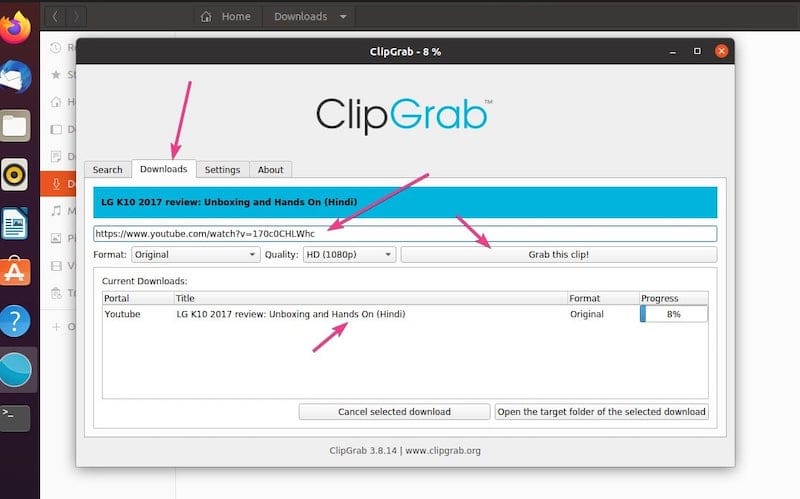
Configure default video quality settings based on your typical usage patterns and storage constraints. Higher quality settings produce better video output but require more storage space and longer download times. Balance quality preferences with practical considerations like internet bandwidth and available storage capacity.
Format conversion preferences determine how ClipGrab processes downloaded content. Select formats compatible with your intended playback devices and software applications. Popular formats like MP4 offer broad compatibility, while specialized formats may provide better compression or quality characteristics for specific use cases.
System Integration Features
Configure desktop integration features to seamlessly incorporate ClipGrab into your Debian 13 desktop environment. Enable system tray integration for convenient access and monitoring of download progress without maintaining an active application window. This feature particularly benefits users who frequently download multiple videos simultaneously.
Set up file associations to enable direct handling of video links from web browsers and other applications. Proper file association configuration allows ClipGrab to automatically launch when clicking compatible video links, streamlining the download process and improving workflow efficiency.
Configure notification settings to receive updates about download completion, errors, and other important events. Desktop notifications provide valuable feedback about background operations without requiring constant application monitoring. Customize notification preferences to match your desktop environment’s notification system and personal preferences.
Application menu integration ensures ClipGrab appears in your desktop environment’s application launcher with appropriate categorization and icon display. Verify the application appears in the Audio/Video or Multimedia category for easy access through standard desktop navigation methods.
Troubleshooting Common Issues
Installation Problems
Dependency conflicts represent the most common installation challenges when setting up ClipGrab on Debian 13. These conflicts typically arise from outdated system packages, conflicting third-party repositories, or missing essential libraries. Resolve dependency conflicts by updating your system thoroughly and removing conflicting packages before attempting reinstallation.
Permission-related issues may prevent proper AppImage execution or system integration. Ensure the AppImage file has correct ownership and execute permissions using the ls -l command to verify file attributes. Fix ownership issues with the chown command and adjust permissions using chmod as needed.
Repository availability problems can occur when PPAs become temporarily unavailable or when network connectivity issues interrupt package downloads. Verify internet connectivity and repository accessibility by manually visiting PPA websites or using alternative download mirrors when primary sources are unavailable.
Missing system libraries may cause runtime failures even after successful installation. Install additional codec packages and multimedia libraries to resolve compatibility issues with various video formats and sources. The ldd command helps identify missing library dependencies for troubleshooting purposes.
Security and Best Practices
AppImage Security Considerations
AppImage files provide inherent security benefits through application isolation and self-containment, but they also require careful handling to maintain system security. Verify AppImage authenticity by downloading only from official sources and checking file checksums when available. Avoid executing AppImage files from unknown or untrusted sources, as they may contain malicious code.
The AppImage format’s portability makes it attractive for software distribution, but this same characteristic requires users to assume responsibility for verifying file integrity. Consider using tools like AppImageLauncher that provide additional security features and integration safeguards for AppImage applications.
Regular security audits of installed AppImage applications help maintain system security by identifying outdated or potentially vulnerable software versions. Remove unused AppImage files to reduce potential attack surfaces and keep installed applications updated to their latest versions.
Update Management Strategies
Keeping ClipGrab updated ensures access to the latest features, security patches, and platform compatibility improvements. Different installation methods require different update approaches, so understand your chosen installation method’s update mechanism for optimal maintenance.
AppImage installations typically require manual updates by downloading new versions and replacing existing files. Monitor the ClipGrab website for release announcements and update notifications to stay current with the latest versions. Some AppImage management tools provide automated update checking and installation capabilities.
PPA-based installations receive updates through the standard APT package management system. Regular system updates automatically include ClipGrab updates when available through the configured PPA repository. Monitor PPA maintenance status to ensure continued update availability and support.
Safe Downloading Practices
Implement safe downloading practices to protect your system and respect content creators’ rights when using ClipGrab. Only download content you have permission to access and store, respecting copyright laws and platform terms of service. Avoid downloading copyrighted material without proper authorization.
Verify video source authenticity before downloading to avoid malicious content that may harm your system. Stick to reputable video platforms and verified content creators to minimize security risks associated with downloaded files. Scan downloaded content with antivirus software if security concerns exist.
Configure appropriate download limits and bandwidth restrictions to avoid overwhelming your network connection or exceeding data usage limits. Monitor download activity and storage consumption to maintain system performance and avoid resource exhaustion issues.
Performance Optimization
System Resource Management
Optimize ClipGrab’s performance by managing system resources effectively during video downloading and conversion operations. Video processing requires substantial CPU, memory, and disk I/O resources, particularly for high-definition content and format conversions. Monitor system resource utilization during operations to identify potential bottlenecks.
Configure ClipGrab to use appropriate system resources based on your hardware capabilities and other running applications. Limit concurrent downloads and conversion operations on systems with limited resources to maintain overall system responsiveness. Consider scheduling intensive operations during periods of lower system utilization.
Ensure adequate free disk space for temporary files and final video output. Video processing often requires temporary storage space exceeding the final file size, particularly during format conversion operations. Monitor available storage and clean up unnecessary files regularly to maintain optimal performance.
Download Speed Optimization
Optimize download speeds by configuring appropriate connection settings and selecting optimal download sources. Test different video quality settings to find the best balance between file size, download time, and video quality for your specific needs and network capabilities.
Network connection stability significantly impacts download performance and success rates. Use wired connections when possible for large downloads and avoid network-intensive activities during critical download operations. Consider using download resume capabilities for large files that may be interrupted by network issues.
Configure ClipGrab’s network settings to match your internet connection’s capabilities and limitations. Adjust timeout values, retry limits, and concurrent connection settings based on your network’s characteristics and reliability.
Storage and Conversion Efficiency
Implement efficient storage strategies to manage downloaded video content effectively. Organize downloads using descriptive filenames and folder structures that facilitate easy content location and management. Consider implementing automated cleanup processes for temporary files and unwanted downloads.
Optimize format conversion settings to balance quality, file size, and processing time according to your specific requirements. Different output formats offer varying compression efficiency and compatibility characteristics, so select formats that best match your intended use cases.
Monitor conversion processing times and adjust quality settings or hardware resources as needed to maintain reasonable processing speeds. Consider upgrading hardware components like storage drives or adding more system memory if video processing becomes a regular workflow requirement.
Uninstallation and Maintenance
Removing ClipGrab Installations
Different installation methods require specific uninstallation procedures to completely remove ClipGrab from your Debian 13 system. AppImage installations offer the simplest removal process, requiring only deletion of the AppImage file and any associated desktop integration files created during setup.
Remove PPA-based installations using standard APT package management commands:
sudo apt remove --autoremove clipgrab
sudo add-apt-repository --remove ppa:xtradeb/appsThese commands remove the ClipGrab package, clean up associated dependencies, and remove the PPA repository from your system’s source list. The autoremove option ensures removal of unnecessary dependencies that were installed specifically for ClipGrab.
Manual installations require careful removal of all installed files and system integration components. Delete the application files, desktop entries, and any configuration files stored in your home directory. Check for any system-wide integration files that may require administrator privileges to remove properly.
Configuration File Cleanup
ClipGrab stores configuration files and user preferences in your home directory’s hidden folders. Remove these configuration files to completely clean up after uninstallation:
rm -rf ~/.config/ClipGrab
rm -rf ~/.local/share/applications/clipgrab.desktopConfiguration file removal ensures no remnant settings interfere with future installations and helps free up storage space. Consider backing up configuration files before removal if you plan to reinstall ClipGrab later with the same settings.
Clear any cached data or temporary files that may remain after standard uninstallation procedures. Check common cache locations like /tmp and user-specific cache directories for ClipGrab-related temporary files that can be safely removed.
System Maintenance Post-Removal
Update your system’s package cache and desktop database after removing ClipGrab to ensure clean system state. Run the following commands to refresh system databases:
sudo apt update
update-desktop-database ~/.local/share/applicationsThese maintenance steps ensure your system recognizes the application removal and updates relevant databases accordingly. Proper cleanup prevents desktop integration issues and maintains system performance after software removal.
Consider running system cleanup utilities to remove any orphaned dependencies or configuration files that may have been missed during manual removal processes. Tools like deborphan help identify and remove unnecessary packages that may remain after application removal.
Congratulations! You have successfully installed ClipGrab. Thanks for using this tutorial to install the latest version of ClipGrab on Debian 13 “Trixie” system. For additional help or useful information, we recommend you check the official ClipGrab website.