How To Install ClipGrab on Fedora 43

Downloading and converting videos from popular platforms like Vimeo, and Facebook has become a common need for many Linux users. ClipGrab stands out as one of the most reliable free video downloader applications available for Fedora 43. This comprehensive guide walks you through multiple installation methods, configuration steps, and troubleshooting techniques to get ClipGrab running smoothly on your Fedora 43 system.
Whether you’re a system administrator managing multiple workstations, a content creator archiving videos for offline viewing, or simply someone who wants to save educational content, ClipGrab provides a straightforward solution with built-in format conversion capabilities. The software is published as free and open-source under the GPL-3.0 license, making it a trustworthy choice for Linux distributions. Let’s explore how to install and configure this powerful multimedia tool on your Fedora 43 machine.
Understanding ClipGrab and Its Capabilities
ClipGrab is a cross-platform video downloader and converter designed specifically for simplicity and efficiency. The application officially supports downloads from major video websites including Dailymotion, Vimeo, and Facebook, while also providing heuristic algorithms that enable downloads from sites not officially listed. This flexibility makes ClipGrab an invaluable tool for users who need to download content from various sources.
The software’s built-in conversion engine sets it apart from basic download managers. ClipGrab can intelligently detect when downloaded videos are already in your preferred format, skipping unnecessary conversions to preserve the crystal-clear original quality. When conversion is needed, the application handles it seamlessly in a single operation, saving you time and system resources.
Key Features and Supported Formats
ClipGrab supports an impressive array of output formats to accommodate different devices and use cases. For video files, you can choose from MPEG4, WMV, OGG Theora, WebM, and FLV formats. Audio extraction is equally versatile, with MP3 and OGG Vorbis options available for users who only need the soundtrack from videos.
The MPEG4 format remains the most popular choice due to its universal compatibility with modern devices, including iPads, iPhones, Android tablets, and smart TVs. Many high-definition videos from platforms like Dailymotion already use MPEG4 encoding, which means ClipGrab can download them without any quality-degrading conversion process. For users who prioritize open-source standards, OGG Theora and OGG Vorbis formats developed by the Xiph Foundation provide excellent alternatives.
Quality options represent another significant advantage. ClipGrab offers multiple resolution choices when available, allowing you to select between high-definition, standard-definition, or low-definition versions depending on your storage capacity and intended use. The original format option preserves the highest possible quality by downloading files without any conversion whatsoever.
System Requirements for ClipGrab on Fedora 43
Before proceeding with installation, verify that your Fedora 43 system meets the necessary hardware and software prerequisites. ClipGrab is relatively lightweight compared to many multimedia applications, making it accessible even for older hardware configurations.
The minimum hardware requirements include approximately 100MB of free disk space for the application itself. Your system should have at least 256MB of available RAM, though more memory will improve performance when downloading multiple videos simultaneously. An Intel or AMD processor running at 1GHz or faster provides adequate processing power. Graphics requirements are modest: any Super VGA configuration with a 16-bit graphics card will suffice.
Fedora 43 must be running the 64-bit (x86_64) architecture, as most modern ClipGrab builds target 64-bit systems. Your installation should have an active internet connection for downloading packages and video content. Terminal access with sudo privileges is essential for system-level installation methods. Additionally, FFmpeg or avconv libraries must be installed separately to enable video conversion functionality—we’ll cover this critical dependency in detail during the installation process.
Pre-Installation Preparations
Proper preparation ensures a smooth installation experience and prevents potential conflicts with existing software packages. Taking a few minutes to update your system and choose the appropriate installation method will save troubleshooting time later.
Updating Your Fedora 43 System
System updates are crucial before installing new software packages. Open your terminal and execute the following command to update your package repository metadata and upgrade installed packages:
sudo dnf updateThis command contacts configured repositories, downloads the latest package information, and upgrades any outdated software on your system. The DNF package manager, which replaced YUM in recent Fedora versions, handles automatic dependency resolution to ensure all components work together harmoniously. Wait for the update process to complete, which may take several minutes depending on your internet connection speed and the number of packages requiring updates.
Choosing Your Installation Method
Fedora 43 users have two primary options for installing ClipGrab: the RPM package method through RPM Fusion repositories, or the AppImage portable format. Each approach offers distinct advantages tailored to different use cases and user preferences.
The RPM installation method provides superior system integration with automatic updates through the DNF package manager. Desktop environment integration is seamless, with ClipGrab appearing in your application menus automatically. This method is recommended for most users who want a traditional installation experience and don’t mind granting root access during installation.
AppImage offers an alternative approach emphasizing portability and user-level installation. These self-contained executables require no root privileges and can run from any directory, including USB drives or network shares. AppImages are ideal for testing software before committing to a full installation, running applications on systems where you lack administrative rights, or maintaining multiple versions simultaneously. The tradeoff is manual update management and the need to create desktop integration files yourself if you want menu entries.
Method 1: Installing ClipGrab via RPM Fusion Repository
The RPM Fusion repository provides the most straightforward installation path for Fedora users. This method leverages Fedora’s robust package management infrastructure to handle dependencies, updates, and system integration automatically.
Understanding RPM Fusion Repository
RPM Fusion is a third-party software repository that provides packages not included in the official Fedora repositories due to licensing, patent, or policy restrictions. The repository is divided into two sections: free contains open-source software that Fedora cannot ship for various non-technical reasons, while nonfree includes proprietary software, patent-encumbered formats, and applications with restrictive licenses.
ClipGrab resides in the RPM Fusion nonfree repository due to its inclusion of multimedia codecs and video processing capabilities that involve patent considerations in certain jurisdictions. Installing both free and nonfree RPM Fusion repositories is recommended, as many multimedia applications require packages from both sections.
Step 1: Enable RPM Fusion Repositories
Execute this single command to install both RPM Fusion free and nonfree repositories simultaneously:
sudo dnf install https://mirrors.rpmfusion.org/free/fedora/rpmfusion-free-release-$(rpm -E %fedora).noarch.rpm https://mirrors.rpmfusion.org/nonfree/fedora/rpmfusion-nonfree-release-$(rpm -E %fedora).noarch.rpmThis command uses the $(rpm -E %fedora) variable expansion to automatically detect your Fedora version and download the appropriate repository configuration packages. The DNF package manager will prompt you to confirm the installation and verify the GPG signatures of the repository packages. Type ‘y’ and press Enter to proceed.
If you encounter network errors or prefer installing repositories separately, use these individual commands:
sudo dnf install https://mirrors.rpmfusion.org/free/fedora/rpmfusion-free-release-$(rpm -E %fedora).noarch.rpm
sudo dnf install https://mirrors.rpmfusion.org/nonfree/fedora/rpmfusion-nonfree-release-$(rpm -E %fedora).noarch.rpmAfter installation completes, verify that the repositories are enabled by listing all configured repositories:
sudo dnf repolistYou should see entries for “rpmfusion-free-updates” and “rpmfusion-nonfree-updates” in the output, confirming successful configuration.
Step 2: Refresh Package Repository Cache
Update your system’s package metadata to include information from the newly added RPM Fusion repositories:
sudo dnf makecacheThis command downloads and caches package information from all enabled repositories, ensuring DNF has current data about available packages and their versions. The process typically completes within 30-60 seconds. Alternatively, running sudo dnf update accomplishes the same metadata refresh while also upgrading any outdated packages.
Step 3: Install ClipGrab Package
With RPM Fusion configured, install ClipGrab using this straightforward command:
sudo dnf install clipgrabDNF will resolve dependencies, calculate the total download size, and display a transaction summary. Review the list of packages to be installed. ClipGrab requires various Qt5 libraries for its graphical interface, along with supporting multimedia components. Confirm the installation by typing ‘y’ when prompted.
The download and installation process typically takes 2-5 minutes depending on your internet connection. DNF displays progress bars for each package being downloaded and installed. When you see “Complete!” in the terminal output, ClipGrab has been successfully installed to your system.
Step 4: Install FFmpeg for Video Conversion
FFmpeg is absolutely essential for ClipGrab’s video conversion functionality. Without FFmpeg installed, ClipGrab can only download videos in their original format and cannot perform format conversions. Install FFmpeg from RPM Fusion repositories with this command:
sudo dnf install ffmpegFFmpeg is a comprehensive multimedia framework capable of recording, converting, and streaming audio and video in virtually any format. The installation includes numerous codec libraries and processing tools that ClipGrab utilizes for format conversion operations. Accept the installation when prompted by typing ‘y’ and pressing Enter.
Verify successful FFmpeg installation by checking its version:
ffmpeg -versionYou should see detailed output displaying the FFmpeg version number, configuration options, and available libraries. This confirms that FFmpeg is properly installed and accessible to applications like ClipGrab.
Step 5: Launch ClipGrab
Start ClipGrab from the terminal by simply typing:
clipgrabThe application window will appear within a few seconds. Alternatively, access ClipGrab through your desktop environment’s application menu. In GNOME, press the Super key and search for “ClipGrab.” KDE Plasma users can click the Application Launcher and find ClipGrab in the Multimedia category.
Method 2: Installing ClipGrab via AppImage
AppImage provides a distribution-agnostic installation method that runs on any Linux distribution without requiring root access or system modifications. This self-contained format bundles the application and its dependencies into a single executable file.
Understanding AppImage Format
AppImages operate on the principle of one app, one file—everything needed to run the application is packaged together. When you execute an AppImage, it mounts itself as a temporary filesystem, runs the application from this mounted location, and unmounts automatically when you close the program. This approach eliminates dependency conflicts and allows multiple versions of the same application to coexist peacefully.
The primary advantages include complete portability (run from USB drives without installation), no root access requirements, and immunity to library version conflicts. Disadvantages include larger file sizes due to bundled dependencies, manual update management, and the absence of automatic desktop environment integration. AppImages excel in scenarios where you need to test software, lack administrative privileges, or require absolute version control.
Step 1: Download ClipGrab AppImage
Download the ClipGrab AppImage directly from the official ClipGrab website or use wget from the terminal. Open your terminal and execute:
wget https://download.clipgrab.org/ClipGrab-3.9.10-x86_64.AppImageReplace “3.9.10” with the current version number if a newer release is available. The download progress displays in your terminal. The ClipGrab AppImage is approximately 91MB in size, so download time varies based on your connection speed. Verify the download completed successfully by listing the current directory contents:
ls -lh ClipGrab*.AppImageThis command displays the file size, which should match the expected download size. If the file size appears significantly smaller, the download may have been interrupted and should be attempted again.
Step 2: Make AppImage Executable
Linux treats downloaded files as non-executable by default for security reasons. Grant execute permissions to the ClipGrab AppImage using the chmod command:
chmod +x ClipGrab-3.9.10-x86_64.AppImageThis command modifies the file’s permissions to include execute rights for the file owner, enabling you to run the AppImage as a program. Verify the permissions changed correctly:
ls -l ClipGrab*.AppImageThe permissions string should begin with “-rwxr-xr-x” indicating the execute bit is set. Without this step, attempting to run the AppImage will result in a “Permission denied” error.
Step 3: Optional Directory Organization
Organizing AppImages in a dedicated directory improves file management and prevents clutter in your home directory. Create a directory for AppImages if one doesn’t exist:
mkdir -p ~/ApplicationsMove the ClipGrab AppImage to this location:
mv ClipGrab-3.9.10-x86_64.AppImage ~/Applications/Some users prefer system-wide AppImage storage in /opt, which requires root access:
sudo mv ClipGrab-3.9.10-x86_64.AppImage /opt/clipgrab.AppImageChoose the location that best fits your organizational preferences and access requirements. User directories (~/Applications) are ideal for single-user systems, while /opt suits multi-user environments where all users should access the application.
Step 4: Install FFmpeg Dependency
Even though AppImages bundle most dependencies, ClipGrab still requires system-level FFmpeg for video processing. Install FFmpeg using DNF:
sudo dnf install ffmpegThis is the same FFmpeg installation process described in the RPM method. Confirm installation by checking the FFmpeg version:
ffmpeg -versionWithout FFmpeg, ClipGrab displays error messages when attempting to convert videos to different formats, severely limiting its functionality.
Step 5: Running ClipGrab AppImage
Execute the ClipGrab AppImage by navigating to its directory and running it:
cd ~/Applications
./ClipGrab-3.9.10-x86_64.AppImageThe application launches immediately without any installation process. If you moved the AppImage to /opt, run it with:
/opt/clipgrab.AppImageYou can also double-click the AppImage file in your file manager to launch it, provided you’ve set execute permissions. The first launch may take slightly longer as the AppImage unpacks its internal filesystem.
Creating Desktop Integration for ClipGrab
AppImage installations lack automatic desktop environment integration, meaning ClipGrab won’t appear in your application menus by default. Creating a desktop entry file resolves this limitation, providing the same menu access as traditionally installed applications.
Creating a Desktop Shortcut
Desktop entry files follow the freedesktop.org specification and inform your desktop environment about available applications. Create a desktop entry for ClipGrab:
nano ~/.local/share/applications/ClipGrab.desktopEnter the following content into the file:
[Desktop Entry]
Name=ClipGrab
Comment=Download and convert videos from other platforms
Exec=/home/yourusername/Applications/ClipGrab-3.9.10-x86_64.AppImage
Icon=clipgrab
Terminal=false
Type=Application
Categories=AudioVideo;Video;Network;Replace “/home/yourusername/Applications/ClipGrab-3.9.10-x86_64.AppImage” with the actual path to your ClipGrab AppImage. Save the file by pressing Ctrl+O, then exit nano with Ctrl+X.
Make the desktop entry executable:
chmod +x ~/.local/share/applications/ClipGrab.desktopYour desktop environment will detect the new application entry within a few seconds. Search for “ClipGrab” in your application launcher—it should now appear alongside other installed applications.
Adding an Application Icon
Download the ClipGrab icon to enhance visual identification in application menus. Visit the ClipGrab website or extract the icon from the AppImage. Place the icon file in the standard icons directory:
mkdir -p ~/.local/share/icons
cp clipgrab-icon.png ~/.local/share/icons/clipgrab.pngUpdate the Icon line in your desktop entry to reference the icon file’s complete path:
Icon=/home/yourusername/.local/share/icons/clipgrab.pngRefresh your desktop environment’s application cache to display the new icon. Most environments update automatically, but you can force a refresh by logging out and back in if necessary.
Post-Installation Configuration
ClipGrab’s default settings work well for most users, but customizing preferences optimizes the application for your specific needs. Launch ClipGrab and explore its configuration options.
Setting Default Download Location
Click the “Settings” or preferences icon within ClipGrab’s interface. Locate the “Download folder” setting and specify where downloaded videos should be saved. Choose a directory with adequate free space—high-definition videos can occupy several hundred megabytes each. Many users create a dedicated “Downloads/Videos” folder for organizational purposes.
Configuring Quality and Format Preferences
ClipGrab remembers your preferred quality and format selections, streamlining future downloads. In the main interface, select your default output format from the dropdown menu—MPEG4 remains the most versatile choice for compatibility. Quality settings depend on your intended use: choose 1080p or higher for archival purposes, 720p for general viewing, or lower resolutions to conserve storage space.
Enable or disable the option to download multiple videos simultaneously based on your internet bandwidth. Parallel downloads accelerate the process when downloading several videos, but may consume significant bandwidth and slow other internet activities. Configure proxy settings if your network requires them for external internet access.
Using ClipGrab on Fedora 43
ClipGrab’s streamlined interface makes downloading and converting videos straightforward. The application supports direct URL pasting and built-in search functionality for supported platforms.
Basic Video Download Workflow
Navigate to your preferred video platform and copy the video URL from your browser’s address bar. Return to ClipGrab and paste the URL into the designated field at the top of the window. ClipGrab automatically analyzes the URL and extracts available quality options.
Select your desired quality from the dropdown menu. Options vary based on what the source platform offers—some videos provide 4K resolution while others max out at 720p. Choose your output format: MPEG4 for maximum compatibility, MP3 for audio-only extraction, or “Original” to download without conversion.
Click the “Grab this clip!” or download button to initiate the process. ClipGrab displays download progress with estimated time remaining. Multiple simultaneous downloads appear in a queue, processing sequentially or in parallel depending on your settings. Downloaded files appear in your configured save location when complete.
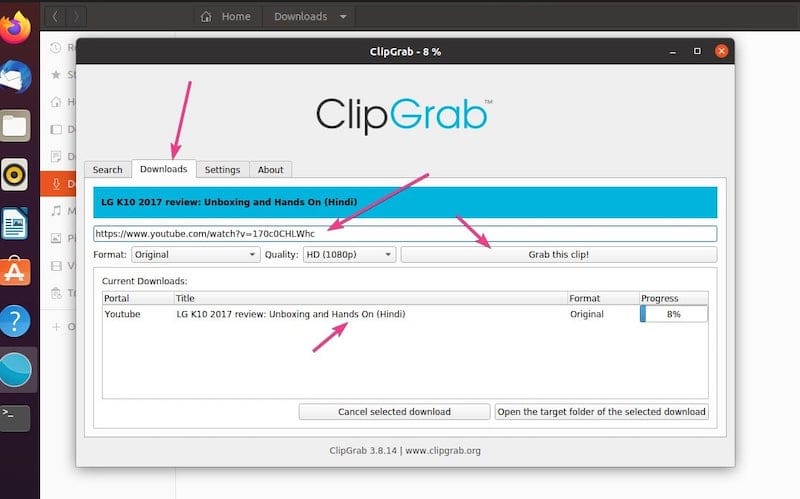
Converting Videos to Different Formats
ClipGrab performs conversions during the download process, eliminating the need for separate conversion software. Simply select your desired output format before initiating the download. The application intelligently determines when conversion is unnecessary—if you select MPEG4 output for a video already encoded in MPEG4, ClipGrab preserves the original quality by skipping conversion.
For audio extraction, select MP3 or OGG Vorbis formats. ClipGrab strips the video stream and encodes only the audio track, creating much smaller files ideal for podcast listening or music collection building. Remember that audio quality is limited by the source material—extracting audio from a low-quality video won’t produce high-fidelity audio.
Troubleshooting Common Issues
Even with proper installation, occasional issues may arise. These troubleshooting steps resolve the most common ClipGrab problems on Fedora 43.
ClipGrab Won’t Launch
If ClipGrab fails to start after installation, verify that all dependencies are installed. For RPM installations, check that Qt5 libraries are present:
dnf list installed | grep qt5For AppImage installations, ensure the file has execute permissions:
ls -l ClipGrab*.AppImageMissing FFmpeg won’t prevent ClipGrab from launching but will cause conversion errors. Verify FFmpeg installation:
which ffmpegThis command should return “/usr/bin/ffmpeg” if properly installed. If not found, install FFmpeg following the instructions in the installation section.
“No installed version of avconv or ffmpeg could be found” Error
This error message appears when attempting to convert videos without FFmpeg installed. Install FFmpeg immediately:
sudo dnf install ffmpegRestart ClipGrab after installing FFmpeg. The error should not recur once FFmpeg is properly installed and accessible in your system PATH. If the error persists, verify FFmpeg functionality:
ffmpeg -versionSuccessful output confirms FFmpeg is operational. If errors appear, the FFmpeg installation may be corrupted and should be reinstalled.
Download Failures or Errors
Download failures typically stem from three causes: unsupported websites, geographic restrictions, or network connectivity issues. ClipGrab officially supports Vimeo, Dailymotion, and Facebook, though its heuristic system works with many other sites. Some platforms actively prevent automated downloads through technical measures that ClipGrab cannot circumvent.
Geographic restrictions imposed by content providers may block downloads from certain regions. VPN services can sometimes resolve these restrictions, though users must ensure compliance with terms of service and local laws. Network connectivity problems manifest as timeout errors or incomplete downloads. Check your internet connection and firewall settings to ensure ClipGrab has network access.
RPM Fusion Repository Installation Failures
Network issues or incorrect commands cause most RPM Fusion installation problems. Verify internet connectivity by pinging a known server:
ping -c 4 google.comSuccessful responses indicate network functionality. If RPM Fusion mirrors are temporarily unavailable, wait 15-30 minutes and retry the installation. Check that you’re using the correct command for your Fedora version—the repository URL must match your Fedora release number.
Manually verify your Fedora version:
cat /etc/fedora-releaseEnsure the RPM Fusion installation command uses the correct version number. Some users experience GPG key import failures—accept the key when prompted to resolve this issue.
Updating ClipGrab
Regular updates ensure access to the latest features, bug fixes, and security patches. Update procedures differ between installation methods.
Updating RPM-Installed ClipGrab
DNF handles updates for RPM-installed software automatically. Update ClipGrab along with other system packages:
sudo dnf updateTo update only ClipGrab:
sudo dnf update clipgrabCheck for available updates without installing them:
sudo dnf check-update clipgrabDNF displays the current version and available version if an update exists. Enable automatic updates through GNOME Software or the dnf-automatic package for hands-free update management.
Updating AppImage Version
AppImages require manual updates since no automatic update mechanism exists. Visit the ClipGrab website periodically to check for new releases. Download the latest AppImage and replace your existing file. Remove the old version after verifying the new version works correctly.
Some third-party tools like AppImageUpdate provide delta updates for AppImages, downloading only changed portions rather than complete files. These tools reduce bandwidth usage but add complexity to the update process.
Uninstalling ClipGrab
Removal procedures vary by installation method. Complete uninstallation includes removing the application, dependencies, and configuration files.
Removing RPM Installation
Uninstall ClipGrab using DNF:
sudo dnf remove clipgrabRemove orphaned dependencies no longer needed by any installed package:
sudo dnf autoremoveDelete user configuration files stored in your home directory:
rm -rf ~/.config/clipgrabFFmpeg remains installed after removing ClipGrab, as other applications may depend on it. Remove FFmpeg only if you’re certain no other software requires it:
sudo dnf remove ffmpegRemoving AppImage Installation
Delete the ClipGrab AppImage file:
rm ~/Applications/ClipGrab-3.9.10-x86_64.AppImageRemove the desktop entry created for menu integration:
rm ~/.local/share/applications/ClipGrab.desktopDelete configuration files:
rm -rf ~/.config/clipgrabAppImage installations leave minimal system footprint, making cleanup straightforward. No system libraries or dependencies require removal since AppImages are self-contained.
Congratulations! You have successfully installed ClipGrab. Thanks for using this tutorial to install the latest version of ClipGrab video download manager on Fedora 43 Linux system. For additional help or useful information, we recommend you check the official ClipGrab website.