How To Install ClipGrab on Linux Mint 22

ClipGrab stands as one of the most versatile and user-friendly video downloading applications available for Linux systems. This powerful, open-source tool enables users to download videos from popular platforms like Vimeo, Dailymotion, and Facebook while offering seamless video conversion capabilities. For Linux Mint 22 users seeking a reliable video downloader, ClipGrab provides an excellent balance of functionality and simplicity.
The application’s cross-platform availability across Windows, macOS, and Linux environments makes it a popular choice among users who work across multiple operating systems. Built under the GPL-3.0 license, ClipGrab ensures complete transparency and freedom for users while maintaining robust functionality. Its intuitive graphical interface eliminates the complexity often associated with command-line video downloading tools, making it accessible to users of all technical levels.
ClipGrab’s feature set includes clipboard monitoring, integrated search functionality, and support for multiple output formats including MPEG4, MP3, OGG, and WMV. These capabilities make it particularly valuable for content creators, educators, and anyone who regularly works with online video content. The application’s ability to extract audio from videos also makes it useful for creating podcast archives and music collections from video sources.
System Requirements and Prerequisites
Before proceeding with the ClipGrab installation on Linux Mint 22, users must ensure their system meets the necessary requirements. Linux Mint 22, available in both Wilma and Xia editions, provides excellent compatibility with ClipGrab across different desktop environments including Cinnamon, MATE, and Xfce.
The minimum system requirements include at least 2GB of RAM, though 4GB is recommended for optimal performance when handling high-definition video downloads. Storage requirements are minimal for the application itself, requiring approximately 50MB of disk space, but users should ensure adequate free space for downloaded content. A stable internet connection is essential for both downloading the application and accessing online video content.
Essential Prerequisites
Administrative privileges through sudo access are mandatory for installing ClipGrab through package managers. Users should have basic familiarity with the Linux command line, though the installation process can be completed with minimal terminal interaction. An active internet connection is required throughout the installation process to download dependencies and the application itself.
System compatibility extends to both 32-bit and 64-bit architectures, though the 64-bit version is recommended for better performance and security. Users should also ensure their system’s multimedia codecs are current to avoid compatibility issues with various video formats.
Pre-Installation System Preparation
Proper system preparation significantly reduces installation complications and ensures optimal ClipGrab performance. The first crucial step involves updating the Linux Mint 22 system to incorporate the latest security patches and package updates.
Execute the following commands to update your system:
sudo apt update
sudo apt upgrade -yThis process updates the package cache and upgrades existing packages to their latest versions. The update process may take several minutes depending on your system’s current state and internet connection speed.
Installing Essential Dependencies
ClipGrab requires several dependencies to function properly, particularly for video conversion and multimedia handling. FFmpeg serves as the core video processing engine, while Python 2 enables the integrated search functionality. Qt5 libraries provide the graphical user interface foundation.
Install the required dependencies using this comprehensive command:
sudo apt install ffmpeg python2 qtbase5-dev libavcodec-extra libavformat-extra libavutil-dev libavfilter-extraThese dependencies ensure ClipGrab can handle various video formats and provide full functionality. The installation process automatically resolves dependency conflicts and installs required libraries.
Verifying System Readiness
After installing dependencies, verify system readiness by checking FFmpeg installation:
ffmpeg -versionA successful output indicates proper multimedia support. Users should also verify sufficient disk space in the /tmp directory, as ClipGrab uses temporary storage during video processing.
Installation Method 1: Using PPA Repository
The Personal Package Archive (PPA) method offers the most convenient installation approach for ClipGrab on Linux Mint 22. This method provides automatic updates through the system package manager and maintains consistency with the overall system package management.
Adding the ClipGrab PPA
The xtradeb PPA provides well-maintained ClipGrab packages for Ubuntu-based distributions including Linux Mint. Add the repository using the following command:
sudo add-apt-repository ppa:xtradeb/appsThe system prompts for confirmation before adding the repository. Press Enter to confirm the addition. This process automatically imports the PPA’s GPG key and updates the package cache.
After adding the PPA, update the package cache to include the new repository:
sudo apt updateInstalling ClipGrab via APT
With the PPA successfully added, install ClipGrab using the standard APT package manager:
sudo apt install clipgrabThe installation process downloads approximately 15-20MB of data and automatically handles dependency resolution. The package manager displays installation progress and requests confirmation before proceeding.
Advantages and Considerations
The PPA method offers several advantages including automatic security updates, seamless integration with the system package manager, and consistent version management. However, PPA packages may lag behind official releases, and users depend on the PPA maintainer’s commitment to regular updates.
This installation method is ideal for users who prefer automated updates and want ClipGrab to integrate seamlessly with their system’s package management workflow.
Installation Method 2: AppImage (Portable)
AppImage provides a portable, self-contained ClipGrab installation that requires no system integration. This method is ideal for users who prefer portable applications or work in environments where system-wide installations are restricted.
Understanding AppImage Format
AppImage packages include all necessary dependencies within a single executable file. This approach eliminates dependency conflicts and provides consistent behavior across different Linux distributions. The portable nature makes AppImage ideal for USB installations and testing environments.
Downloading and Setting Up AppImage
Download the official ClipGrab AppImage from the project’s release page:
wget https://download.clipgrab.org/ClipGrab-3.9.10-x86_64.AppImageMake the downloaded file executable:
chmod +x ClipGrab-3.9.10-x86_64.AppImageLaunch ClipGrab directly without installation:
./ClipGrab-3.9.10-x86_64.AppImageAppImageLauncher Integration
For better system integration, install AppImageLauncher:
sudo apt install appimagelauncherAppImageLauncher automatically creates menu entries and desktop shortcuts for AppImage applications, providing a native application experience while maintaining portability.
Pros and Cons of AppImage Method
AppImage offers excellent portability, no system modification requirements, and easy removal capabilities. However, it lacks automatic updates, requires manual dependency management, and may have larger file sizes due to included dependencies.
This method is perfect for users who prioritize portability, work with multiple Linux distributions, or need to test different ClipGrab versions without affecting system installations.
Post-Installation Configuration and Setup
Proper configuration ensures optimal ClipGrab performance and user experience. The initial setup process involves configuring download preferences, setting up proxy support if needed, and customizing the application interface.
Initial Launch and Configuration
Launch ClipGrab from the applications menu or terminal. The first-run wizard guides users through basic configuration options including default download directory selection and quality preferences.
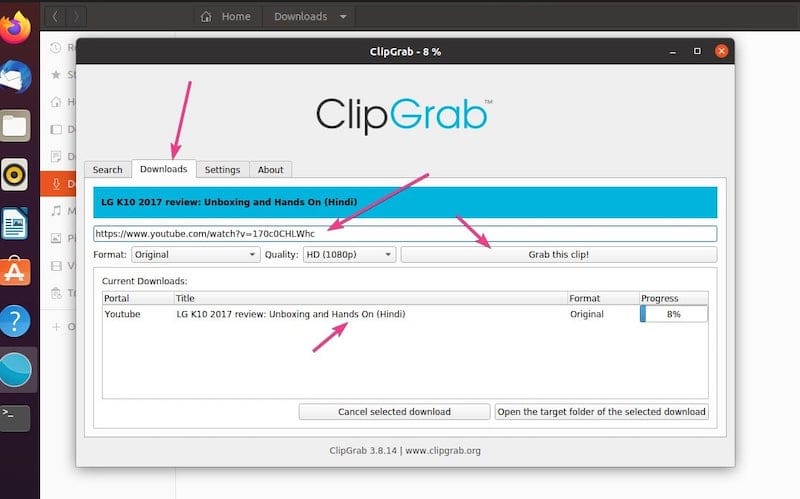
Configure the default download directory by accessing Settings > General > Download Directory. Choose a location with sufficient storage space and appropriate permissions for file writing.
Setting Up Proxy Support
For users behind corporate firewalls or those requiring proxy connectivity, configure proxy settings through Settings > Network. ClipGrab supports both HTTP and SOCKS5 proxy configurations.
Enter proxy server details including hostname, port, and authentication credentials if required. Test proxy connectivity using the built-in connection test feature to ensure proper configuration.
Customizing Download Preferences
Access comprehensive download preferences through Settings > Downloads. Configure default video quality settings, audio extraction preferences, and file naming conventions to match your workflow requirements.
Enable clipboard monitoring for seamless video URL detection and configure automatic format conversion based on file type preferences. Set up metadata handling options to preserve or remove video information as needed.
Basic Usage Guide
ClipGrab’s intuitive interface makes video downloading and conversion straightforward. The application supports multiple input methods including direct URL entry, clipboard monitoring, and integrated search functionality.
Downloading Videos from Supported Sites
Copy video URLs from supported platforms including Vimeo, Dailymotion, and Facebook. ClipGrab’s clipboard monitoring feature automatically detects copied URLs and prompts for download initiation.
Paste URLs directly into the application’s URL field or use the automatic detection feature. Select desired output format and quality settings before initiating the download process.
Monitor download progress through the integrated progress bar and queue management system. Multiple downloads can be queued simultaneously for batch processing.
Using the Built-in Search Feature
Access ClipGrab’s integrated search functionality to find content directly within the application. The search feature connects to YouTube’s API to provide up to 12 search results per query.
Enter search terms in the search field and browse results directly within ClipGrab. Select desired videos and initiate downloads without leaving the application interface.
Video Format Conversion
ClipGrab supports multiple output formats including MP3, MPEG4, OGV, and WMV. Select appropriate formats based on intended use and device compatibility requirements.
Configure quality settings ranging from standard definition to high definition based on available source quality. Audio-only extraction is available for creating podcast archives and music collections.
Batch Download Operations
Utilize ClipGrab’s batch download capabilities for processing multiple videos simultaneously. The queue management system handles multiple downloads efficiently while providing progress monitoring for each operation.
Configure batch processing options including automatic retry for failed downloads and queue persistence across application sessions.
Troubleshooting Common Issues
Despite ClipGrab’s robust design, users may encounter occasional issues during installation or operation. Understanding common problems and their solutions ensures smooth application usage.
Installation Problems
Dependency conflicts often arise when installing ClipGrab on systems with modified package configurations. Resolve conflicts by updating system packages and manually installing missing dependencies.
Permission issues during installation typically indicate insufficient user privileges. Ensure sudo access and verify file permissions on download directories.
Package manager conflicts may occur when mixing installation methods. Remove conflicting packages before attempting new installations.
Runtime Issues
Video download failures often result from network connectivity problems or changes in video platform APIs. Verify internet connectivity and check for ClipGrab updates that address platform changes.
Format conversion errors typically indicate missing codec libraries or insufficient system resources. Install additional multimedia codecs and ensure adequate disk space for temporary files.
Network connectivity problems may require proxy configuration or firewall adjustments. Configure proxy settings and verify network access to video platforms.
Performance Optimization
Optimize ClipGrab performance by adjusting concurrent download limits and configuring temporary file storage locations. Monitor system resource usage during high-volume download operations.
Adjust download quality settings to balance file size and quality requirements. Lower quality settings reduce download times and storage requirements.
Community Support Resources
Access comprehensive documentation through the official ClipGrab website and GitHub repository. Community forums provide user-generated solutions and troubleshooting assistance.
Linux Mint community forums offer distribution-specific support and configuration guidance. GitHub issue tracking provides direct access to developer support and bug reporting.
Security and Legal Considerations
Responsible ClipGrab usage requires understanding both security implications and legal requirements for video downloading activities.
Software Security
Download ClipGrab exclusively from official sources to avoid malware-compromised versions. Verify package signatures and checksums when installing from unofficial repositories.
Monitor system permissions granted to ClipGrab and restrict access to sensitive directories. Regular security updates ensure protection against emerging threats.
Legal Video Downloading
Understand copyright laws governing video downloading in your jurisdiction. ClipGrab is designed for downloading content you own or have explicit permission to download.
Respect platform terms of service and content creator rights. Use ClipGrab responsibly for personal use and educational purposes within legal boundaries.
Privacy Considerations
ClipGrab does not collect personal data or transmit usage statistics to external servers. However, monitor network activity and consider using proxy services for enhanced privacy.
Be aware of potential data collection by video platforms during the download process and adjust privacy settings accordingly.
Maintenance and Updates
Regular maintenance ensures optimal ClipGrab performance and security. Update procedures vary depending on the installation method chosen.
Keeping ClipGrab Updated
PPA installations receive automatic updates through the system package manager. Regular system updates include ClipGrab updates when available.
AppImage installations need manual updates by downloading new AppImage files and replacing existing versions.
System Maintenance
Clean temporary download files periodically to maintain system performance and free disk space. Configure automatic cleanup routines or manually remove unnecessary files.
Monitor disk space usage in download directories and archive or remove old downloads as needed. Regular dependency updates ensure continued compatibility with system libraries.
Uninstallation Process
Remove ClipGrab installations using appropriate methods based on installation type. PPA installations can be removed using:
sudo apt remove --autoremove clipgrab
sudo add-apt-repository --remove ppa:xtradeb/appsManual DEB installations require:
sudo apt remove clipgrabAppImage installations simply require deleting the AppImage file and any created shortcuts.
Congratulations! You have successfully installed ClipGrab. Thanks for using this tutorial to install the latest version of the ClipGrab on the Linux Mint 22 system. For additional help or useful information, we recommend you check the official ClipGrab website.