How To Install ClipGrab on Ubuntu 20.04 LTS

In this tutorial, we will show you how to install ClipGrab on Ubuntu 20.04 LTS. For those of you who didn’t know, ClipGrab is a free and open-source application that allows you to download videos from various online platforms with ease. Whether you want to save your favorite videos, download educational content, or archive live streams, ClipGrab has got you covered.
This article assumes you have at least basic knowledge of Linux, know how to use the shell, and most importantly, you host your site on your own VPS. The installation is quite simple and assumes you are running in the root account, if not you may need to add ‘sudo‘ to the commands to get root privileges. I will show you the step-by-step installation of the ClipGrab downloaders on Ubuntu 20.04 (Focal Fossa). You can follow the same instructions for Ubuntu 18.04, 16.04, and any other Debian-based distribution like Linux Mint.
Prerequisites
- A server running one of the following operating systems: Ubuntu 20.04, 18.04, 16.04, and any other Debian-based distribution like Linux Mint.
- It’s recommended that you use a fresh OS install to prevent any potential issues.
- SSH access to the server (or just open Terminal if you’re on a desktop).
- A
non-root sudo useror access to theroot user. We recommend acting as anon-root sudo user, however, as you can harm your system if you’re not careful when acting as the root.
Install ClipGrab on Ubuntu 20.04 LTS Focal Fossa
Step 1. First, make sure that all your system packages are up-to-date by running the following apt commands in the terminal.
sudo apt update sudo apt upgrade sudo apt install software-properties-common apt-transport-https
Step 2. Installing ClipGrab on Ubuntu 20.04.
- Method 1. Install ClipGrab using the PPA repository.
One of the easiest ways to install ClipGrab on Ubuntu 20.04 LTS is through the official Personal Package Archive (PPA) repository. PPAs are third-party software repositories that provide access to the latest versions of applications not available in the official Ubuntu repositories. Here’s how you can add the ClipGrab PPA and install the application:
add-apt-repository ppa:clipgrab-team/ppa
Then, update your system using the apt package manager and install ClipGrab using the following command below:
sudo apt update sudo apt upgrade sudo apt install clipgrab
This method ensures that you have the latest stable version of ClipGrab installed on your system, and it will automatically receive updates as they become available.
- Method 2. Install ClipGrab via the official source.
If you prefer to install ClipGrab directly from the official source, follow these steps:
First, install the required dependencies using the following command:
sudo apt install libavcodec-extra ffmpeg libavformat-extra libavutil-dev libavfilter-extra qtbase5-dev
Now download the ClipGrab package from the source link:
wget https://launchpad.net/~clipgrab-team/+archive/ubuntu/ppa/+files/clipgrab_3.8.10~bionic1_amd64.deb
Finally, install ClipGrab using the following command below:
sudo dpkg -i clipgrab_3.8.10~bionic1_amd64.deb
Step 3. Accessing ClipGrab on Ubuntu Linux.
Once successfully installed, run the following path on your desktop to open the path: Activities -> Show Applications -> ClipGrab or launching it through the terminal with the command shown below:
clipgrab
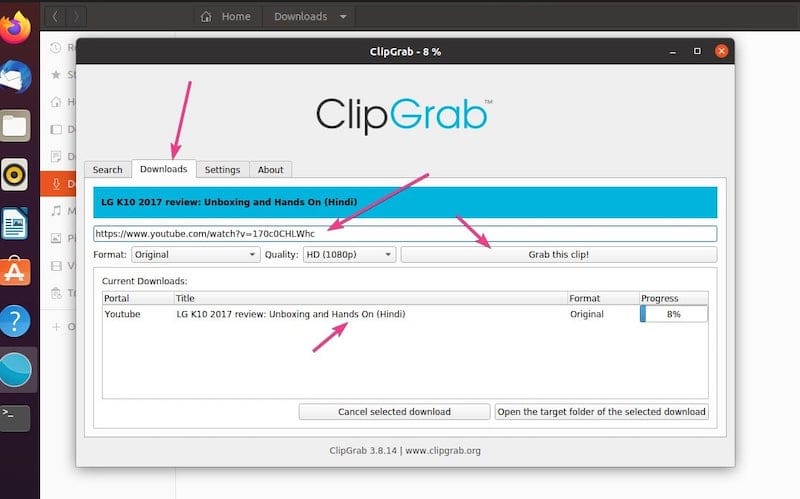
Congratulations! You have successfully installed ClipGrab. Thanks for using this tutorial for installing the ClipGrab on Ubuntu 20.04 LTS Focal Fossa system. For additional help or useful information, we recommend you check the official ClipGrab website.