How To Install ClipGrab on Ubuntu 24.04 LTS

In this tutorial, we will show you how to install ClipGrab on Ubuntu 24.04 LTS. ClipGrab is a free and open-source video download manager that allows users to download videos from a variety of websites such as Vimeo, Dailymotion, and Facebook. It is available for Windows, macOS, and Linux.
This article assumes you have at least basic knowledge of Linux, know how to use the shell, and most importantly, you host your site on your own VPS. The installation is quite simple and assumes you are running in the root account, if not you may need to add ‘sudo‘ to the commands to get root privileges. I will show you the step-by-step installation of the ClipGrab video download manager and converter on Ubuntu 24.04 (Noble Numbat). You can follow the same instructions for Ubuntu 22.04 and any other Debian-based distribution like Linux Mint, Elementary OS, Pop!_OS, and more as well.
Prerequisites
- A server running one of the following operating systems: Ubuntu and any other Debian-based distribution like Linux Mint.
- It’s recommended that you use a fresh OS install to prevent any potential issues.
- SSH access to the server (or just open Terminal if you’re on a desktop).
- An active internet connection. You’ll need an internet connection to download the necessary packages and dependencies.
- An Ubuntu 24.04 system with root access or a user with sudo privileges.
Install ClipGrab on Ubuntu 24.04 LTS
Step 1. Updating the Package Repository.
Updating your system ensures that all existing packages are up-to-date, which can prevent potential conflicts during the installation process.
sudo apt update sudo apt upgrade
The apt update command fetches the latest package information from the configured sources, while apt upgrade installing available upgrades for all packages currently installed on the system.
Step 2. Installing ClipGrab on Ubuntu 24.04.
ClipGrab is distributed as an AppImage, which is a portable application format. Download the latest version of ClipGrab from the official website.
wget https://download.clipgrab.org/ClipGrab-3.9.10-x86_64.AppImage
To run the AppImage, you need to make it executable. Use the following command:
chmod +x ClipGrab-3.9.10-x86_64.AppImage
For better organization and to avoid accidental deletion, move the AppImage to a secure location such as /opt:
sudo mv ClipGrab-3.9.10-x86_64.AppImage /opt/clipgrab.AppImage
Step 3. Create a Desktop Shortcut.
Creating a desktop shortcut allows you to launch ClipGrab easily from your desktop environment:
nano ~/Desktop/ClipGrab.desktop
Add the Following Content:
[Desktop Entry] Version=1.0 Type=Application Name=ClipGrab Comment=Download and convert videos from various portals (e.g., YouTube) Exec=/opt/clipgrab.AppImage Icon=/opt/clipgrab.png Categories=Application;Network; Terminal=false
Make the Shortcut Executable:
chmod +x ~/Desktop/ClipGrab.desktop
Copy Shortcut to Applications Folder:
sudo cp ~/Desktop/ClipGrab.desktop /usr/share/applications/
Step 4. Launch ClipGrab on Ubuntu.
You can launch ClipGrab either from the terminal or using the desktop shortcut:
/opt/clipgrab.AppImage
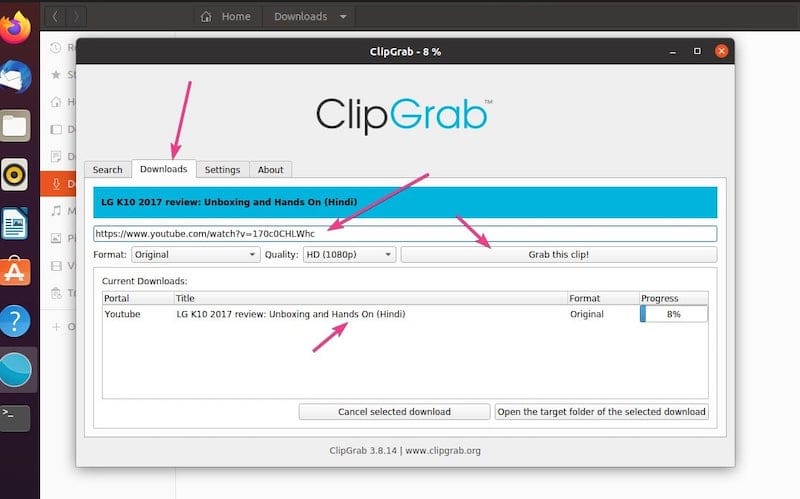
Congratulations! You have successfully installed ClipGrab. Thanks for using this tutorial for installing ClipGrab video download manager and converter on the Ubuntu 24.04 LTS system. For additional help or useful information, we recommend you check the ClipGrab website.