How To Install Clonezilla on Debian 12

In this tutorial, we will show you how to install Clonezilla on Debian 12. Clonezilla, a powerful open-source disk imaging and cloning tool, is a safeguard for your precious data. Whether you need to create backups of your entire system or migrate your system to a new drive, Clonezilla has your back.
Clonezilla was designed by Steven Shiau and developed by the NCHC Free Software Labs in Taiwan. The initial release was on September 8, 2007, and it’s written in Perl and Unix shell. The software is licensed under the GPL (General Public License), making it free and open-source.
This article assumes you have at least basic knowledge of Linux, know how to use the shell, and most importantly, you host your site on your own VPS. The installation is quite simple and assumes you are running in the root account, if not you may need to add ‘sudo‘ to the commands to get root privileges. I will show you the step-by-step installation of the Clonezilla partition and disk imaging/cloning on a Debian 12 (Bookworm).
Prerequisites
- A server running one of the following operating systems: Debian 12 (Bookworm).
- It’s recommended that you use a fresh OS install to prevent any potential issues.
- SSH access to the server (or just open Terminal if you’re on a desktop).
- Make sure your Debian 12 system is connected to the internet. An active connection is essential for downloading the required packages and updates during the installation.
- A
non-root sudo useror access to theroot user. We recommend acting as anon-root sudo user, however, as you can harm your system if you’re not careful when acting as the root.
Install Clonezilla on Debian 12 Bookworm
Step 1. Update Your Debian system.
Updating the package repositories is a crucial first step, ensuring that you install the latest version of Clonezilla available for Debian 12. Open your terminal and execute:
sudo apt update sudo apt upgrade
Step 2. Installing Clonezilla on Debian 12.
With your package repositories updated, you can proceed to install Clonezilla. Using APT, this process is straightforward:
sudo apt install clonezilla
To be certain that Clonezilla is properly installed, it’s good practice to verify the version. Run the following command:
clonezilla --version
This command should display the installed Clonezilla version, ensuring that the installation was successful.
Step 3. Accessing Clonezilla on Debian.
Once it’s finished, you can launch Clonezilla from the application menu or by running the clonezilla command in the terminal.
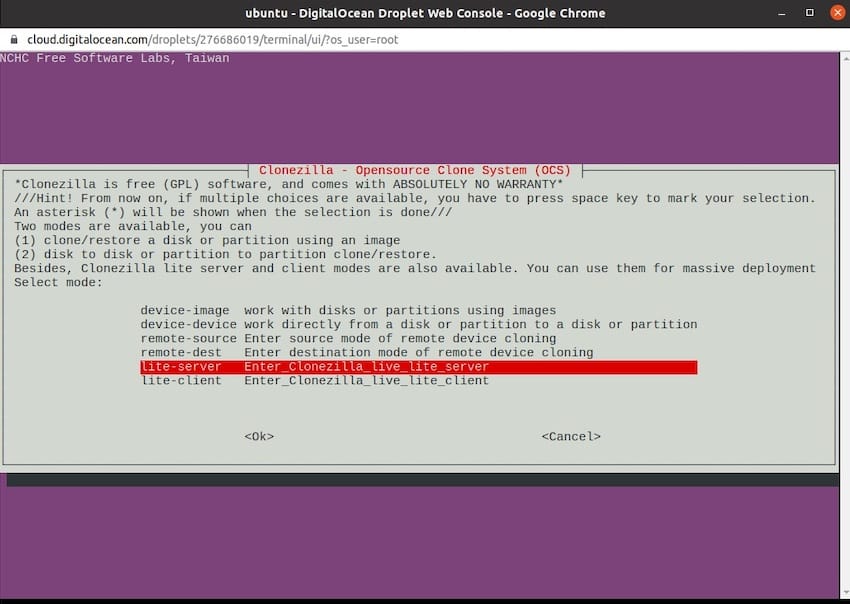
Congratulations! You have successfully installed Clonezilla. Thanks for using this tutorial to install the latest version of the Clonezilla partition and disk imaging/cloning on Debian 12 Bookworm. For additional help or useful information, we recommend you check the official Clonezilla website.