How To Install Clonezilla on Fedora 42

Clonezilla stands as one of the most powerful open-source disk imaging and cloning solutions available today. For Fedora 42 users seeking reliable backup, system deployment, or disaster recovery capabilities, mastering Clonezilla installation and configuration represents a critical skill set. This comprehensive guide delivers step-by-step instructions for installing Clonezilla on Fedora 42, covering multiple installation methods, advanced configuration options, and troubleshooting techniques.
Whether you’re a seasoned system administrator managing enterprise infrastructure or an enthusiast exploring Linux backup solutions, this tutorial provides the knowledge needed to successfully deploy Clonezilla on your Fedora 42 systems. The guide explores both repository-based installation and live USB creation methods, ensuring flexibility for various deployment scenarios and use cases.
Understanding Clonezilla: Features and Benefits
Clonezilla functions as a comprehensive partition and disk imaging tool, comparable to commercial solutions like Norton Ghost or Acronis True Image. Built on robust foundations including DRBL, partclone, and udpcast technologies, Clonezilla offers both individual machine backup capabilities and massive deployment solutions for enterprise environments.
The software excels in several key areas that make it particularly valuable for Fedora 42 deployments. System administrators appreciate its ability to perform bare metal backups, complete system migrations, and standardized deployment procedures across multiple machines simultaneously. Unlike proprietary alternatives, Clonezilla operates under the GNU General Public License, ensuring no licensing costs while maintaining professional-grade functionality.
Three distinct Clonezilla variants serve different operational requirements:
- Clonezilla Live: Perfect for single machine backup and restore operations using CD/DVD or USB boot media
- Clonezilla Lite Server: Enables massive cloning operations supporting unicast, broadcast, multicast, and BitTorrent protocols
- Clonezilla Server Edition: Integrated with DRBL for enterprise-scale massive deployment scenarios
System Requirements and Prerequisites
Hardware Requirements
Clonezilla’s minimal system requirements make it accessible across diverse hardware configurations. The software requires an x86 or x86-64 processor architecture, ensuring compatibility with virtually all modern Fedora 42 installations. Memory requirements remain exceptionally modest at just 196 MB of system RAM, allowing operation on older hardware or resource-constrained environments.
Boot device flexibility represents another significant advantage. Clonezilla supports multiple boot methods including CD/DVD drives, USB ports, PXE network booting, and direct hard drive installation. This versatility accommodates various deployment scenarios and organizational infrastructure requirements.
Fedora 42 Specific Prerequisites
Successful Clonezilla installation on Fedora 42 requires several system prerequisites. Administrative privileges through sudo access enable package installation and system configuration modifications. A functioning DNF package manager ensures proper repository access and dependency resolution during installation procedures.
Network connectivity proves essential for repository-based installation methods, particularly when accessing Community-maintained COPR repositories. Internet access also facilitates downloading official Clonezilla live images and accessing updated package versions.
Storage and Network Considerations
USB drive preparation for live boot creation requires minimum 1GB capacity, though larger drives provide additional storage for backup images. Network storage integration demands consideration of bandwidth requirements, especially for large image transfers across organizational infrastructure.
Understanding network protocols becomes crucial when implementing advanced features like remote image storage via NFS, SSH, or Samba shares. Security policies within organizational environments may dictate specific protocols and authentication methods for network-based operations.
Installation Methods Overview
Repository Installation Advantages
Installing Clonezilla directly through Fedora 42 repositories offers seamless integration with the existing system environment. This method provides automatic dependency resolution, simplified updates through standard package management workflows, and consistent system-wide configuration management.
Repository installation particularly benefits system administrators managing multiple Fedora 42 installations where centralized package management streamlines maintenance procedures. Integration with existing automation tools and configuration management systems becomes significantly easier through traditional package installation methods.
Live USB Creation Benefits
Creating bootable Clonezilla USB drives provides maximum flexibility and portability for disaster recovery scenarios. Live USB installations operate independently of host system configurations, ensuring functionality even when primary systems experience critical failures.
Portable USB deployments excel in multi-system environments where technicians require consistent tools across diverse hardware platforms. The isolation from host system dependencies eliminates potential conflicts and ensures predictable operation regardless of underlying system conditions.
Method 1: Installing Clonezilla via COPR Repository
Enabling COPR Repository Access
The Community-maintained COPR repository system provides access to Clonezilla packages specifically compiled for Fedora 42 systems. Begin the installation process by updating your system packages to ensure compatibility and security:
sudo dnf update -yInstall the COPR plugin if not already available on your system:
sudo dnf install -y dnf-plugins-coreEnable the sergiomb/clonezilla COPR repository which maintains current Clonezilla packages for Fedora 42:
sudo dnf copr enable sergiomb/clonezillaThe system will prompt for confirmation before adding the repository. Type ‘y’ and press Enter to proceed. This command adds the necessary repository configuration files to your system’s DNF configuration directory.
Package Installation Process
With the COPR repository enabled, install Clonezilla and its dependencies using DNF:
sudo dnf install clonezilla -yThe installation process automatically resolves dependencies including essential components like partclone, udpcast, and various file system utilities required for proper operation. Monitor the installation output for any error messages or dependency conflicts that may require manual resolution.
Verify successful installation by checking the installed package version:
rpm -q clonezillaThis command displays the installed Clonezilla version, confirming successful package installation and providing version information for troubleshooting purposes.
Post-Installation Configuration
Configure system PATH variables to ensure Clonezilla commands are accessible from any directory location. Most installations automatically configure PATH variables, but manual verification prevents potential access issues:
echo $PATH | grep -o '/usr/sbin'If the output is empty, add the following line to your shell profile configuration file (~/.bashrc or ~/.zshrc):
export PATH=$PATH:/usr/sbinReload your shell configuration or open a new terminal session to apply PATH changes:
source ~/.bashrcInstallation Verification
Test basic Clonezilla functionality by accessing the help documentation:
clonezilla --helpSuccessful installation displays comprehensive help information including available command-line options and operation modes. This verification confirms proper installation and system integration.
Check installed dependencies and related packages:
rpm -qa | grep -E "(partclone|udpcast|ntfsprogs)"This command lists essential Clonezilla components, ensuring complete installation of required dependencies for full functionality.
Method 2: Creating Clonezilla Live USB Drive
Downloading Official Clonezilla ISO
Navigate to the official Clonezilla downloads page to obtain the latest stable release. Select the appropriate architecture version matching your Fedora 42 installation – typically amd64 for standard desktop and server deployments.
Download the ISO file to a designated directory:
cd ~/Downloads
wget https://downloads.sourceforge.net/clonezilla/clonezilla-live-[version]-amd64.isoReplace [version] with the current release version available on the download page. Large ISO files may require significant download time depending on network connectivity.
Verify download integrity using provided checksums:
sha256sum clonezilla-live-[version]-amd64.isoCompare the output hash with the official checksum provided on the download page to ensure file integrity and prevent potential corruption issues during the creation process.
USB Drive Preparation
Identify available USB storage devices connected to your system:
lsblk -d -o NAME,SIZE,MODELThis command lists all block devices with their sizes and model information, helping identify the target USB drive for Clonezilla installation. Take careful note of the device name (typically /dev/sdb, /dev/sdc, etc.) as incorrect device selection can result in data loss.
Unmount any existing partitions on the target USB drive:
sudo umount /dev/sdX*Replace sdX with your actual USB device identifier. Unmounting prevents conflicts during the imaging process and ensures complete control over the target device.
Creating Bootable USB Media
Use the dd command to write the Clonezilla ISO directly to the USB drive:
sudo dd if=clonezilla-live-[version]-amd64.iso of=/dev/sdX bs=4M status=progress oflag=syncThe status=progress parameter provides real-time progress updates during the writing process. The bs=4M parameter optimizes block size for faster transfer speeds, while oflag=sync ensures all data is written before command completion.
This process typically requires several minutes depending on USB drive speed and ISO file size. Do not interrupt the process or remove the USB drive until completion.
USB Drive Verification
Verify successful USB creation by checking the file system structure:
sudo fdisk -l /dev/sdXThe output should display partition information consistent with Clonezilla live media, including bootable partitions and appropriate file system types.
Test bootability by examining the boot sector:
sudo file -s /dev/sdX1Successful creation displays file system information indicating a properly formatted boot partition with necessary boot files and structures.
Using Clonezilla on Fedora 42
Launching Repository-Installed Clonezilla
Execute Clonezilla from the command line with administrative privileges:
sudo clonezillaThe command launches the Clonezilla interface, presenting initial configuration options including operation mode selection and target specification. Navigate through the text-based interface using arrow keys and Enter for selections.
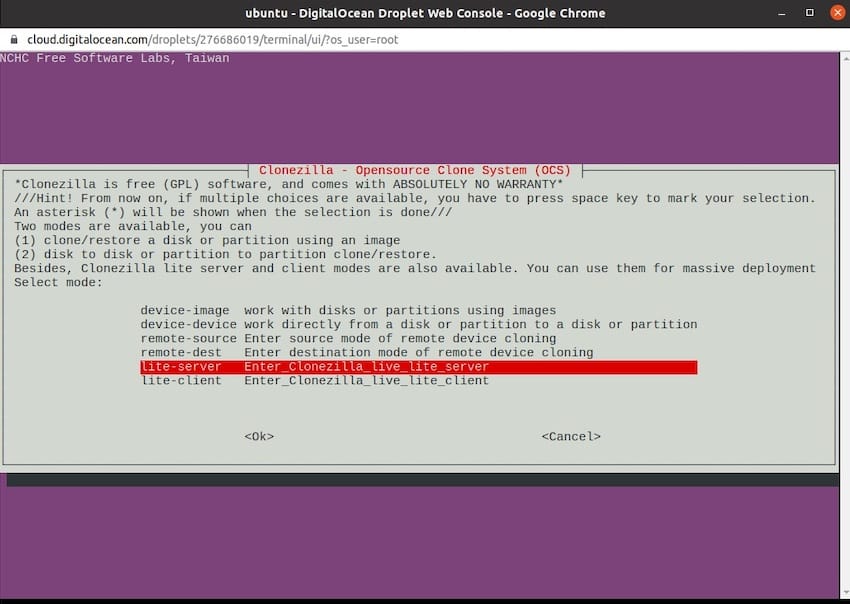
Booting from Live USB Media
Configure system BIOS or UEFI settings to prioritize USB boot devices. Access boot configuration by pressing designated keys (typically F2, F12, or Delete) during system startup. Select the Clonezilla USB drive from available boot options.
The Clonezilla boot menu presents several options:
- Clonezilla Live: Standard operation mode for most users
- Clonezilla Live (ToRAM): Loads entire system into memory for improved performance
- Clonezilla Live (failsafe mode): Conservative settings for problematic hardware
- Local OS: Boot from installed operating system
Select “Clonezilla Live” for standard operations or “ToRAM” when sufficient RAM is available for enhanced performance.
Configuration Workflow
Language and Keyboard Selection
Choose your preferred language from the comprehensive list of supported locales. Select keyboard layout matching your hardware configuration to ensure proper key mapping during operation.
Operation Mode Selection
Clonezilla presents two primary operation modes:
- Beginner Mode: Streamlined interface with guided workflows suitable for most users
- Expert Mode: Advanced options and customization capabilities for experienced administrators
Beginner mode provides sufficient functionality for standard cloning and imaging operations while minimizing complexity and potential configuration errors.
Clone Type Selection
Choose between available cloning methodologies:
- Device-image: Creates backup images stored on external media or network locations
- Device-device: Direct cloning between source and target drives
Device-image operations offer greater flexibility for backup retention and restoration timing, while device-device cloning provides immediate migration capabilities between similar hardware configurations.
Performing Disk Operations
Source Drive Selection
Clonezilla displays available storage devices with detailed information including size, model, and partition structure. Carefully verify source drive selection to prevent accidental data loss from incorrect device identification.
The interface provides comprehensive drive information helping distinguish between multiple storage devices in complex configurations. Take particular care in systems with multiple similar drives where confusion could result in significant data loss.
Target Specification
For device-device operations, select the destination drive where cloned data will be written. The target drive must meet minimum size requirements matching or exceeding source drive capacity.
Clonezilla provides clear warnings about data destruction on target drives, requiring explicit confirmation before proceeding with potentially destructive operations. Review all selections carefully before final confirmation.
Operation Execution
Monitor cloning progress through detailed status displays showing transfer rates, completion percentages, and estimated completion times. Large drives or slow storage media may require extended processing time – a 1TB drive can require up to 9 hours for complete cloning depending on hardware performance.
Maintain system stability during operation by avoiding power interruptions or system modifications that could interfere with the cloning process.
Advanced Configuration and Customization
Network Storage Integration
NFS Configuration
Configure Network File System access for remote image storage:
sudo systemctl enable nfs-utils
sudo systemctl start nfs-utilsMount NFS shares during Clonezilla operations by selecting network storage options and providing appropriate server information, export paths, and authentication credentials.
SSH/SFTP Setup
Enable secure remote storage through SSH/SFTP protocols. Configure passwordless authentication using SSH keys for automated operations:
ssh-keygen -t rsa -b 4096
ssh-copy-id user@remote-serverClonezilla supports SSH-based storage with compression and encryption capabilities, ensuring secure data transfer across network infrastructure.
Automation and Scripting
Create custom scripts for repetitive cloning operations by leveraging Clonezilla’s command-line interface capabilities. Develop standardized procedures incorporating organizational policies and technical requirements.
Example automation script structure:
#!/bin/bash
# Automated Clonezilla backup script
export CLONEZILLA_MODE="beginner"
export TARGET_DEVICE="/dev/sdb"
export IMAGE_NAME="fedora42-backup-$(date +%Y%m%d)"Performance Optimization
Hardware Acceleration
Leverage modern CPU features for enhanced cloning performance through appropriate kernel parameters and system optimization. Enable hardware-specific features like AES encryption acceleration when available.
Memory Management
Optimize RAM utilization for large-scale operations by adjusting system parameters and buffer configurations. Consider “ToRAM” boot options when sufficient memory is available for performance enhancement.
Troubleshooting Common Issues
Repository Access Problems
COPR Connection Failures
Network connectivity issues may prevent COPR repository access. Verify internet connectivity and DNS resolution:
ping -c 4 copr.fedorainfracloud.org
nslookup copr.fedorainfracloud.orgFirewall configurations may block repository access. Temporarily disable firewall services for testing:
sudo systemctl stop firewalld
sudo dnf copr enable sergiomb/clonezilla
sudo systemctl start firewalldGPG Key Issues
Import repository GPG keys manually if automatic importation fails:
sudo rpm --import https://copr-be.cloud.fedoraproject.org/results/sergiomb/clonezilla/pubkey.gpgUSB Boot Problems
UEFI/Legacy Compatibility
Modern systems with UEFI firmware may require specific boot mode configuration. Access UEFI settings and configure:
- Disable Secure Boot temporarily for initial testing
- Enable Legacy Boot support if available
- Adjust boot order priorities
USB Detection Issues
Some systems experience USB detection problems during boot. Try alternative USB ports, preferably USB 2.0 ports for maximum compatibility. Certain USB 3.0 controllers may cause compatibility issues with older BIOS implementations.
Cloning Operation Errors
Insufficient Disk Space
Target drives must provide adequate capacity for source data. Clonezilla cannot compress data to fit smaller target drives. Consider partition-level cloning for specific data subsets when full disk cloning is impractical.
File System Compatibility
Clonezilla supports numerous file systems but may encounter issues with newer or exotic file system types. Verify file system compatibility before attempting cloning operations, particularly with advanced features like snapshots or encryption.
Performance Issues
Slow Transfer Speeds
Multiple factors influence cloning performance including:
- Source/target drive speed and interface types
- Available system memory for buffering
- USB connection speed and quality
- Network bandwidth for remote storage
Optimize performance by using faster storage interfaces, increasing available RAM, and ensuring quality USB connections for portable operations.
Memory Limitations
Systems with minimal RAM may experience performance degradation or operation failures. Consider upgrading system memory or using partition-level operations to reduce memory requirements for large-scale cloning operations.
Security and Best Practices
Data Protection Strategies
Encryption Implementation
Protect sensitive data during cloning operations through encryption options available in expert mode. Configure appropriate encryption algorithms balancing security requirements with performance considerations.
Access Control
Implement proper user permissions and authentication mechanisms for network-based operations. Restrict Clonezilla access to authorized personnel through system-level security policies and group memberships.
Operational Procedures
Verification Protocols
Establish systematic verification procedures for all cloning operations:
- Pre-operation system checks and backup validation
- Post-operation integrity verification and testing
- Documentation of operation parameters and results
- Retention policies for backup images and recovery media
Change Management
Develop standardized procedures for Clonezilla updates, configuration changes, and policy modifications. Maintain version control for custom scripts and configuration templates.
Compliance Considerations
Audit Requirements
Many organizations require detailed logging and audit trails for system operations. Configure appropriate logging mechanisms and retention policies meeting regulatory requirements.
Data Retention
Establish clear policies for backup image retention, disposal procedures, and secure deletion requirements. Consider regulatory requirements affecting data lifecycle management within your organization.
Congratulations! You have successfully installed Clonezilla. Thanks for using this tutorial to install the latest version of Clonezilla partition and disk on Fedora 42 Linux. For additional help or useful information, we recommend you check the official Clonezilla website.