How To Install Clonezilla on Linux Mint 22

Clonezilla stands as one of the most powerful open-source disk cloning and backup solutions available for Linux systems today. For Linux Mint 22 users seeking a reliable, enterprise-grade backup solution without the hefty price tag of commercial alternatives like Acronis True Image or Norton Ghost, Clonezilla offers comprehensive functionality wrapped in a free GPL-licensed package.
This comprehensive guide targets both beginners and intermediate Linux Mint 22 users who need to implement robust backup and disaster recovery strategies. Whether you’re a home user protecting personal data or a system administrator managing multiple workstations, understanding how to properly install and configure Clonezilla can save countless hours during critical system recovery scenarios.
We’ll explore two primary installation approaches: package manager installation for integrated system use and ISO-based bootable media creation for standalone operations. Each method serves distinct purposes, and understanding their differences ensures you choose the optimal approach for your specific backup requirements. By the end of this guide, you’ll possess the knowledge to successfully deploy Clonezilla on Linux Mint 22 and leverage its powerful disk imaging capabilities.
Understanding Clonezilla Types and Versions
Clonezilla comes in three distinct editions, each designed for specific deployment scenarios and user requirements. Understanding these variations ensures you select the appropriate version for your Linux Mint 22 environment.
- Clonezilla Live represents the most popular choice for individual users and single-machine backup operations. This edition boots from removable media like USB drives or DVDs, providing a standalone environment independent of your installed operating system. Clonezilla Live excels at full system backups, partition cloning, and disaster recovery scenarios where the primary system might be compromised or inaccessible.
- Clonezilla Lite Server bridges the gap between individual and enterprise use cases. Designed for small to medium-scale deployments, this edition can efficiently manage backup operations across multiple machines simultaneously. Organizations with 5-20 workstations often find Lite Server provides the perfect balance of functionality and complexity without requiring extensive infrastructure investment.
- Clonezilla Server Edition (SE) targets enterprise environments requiring massive deployment capabilities. This powerhouse edition can simultaneously clone more than 40 machines through multicast technology, making it invaluable for large organizations, educational institutions, and IT service providers managing extensive computer laboratories or corporate fleets.
The current stable release maintains compatibility with both x86 and amd64 architectures, ensuring seamless operation on modern Linux Mint 22 installations. Clonezilla supports an extensive range of file systems including ext2/3/4, NTFS, FAT32, HFS+, UFS, and VMFS, making it versatile enough to handle mixed-environment scenarios where Linux, Windows, and macOS systems coexist.
System requirements remain modest, requiring only 196MB RAM minimum and supporting both UEFI and legacy BIOS configurations. This broad compatibility ensures Clonezilla functions effectively on everything from modern ultrabooks to legacy desktop systems still running older hardware configurations.
Prerequisites and System Preparation
Before proceeding with Clonezilla installation on Linux Mint 22, verifying system compatibility and preparing your environment ensures smooth installation and optimal performance.
System Requirements Verification begins with confirming your Linux Mint 22 installation meets minimum specifications. Your system requires at least 196MB available RAM, though 512MB or more delivers significantly better performance during large backup operations. Available disk space depends on your chosen installation method, with package manager installation requiring minimal space while ISO-based installations need sufficient storage for downloaded files and created bootable media.
Network connectivity proves essential for package manager installations and remote backup configurations. Ensure your Linux Mint 22 system maintains stable internet access during installation processes to download required packages and dependencies automatically.
Pre-installation System Preparation involves updating your Linux Mint 22 installation to ensure compatibility with the latest Clonezilla packages. Open a terminal window and execute the following commands to refresh package repositories and install available updates:
sudo apt update && sudo apt upgrade -yCreating a system restore point before installing new backup software represents sound system administration practice. While Clonezilla installation rarely causes system issues, having a recovery option provides peace of mind and professional-grade preparation.
Required Tools and Media Preparation varies depending on your chosen installation method. For bootable media creation, prepare a USB flash drive with minimum 200MB capacity formatted as FAT32. Higher-capacity drives work perfectly and provide additional space for storing backup images alongside the Clonezilla installation.
Essential command-line familiarity includes basic terminal navigation, file system understanding, and sudo privilege usage. While Clonezilla provides guided wizards, comfortable terminal interaction enhances troubleshooting capabilities and advanced configuration options.
Method 1: Package Manager Installation
Installing Clonezilla through Linux Mint 22’s APT package manager provides seamless system integration and automatic update management through the standard software maintenance cycle.
APT Package Manager Installation Process
APT Package Manager Installation Process begins with opening a terminal window through the applications menu or keyboard shortcut Ctrl+Alt+T. First, refresh your package repository cache to ensure access to the latest software versions:
sudo apt updateNext, install Clonezilla using the following command, which automatically handles dependency resolution and package configuration:
sudo apt install clonezillaThe package manager downloads approximately 15-20MB of files, including the core Clonezilla application and necessary support libraries. Installation typically completes within 2-3 minutes on systems with reasonable internet connections.
Verify successful installation by checking the installed package version and confirming all components installed correctly:
apt list --installed | grep clonezillaLaunching and Initial Configuration
Launching and Initial Configuration requires understanding that package manager installation doesn’t create desktop menu entries or graphical launchers. Clonezilla operates as a command-line application requiring root privileges for disk access and system-level operations.
Launch Clonezilla by opening a terminal and executing:
sudo clonezillaThe application presents a text-based interface with navigation accomplished through arrow keys and enter selections. First-time users should familiarize themselves with the menu structure and available options before proceeding with actual backup operations.
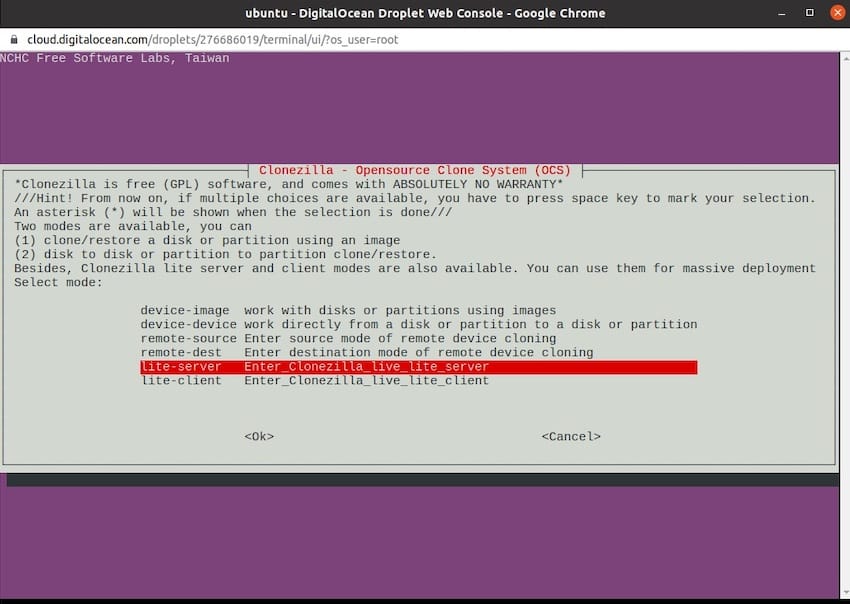
Root privilege requirements exist because disk cloning operations require direct hardware access and the ability to read/write raw disk sectors. Standard user accounts lack these permissions, making sudo elevation essential for proper functionality.
Package Installation Advantages and Limitations
Package Installation Advantages and Limitations include seamless integration with Linux Mint 22’s software management ecosystem. Automatic updates arrive through the standard APT upgrade process, ensuring you receive security patches and feature enhancements without manual intervention.
However, package installation provides only the core Clonezilla application without bootable rescue media capabilities. This limitation means you cannot use the package-installed version for system recovery scenarios where Linux Mint 22 fails to boot normally. For comprehensive backup strategies, combining package installation with bootable media creation provides optimal flexibility.
Method 2: ISO Download and Bootable Media Creation
Creating bootable Clonezilla media provides standalone backup capabilities independent of your installed operating system, proving invaluable during system recovery scenarios and disaster response situations.
Downloading Clonezilla ISO Files
Downloading Clonezilla ISO Files begins with visiting the official Clonezilla website at clonezilla.org to access legitimate, unmodified distribution files. Navigate to the download section and select the appropriate version for your Linux Mint 22 system architecture.
Two primary file formats are available: ISO files designed for CD/DVD burning and ZIP files optimized for USB flash drive installation. For most modern users, ZIP files provide greater flexibility and convenience since optical media usage continues declining in favor of USB-based solutions.
Download the latest stable release rather than testing versions unless you specifically need experimental features or bug fixes not yet integrated into stable builds. Stable releases undergo extensive testing and provide the reliability required for critical backup operations.
Verifying Download Integrity
Verifying Download Integrity involves checking SHA256 checksums and GPG signatures when available. Download the corresponding checksum file from the official website and verify your ISO matches the expected hash:
sha256sum clonezilla-live-*.isoCompare the output against the official checksum file to confirm file integrity and detect potential corruption during download.
Creating Bootable USB Media Using DD Command
Creating Bootable USB Media Using DD Command provides a reliable, command-line approach for creating bootable Clonezilla drives. First, identify your USB device using the lsblk command:
lsblkWarning: The following command permanently erases all data on the target USB drive. Verify device identification before proceeding.
Create the bootable USB using dd with appropriate device substitution:
sudo dd if=/path/to/clonezilla-live-*.iso of=/dev/sdX bs=4M status=progressReplace “/dev/sdX” with your actual USB device identifier and adjust the ISO file path accordingly. The bs=4M parameter optimizes transfer speed, while status=progress provides real-time operation feedback.
Alternative USB Creation Methods
Alternative USB Creation Methods include graphical tools like Balena Etcher, which provides user-friendly interfaces for less technical users. Download Etcher from balena.io, install following standard Linux Mint procedures, then select your Clonezilla ISO and target USB device through the intuitive graphical interface.
Booting from Clonezilla Media
Booting from Clonezilla Media requires accessing your system’s boot menu during startup. Common boot menu keys include F12, F11, F8, or ESC, depending on your motherboard manufacturer. Press the appropriate key immediately after powering on your system, before Linux Mint 22 begins loading.
Select your USB device from the boot menu options. Systems with UEFI firmware might display both legacy and UEFI boot options for the same device; choose the option matching your preferred boot mode for consistent behavior.
Initial Clonezilla Live Environment Setup
Initial Clonezilla Live Environment Setup presents language selection as the first configuration option. Choose your preferred language using arrow keys and press Enter to proceed. Next, configure keyboard layout to match your physical keyboard for proper key mapping during operation.
The live environment loads entirely into system RAM, meaning Clonezilla operates independently of your hard drives once fully booted. This independence enables safe backup operations even on systems with corrupted file systems or damaged operating system installations.
Post-Installation Configuration and First Use
Successfully launching Clonezilla reveals a text-based interface that might appear intimidating initially but provides powerful functionality through intuitive menu navigation and guided wizards.
Understanding the Clonezilla Interface
Understanding the Clonezilla Interface involves familiarizing yourself with menu navigation using keyboard commands exclusively. Arrow keys move between options, Enter selects highlighted items, and Tab cycles through interface elements. The main menu presents several primary operation modes, each designed for specific backup scenarios and requirements.
Device-image mode creates compressed backup files stored on local drives or network locations. This approach provides maximum flexibility for backup storage and enables multiple backup versions through timestamped file names. Image files compress efficiently, often reducing backup size by 40-60% compared to source data volume.
Device-device mode performs direct cloning between two physical drives connected to the same system. This approach works excellently for drive upgrades or creating identical system copies but requires destination drives equal to or larger than source drives.
Local and network options determine backup destination locations. Local options utilize directly connected storage devices like external USB drives or secondary internal drives. Network options enable backup storage on remote servers through SSH, Samba, NFS, or other network protocols, supporting centralized backup strategies and offsite storage requirements.
Configuring Initial Backup Operations
Configuring Initial Backup Operations begins with selecting appropriate source and destination options based on your specific requirements. For first-time users, device-to-image backup to an external USB drive provides an excellent introduction to Clonezilla capabilities while creating useful system recovery images.
Navigate through the guided wizard, selecting source drives or partitions for backup. Clonezilla automatically detects available storage devices and presents clear identification information including device names, sizes, and file system types. Carefully verify source selection to avoid accidentally backing up incorrect drives or partitions.
Destination Configuration Options
Destination Configuration Options include compression level selection, encryption settings, and verification parameters. Higher compression levels reduce backup file sizes but increase processing time and CPU usage. Encryption options protect sensitive data in backup files but require password management and additional processing overhead.
Monitoring Backup Progress and Completion
Monitoring Backup Progress and Completion involves observing real-time progress indicators displaying transfer rates, estimated completion times, and data verification results. Clonezilla provides detailed logging information useful for troubleshooting and performance analysis during large backup operations.
Upon completion, Clonezilla generates comprehensive reports detailing operation success, file sizes, compression ratios, and processing times. Save or photograph these reports for backup documentation and future reference during restore operations.
Advanced Installation Scenarios
Advanced Clonezilla deployments extend beyond basic installation to encompass network-based operations, virtual machine integration, and customized deployment configurations suitable for enterprise environments and specialized use cases.
Network Installation and PXE Boot Configuration
Network Installation and PXE Boot Configuration enables centralized Clonezilla deployment across multiple Linux Mint 22 systems simultaneously. This approach requires configuring a PXE (Preboot Execution Environment) server hosting Clonezilla images and supporting network boot protocols.
Setting up PXE infrastructure involves installing and configuring DHCP and TFTP services on a dedicated server system. The DHCP server provides network configuration and PXE boot instructions to client systems, while TFTP serves Clonezilla boot files during initial network loading phases.
Configure client systems to support network booting through BIOS or UEFI settings, enabling PXE as a boot option. During startup, clients automatically locate and load Clonezilla from the network server, eliminating need for individual bootable media creation and maintenance.
Virtual Machine Integration
Virtual Machine Integration addresses unique considerations when deploying Clonezilla within virtualized environments like VMware vSphere, VirtualBox, or KVM hypervisors. Virtual disk formats require specific handling to ensure compatibility and optimal performance during backup operations.
VMware VMFS file system support enables direct backup of virtual machine disk files without requiring guest operating system access. This capability streamlines backup operations in virtualized Linux Mint 22 environments while maintaining consistency and reducing backup time requirements.
Virtual machine snapshots provide complementary backup functionality alongside Clonezilla operations. Combining hypervisor-level snapshots with Clonezilla disk images creates comprehensive recovery options suitable for various failure scenarios and recovery time objectives.
Custom Bootable Media Creation
Custom Bootable Media Creation involves modifying Clonezilla ISO files to include additional tools, custom configurations, or organizational branding. Advanced users can integrate specific drivers, network configurations, or automated scripts into custom Clonezilla distributions.
Creating custom distributions requires Linux system knowledge and ISO modification tools. Extract existing Clonezilla ISO contents, modify configuration files and add custom components, then repackage into new ISO files suitable for organizational deployment.
Integration with System Deployment Workflows
Integration with System Deployment Workflows connects Clonezilla operations with broader IT infrastructure management processes. Automated scripting enables unattended backup operations, scheduled execution, and integration with monitoring systems for comprehensive backup management.
Troubleshooting Common Installation Issues
Even straightforward Clonezilla installations occasionally encounter obstacles requiring systematic troubleshooting approaches and targeted solutions for successful resolution.
Package Manager Installation Problems
Package Manager Installation Problems commonly involve repository connectivity issues, package dependency conflicts, or insufficient system permissions. When APT installation fails, begin troubleshooting by verifying internet connectivity and repository accessibility.
Update package repository caches and attempt installation again after confirming network connectivity:
sudo apt update
sudo apt install clonezillaDependency conflicts arise when existing packages require different library versions than Clonezilla expects. Resolve conflicts by identifying problematic packages and either updating or temporarily removing conflicting software during installation.
Permission problems typically manifest as “access denied” or “insufficient privileges” errors during installation attempts. Verify sudo configuration and user group membership to ensure proper administrative access for package installation operations.
Bootable Media Creation Issues
Bootable Media Creation Issues frequently involve USB device recognition problems, incorrect device identification, or UEFI/BIOS boot compatibility conflicts. When dd command fails, verify USB device identification using multiple methods:
lsblk
sudo fdisk -lCross-reference device identifiers to ensure accurate targeting during bootable media creation. USB devices might appear with different identifiers depending on connection timing and system configuration.
UEFI vs BIOS Boot Conflicts
UEFI vs BIOS Boot Conflicts occur when bootable media creation doesn’t match system firmware requirements. Modern systems supporting both UEFI and legacy boot modes require careful attention to boot media creation methods and startup configuration options.
Create UEFI-compatible bootable media by ensuring proper partition table formatting and boot loader installation. Some systems require disabling Secure Boot temporarily during Clonezilla operations, though this impacts system security and should be re-enabled afterward.
Runtime and Hardware Compatibility Issues
Runtime and Hardware Compatibility Issues manifest during Clonezilla operation rather than installation phases. File system recognition problems occur when Clonezilla encounters uncommon or corrupted file systems not supported by default configurations.
Network connectivity troubleshooting involves verifying physical connections, IP address assignment, and firewall configurations when using network-based backup destinations. Clonezilla provides diagnostic tools and verbose logging options to identify specific connectivity obstacles.
Memory and storage limitations impact large backup operations or systems with minimal RAM availability. Monitor system resource usage during operations and consider adjusting backup parameters or upgrading hardware to resolve performance bottlenecks.
Best Practices and Security Considerations
Implementing Clonezilla effectively requires attention to security best practices, performance optimization strategies, and ongoing maintenance procedures that ensure reliable backup operations and data protection.
Security Best Practices
Security Best Practices begin with encryption implementation for sensitive data backups. Clonezilla supports multiple encryption algorithms including AES for protecting backup files from unauthorized access. Enable encryption during backup creation and maintain secure password management practices to prevent data breaches through compromised backup media.
Secure storage of backup media involves physical security measures and access control procedures. Store encrypted backup drives in secure locations with restricted access, preferably offsite from primary systems to ensure disaster recovery capabilities. Implement backup media rotation schedules to maintain multiple recovery points while managing storage costs effectively.
Network security considerations become critical when utilizing remote backup destinations. Configure secure protocols like SFTP or encrypted SMB shares rather than unencrypted alternatives that expose backup data to network interception. Implement firewall rules restricting backup traffic to authorized systems and networks.
Performance Optimization Strategies
Performance Optimization Strategies focus on hardware selection, network configuration, and backup scheduling for optimal results. Utilize high-speed storage devices like SSDs for backup destinations when possible, as disk I/O performance significantly impacts backup and restore times.
Network bandwidth optimization involves implementing Quality of Service (QoS) configurations prioritizing backup traffic during off-peak hours while preventing interference with production network operations. Schedule large backup operations during maintenance windows to minimize impact on system performance and user productivity.
Multicast deployment strategies enable simultaneous backup or restore operations across multiple systems sharing network infrastructure efficiently. Configure network switches supporting IGMP snooping to optimize multicast traffic flow and prevent unnecessary network flooding during large-scale operations.
Maintenance and Update Procedures
Maintenance and Update Procedures ensure continued backup system reliability and security through regular maintenance schedules and update management. Package manager installations receive automatic updates through standard Linux Mint 22 update processes, while bootable media requires periodic recreation with updated Clonezilla releases.
Test backup integrity regularly through restoration exercises to verify backup completeness and identify potential issues before emergency recovery situations arise. Document restoration procedures and maintain current recovery documentation accessible during crisis scenarios when time pressure and stress might impair decision-making capabilities.
Congratulations! You have successfully installed Clonezilla. Thanks for using this tutorial to install the latest version of the Clonezilla partition and disk imaging/cloning on Linux Mint 22. For additional help or useful information, we recommend you check the official Clonezilla website.