How To Install Cmatrix on Ubuntu

In this tutorial, we will show you how to install Cmatrix on Ubuntu. Cmatrix is a small, fun terminal program that emulates the “digital rain” effect from the iconic “The Matrix” movie series. It’s a nod to the cyberpunk aesthetic and has become a popular tool for customizing the look of terminal sessions for Linux enthusiasts.
This article assumes you have at least basic knowledge of Linux, know how to use the shell, and most importantly, you host your site on your own VPS. The installation is quite simple and assumes you are running in the root account, if not you may need to add ‘sudo‘ to the commands to get root privileges. I will show you the step-by-step installation of the Cmatrix on Ubuntu Linux. You can follow the same instructions for Ubuntu 22.04 and any other Debian-based distribution like Linux Mint, Elementary OS, Pop!_OS, and more as well.
Prerequisites
- A server running one of the following operating systems: Ubuntu 22.04, and any other Debian-based distribution like Linux Mint.
- SSH access to the server (or just open Terminal if you’re on a desktop).
- Basic knowledge of the Linux command-line interface (CLI). This guide assumes you’re comfortable with executing commands in a terminal.
- An active internet connection. You’ll need an internet connection to download the necessary packages and dependencies for Cmatrix.
- A user account with root or sudo privileges to execute administrative commands.
Install Cmatrix on Ubuntu Linux
Step 1. Before installing new software, it’s a good practice to update your package list to ensure you’re getting the latest versions of software and dependencies:
sudo apt update sudo apt upgrade
Step 2. Installing Cmatrix on Ubuntu.
With your package list updated, you can now install Cmatrix:
sudo apt install cmatrix
This command will retrieve and install Cmatrix from Ubuntu’s official repositories.
After installation, you can verify that Cmatrix is correctly installed by checking its version:
cmatrix -V
Step 3. Customization Options.
Cmatrix comes with a variety of flags and options to customize the display:
- Use
-bfor occasional bold characters or-Bfor all characters bold. - Change colors with
-C, followed by the color name (e.g.,cmatrix -C red). - Enable asynchronous scrolling with
-ato vary the speed of the falling characters. - Adjust the speed of the character rain with
-u, followed by a number (lower is faster).
Combine these flags to create a personalized experience. For a rainbow effect, install lolcat and pipe Cmatrix through it:
sudo apt install lolcat cmatrix | lolcat
Step 4. Accessing Cmatrix on Ubuntu.
After the installation is complete, you can start Cmatrix by typing:
cmatrix
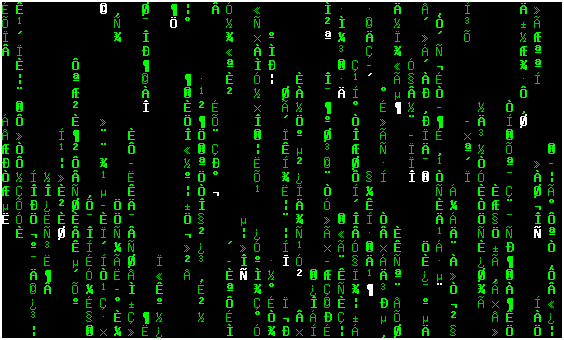
Step 5. Troubleshooting Common Issues.
Users may encounter issues such as transparency problems, segmentation faults, or character display errors. Solutions often involve checking for updates, verifying terminal compatibility, or consulting the GitHub issues page for Cmatrix for community-sourced fixes.
Congratulations! You have successfully installed Cmatrix. Thanks for using this tutorial for installing Cmatrix on the Ubuntu system. For additional help or useful information, we recommend you check the official Cmatrix website.