
In this tutorial, we will show you how to install Cockpit on AlmaLinux 8. For those of you who didn’t know, The cockpit is a management platform that allows administrators to easily manage and control their GUI or CLI Linux server systems remotely using a browser. The cockpit is accessed through a web browser and its dashboard gives you a peek of your server’s health alongside other system statistics such as network usage, disk space, and utilization, current users, system uptime, running processes, and system logs.
This article assumes you have at least basic knowledge of Linux, know how to use the shell, and most importantly, you host your site on your own VPS. The installation is quite simple and assumes you are running in the root account, if not you may need to add ‘sudo‘ to the commands to get root privileges. I will show you through the step-by-step installation of the Cockpit on an AlmaLinux 8. You can follow the same instructions for CentOS and Rocky Linux.
Prerequisites
- A server running one of the following operating systems: AlmaLinux 8, CentOS, and Rocky Linux 8.
- It’s recommended that you use a fresh OS install to prevent any potential issues.
- SSH access to the server (or just open Terminal if you’re on a desktop).
- A
non-root sudo useror access to theroot user. We recommend acting as anon-root sudo user, however, as you can harm your system if you’re not careful when acting as the root.
Install Cockpit on AlmaLinux 8
Step 1. First, let’s start by ensuring your system is up-to-date.
sudo dnf update sudo dnf install epel-release
Step 2. Installing Cockpit on AlmaLinux 8.
In AlmaLinux, the Cockpit packages are included in the extras repository by default. Run the following command below to install it:
sudo dnf install cockpit
We must now enable the Cockpit with the following command:
sudo systemctl enable --now cockpit.socket
And start the Cockpit with:
sudo systemctl start cockpit
Step 3. Configure Firewall.
If you are running a firewall on the system, you need to open the cockpit port 9090 in the firewall:
sudo firewall-cmd --permanent --zone=public --add-service=cockpit sudo firewall-cmd --reload
Step 4. Accessing Cockpit Web Interface.
The Cockpit will be available on HTTP port 9090 by default. Open your favorite browser and navigate to http://your-server-ip-address:9090. If you are seeing an SSL error, then click on the Advanced button and Continue unsafe. Next, log into the Cockpit using the superuser credentials.
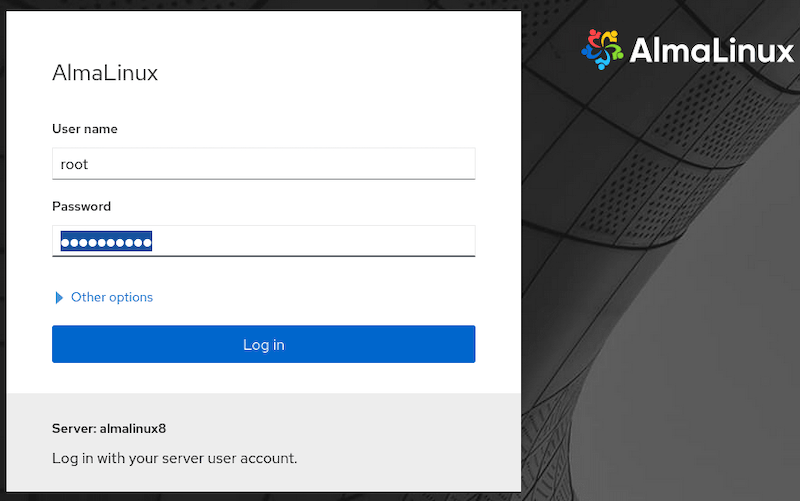
Congratulations! You have successfully installed Cockpit. Thanks for using this tutorial for installing the Cockpit on your AlmaLinux 8 system. For additional help or useful information, we recommend you check the official Cockpit website.