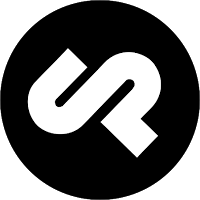
In this tutorial, we will show you how to install Cockpit on your CentOS 8. For those of you who didn’t know, Cockpit is a free and open-source server management software that makes us easy to administer our GNU/Linux servers via its beautiful web interface frontend. Using this application, anyone can easily administer multiple remote headless servers on the go. Don’t compare it with advanced server management tools like Webmin or anything, Cockpit is just a beginner-friendly server management interface tool for managing the remote servers, not managing the remote server’s applications.
This article assumes you have at least basic knowledge of Linux, know how to use the shell, and most importantly, you host your site on your own VPS. The installation is quite simple and assumes you are running in the root account, if not you may need to add ‘sudo‘ to the commands to get root privileges. I will show you the step-by-step installation of Cockpit on a CentOS 8 server.
Prerequisites
- A server running one of the following operating systems: CentOS 8.
- It’s recommended that you use a fresh OS install to prevent any potential issues.
- SSH access to the server (or just open Terminal if you’re on a desktop).
- A
non-root sudo useror access to theroot user. We recommend acting as anon-root sudo user, however, as you can harm your system if you’re not careful when acting as the root.
Install Cockpit on CentOS 8
Step 1. First, let’s start by ensuring your system is up-to-date.
sudo dnf clean all sudo dnf update
Step 2. Installing Cockpit on CentOS.
Install Cockpit using the following dnf command:
dnf install cockpit
Once installing Cockpit on your system, run the following command to enable and start cockpit service:
systemctl start cockpit.socket systemctl enable cockpit.socket
Step 3. Configure Firewall for Cockpit.
Allow Cockpit ports in OS firewall using the following command:
sudo firewall-cmd --permanent --add-service=cockpit sudo firewall-cmd --reload
Step 4. Accessing Cockpit Web Interface.
The cockpit will be available on HTTP port 9090 by default. Open your favorite browser and navigate to http://your-domain.com:9090 or http://your-server-ip:9090 and complete the required steps to finish the installation. We’ll be asked to enter the login details in order to enter them into the dashboard. Here, the username and password are the same as the login details we use to log in to our Linux server.
Congratulations! You have successfully installed Cockpit. Thanks for using this tutorial for installing the Cockpit content management system on your CentOS 8 system. For additional help or useful information, we recommend you to check the official Cockpit website.