
In this tutorial, we will show you how to install Cockpit on Debian 11. For those of you who didn’t know, Cockpit allows you to easily and quickly manage and administer your Linux servers through an intuitive web interface. With Cockpit, you can perform server management tasks remotely, such as managing services, creating user accounts, monitoring systems, configuring networks, inspecting the log, system updates, managing firewall, domain management, and many more. It is available on Debian, Ubuntu, CentOS, and other Linux Distributions.
This article assumes you have at least basic knowledge of Linux, know how to use the shell, and most importantly, you host your site on your own VPS. The installation is quite simple and assumes you are running in the root account, if not you may need to add ‘sudo‘ to the commands to get root privileges. I will show you the step-by-step installation of Cockpit remote management software on a Debian 11 (Bullseye).
Prerequisites
- A server running one of the following operating systems: Debian 10 or Debian 11.
- It’s recommended that you use a fresh OS install to prevent any potential issues.
- SSH access to the server (or just open Terminal if you’re on a desktop).
- A
non-root sudo useror access to theroot user. We recommend acting as anon-root sudo user, however, as you can harm your system if you’re not careful when acting as the root.
Install Cockpit on Debian 11 Bullseye
Step 1. Before we install any software, it’s important to make sure your system is up to date by running the following apt commands in the terminal:
sudo apt update sudo apt upgrade
Step 2. Installing Cockpit on Debian 11.
By default, the Cockpit package is available on the Debian 11 default repository. Now we run the following command to install Cockpit to your Debian system:
sudo apt install cockpit
After the cockpit and its dependencies are installed then start its service using the systemctl command:
sudo systemctl start cockpit sudo systemctl enable cockpit sudo systemctl status cockpit
Step 3. Configure Firewall.
Run the following command to allow the port 9090 by your UFW firewall system:
sudo ufw enable sudo ufw allow 9090/tcp sudo ufw status
Step 4. Accessing to Cockpit Web Interface.
Once successfully installed, open your web browser and access the Cockpit web interface using the URL http://your-server-ip-address:9090. You should see the Cockpit login page:
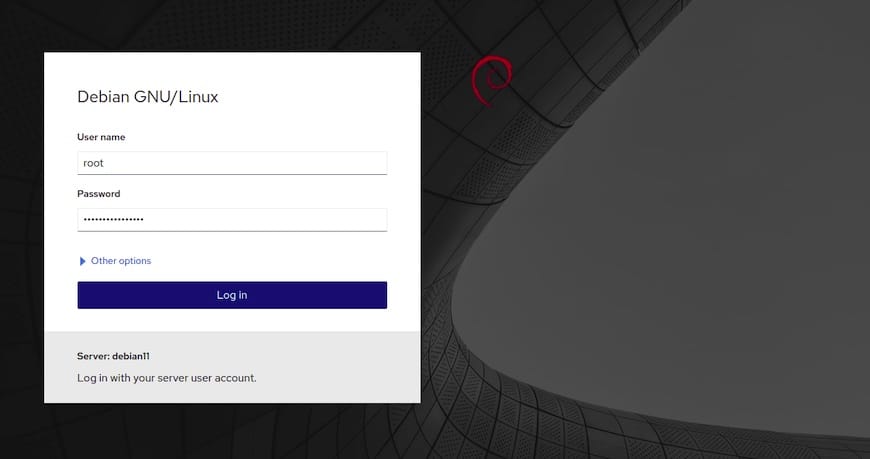
We’ll be asked to enter the login details in order to enter them into the dashboard. Here, the username and password are the same as the login details we use to log in to our Linux server.
Congratulations! You have successfully installed Cockpit. Thanks for using this tutorial for installing the latest version of Cockpit free remote server management on Debian 11 Bullseye. For additional help or useful information, we recommend you check the official Cockpit website.