How To Install Coolify on Fedora 42

Self-hosting applications has become increasingly popular among developers and system administrators seeking greater control over their infrastructure. Coolify emerges as a powerful solution that transforms complex deployment processes into simple, manageable tasks. This comprehensive guide will walk you through installing Coolify on Fedora 42, providing you with everything needed to establish your own self-hosting environment.
Coolify represents a paradigm shift in application deployment, offering an alternative to expensive cloud platforms while maintaining professional-grade functionality. Unlike traditional hosting solutions, Coolify gives you complete control over your data, applications, and costs without feature restrictions or hidden fees.
Understanding Coolify and Its Benefits
Coolify functions as a comprehensive self-hosting platform that simplifies application deployment and management across various server configurations. This open-source solution supports Docker containers, databases, static websites, and complex multi-tier applications through an intuitive web interface.
The platform’s core strength lies in its versatility. Whether you’re deploying Node.js applications, Python backends, or static sites, Coolify handles the underlying complexity while providing advanced features like automatic SSL certificate management, integrated monitoring, and seamless Git integration. Unlike cloud platforms that charge based on usage, Coolify operates on your infrastructure, eliminating unpredictable billing surprises.
Key advantages include unlimited deployments across multiple servers, real-time monitoring capabilities, and collaborative team management features. The platform’s architecture supports single-server installations, multi-server setups, and Docker Swarm clusters, making it scalable from personal projects to enterprise deployments.
Prerequisites and System Requirements
Before beginning the installation process, ensure your Fedora 42 server meets the minimum technical specifications. Coolify requires substantial system resources to operate effectively, particularly when managing multiple applications simultaneously.
Hardware Requirements:
- Minimum: 2 CPU cores, 4GB RAM, 40GB storage
- Recommended: 4+ CPU cores, 8GB+ RAM, 60GB+ storage
- Architecture: 64-bit AMD64 or ARM64
Software Prerequisites:
- Fresh Fedora 42 installation (recommended)
- Root access or sudo privileges
- SSH server configured and running
- Internet connectivity for package downloads
- Basic Linux command-line knowledge
Fedora 42, being a Red Hat-based distribution, is officially supported by Coolify. The platform’s compatibility with RPM-based systems ensures smooth integration with Fedora’s package management and system architecture.
Network Requirements:
Your server must allow incoming connections on specific ports for Coolify’s functionality. Port 8000 serves the web interface, while ports 6001 and 6002 handle WebSocket connections and terminal access respectively. SSH access typically uses port 22, though custom SSH ports are supported.
Pre-Installation Server Preparation
System preparation forms the foundation of a successful Coolify installation. Begin by updating your Fedora 42 system to ensure all packages are current and security patches are applied.
Update System Packages:
sudo dnf update -y
sudo dnf install curl wget git jq openssl -yThese commands refresh the package repository and install essential utilities required for Coolify’s installation process. The curl utility downloads the installation script, while git and jq support various Coolify operations.
Docker Installation:
Coolify’s architecture depends heavily on Docker Engine for container management. Install Docker using Fedora’s official repositories:
sudo dnf config-manager --add-repo https://download.docker.com/linux/fedora/docker-ce.repo
sudo dnf install docker-ce docker-ce-cli containerd.io docker-buildx-plugin docker-compose-plugin -y
sudo systemctl start docker
sudo systemctl enable docker
sudo usermod -aG docker $USERVerify Docker installation by checking the version:
docker --version
docker compose versionSSH Configuration:
Secure Shell access is fundamental to Coolify’s server management capabilities. Ensure SSH service is active and properly configured:
sudo systemctl status sshd
sudo systemctl enable sshdFor enhanced security, consider configuring SSH key authentication and disabling password authentication after establishing key-based access.
Firewall Configuration:
Fedora 42 uses firewalld as its default firewall management system. Configure the necessary ports for Coolify operation:
sudo firewall-cmd --permanent --add-port=8000/tcp
sudo firewall-cmd --permanent --add-port=6001/tcp
sudo firewall-cmd --permanent --add-port=6002/tcp
sudo firewall-cmd --permanent --add-service=ssh
sudo firewall-cmd --reload
sudo firewall-cmd --list-portsThis configuration opens Coolify’s web interface port (8000), WebSocket port (6001), terminal port (6002), and ensures SSH access remains available.
Coolify Installation Methods
Coolify offers two distinct installation approaches: quick installation using an automated script, and manual installation for users requiring granular control over the process.
Quick Installation (Recommended)
The automated installation script provides the most straightforward path to getting Coolify operational on Fedora 42. This method handles dependency verification, service configuration, and initial setup automatically.
Execute Installation Script:
curl -fsSL https://cdn.coollabs.io/coolify/install.sh | bashFor non-root users, prefix the command with sudo:
curl -fsSL https://cdn.coollabs.io/coolify/install.sh | sudo bashThe installation script performs several critical operations:
- Verifies system compatibility and requirements
- Installs missing dependencies automatically
- Configures Docker if not properly set up
- Creates necessary directory structures
- Generates SSH keys for server management
- Initializes Coolify services and containers
During installation, you’ll see progress indicators showing package installations, Docker configuration, and service initialization. The process typically completes within 5-10 minutes, depending on your server’s performance and internet connection speed.
Installation Verification:
Upon successful completion, the script displays your Coolify access URL:
Your instance is ready to use!
You can access Coolify through your Public IP: http://YOUR_SERVER_IP:8000Manual Installation Process
Advanced users may prefer manual installation for greater control over each configuration step. This approach requires more technical expertise but offers customization opportunities not available through automated installation.
Create Directory Structure:
sudo mkdir -p /data/coolify/{source,ssh,applications,databases,backups,services,proxy,webhooks-during-maintenance}
sudo mkdir -p /data/coolify/ssh/{keys,mux}
sudo mkdir -p /data/coolify/proxy/dynamicGenerate SSH Keys:
sudo ssh-keygen -f /data/coolify/ssh/keys/id.root@host.docker.internal -t ed25519 -N '' -C root@coolify
sudo cat /data/coolify/ssh/keys/id.root@host.docker.internal.pub >> ~/.ssh/authorized_keys
sudo chmod 600 ~/.ssh/authorized_keysSet Proper Permissions:
sudo chown -R 9999:root /data/coolify
sudo chmod -R 700 /data/coolifyManual installation requires downloading and configuring Docker Compose files, environment variables, and service definitions. While more complex, this approach allows for custom network configurations and advanced security settings.
Post-Installation Configuration
Once Coolify installation completes, several configuration steps ensure optimal functionality and security. Initial setup involves creating administrator accounts, configuring server connections, and establishing basic security measures.
Access Coolify Dashboard:
Navigate to your server’s IP address on port 8000:
http://YOUR_SERVER_IP:8000Upon first access, Coolify redirects to a registration page requiring immediate administrator account creation. This security measure prevents unauthorized access to your self-hosting platform.
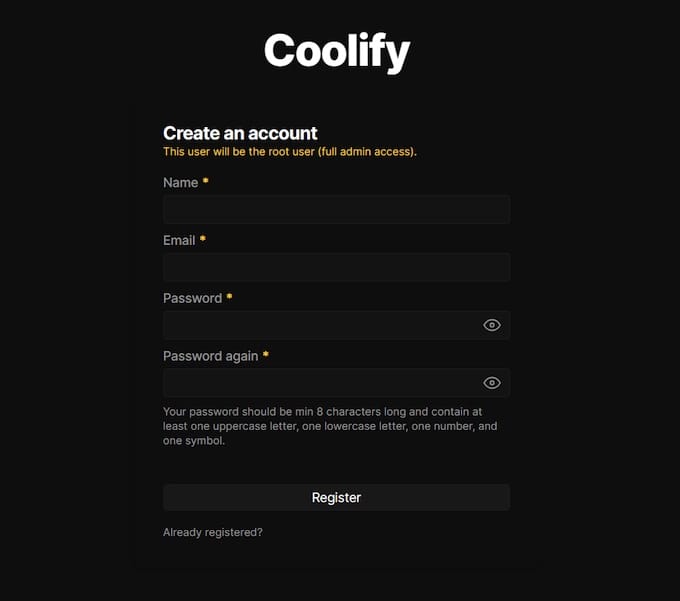
Create Administrator Account:
- Enter a valid email address for account identification
- Choose a strong password with mixed characters
- Confirm password entry for validation
- Accept terms of service if applicable
Initial Server Configuration:
Coolify’s onboarding process guides you through essential server setup:
- Server Detection: Coolify automatically detects your server’s specifications and Docker installation
- SSH Key Configuration: The platform verifies SSH connectivity and key authentication
- Network Validation: Coolify tests port accessibility and firewall configuration
- Resource Assessment: System resources are evaluated for deployment capacity
Domain Configuration (Optional):
For production deployments, configure a custom domain pointing to your server:
- Update DNS records to point your domain to the server IP
- Configure Coolify to use the custom domain in settings
- Enable automatic SSL certificate generation through Let’s Encrypt
- Test domain accessibility and SSL functionality
Fedora 42 Specific Considerations
Fedora 42’s unique characteristics require specific attention during Coolify deployment. Understanding these distribution-specific elements ensures smooth operation and optimal performance.
SELinux Compatibility:
Fedora 42 includes Security-Enhanced Linux (SELinux) enabled by default. Check SELinux status and configure policies if necessary:
sestatus
sudo setsebool -P container_manage_cgroup on
sudo setsebool -P virt_use_execmem onMost Coolify operations work with SELinux in enforcing mode, but certain container operations may require policy adjustments.
Systemd Service Management:
Coolify integrates with systemd for service management. Monitor service status using standard systemd commands:
sudo systemctl status docker
sudo docker ps -a
sudo journalctl -u docker.servicePackage Management Differences:
Unlike Debian-based systems using APT, Fedora 42 employs DNF for package management. When following general Linux guides, translate package installation commands:
apt installbecomesdnf installapt updatebecomesdnf updateapt searchbecomesdnf search
Firewalld vs Iptables:
Fedora 42 uses firewalld instead of iptables for firewall management. All port configurations should use firewall-cmd syntax rather than iptables rules.
Troubleshooting Common Issues
Even with careful preparation, installation issues may arise. Understanding common problems and their solutions accelerates troubleshooting and minimizes downtime.
Installation Script Failures:
If the automated installation script encounters errors:
- Network Connectivity: Verify internet access and DNS resolution
- Permission Issues: Ensure root access or proper sudo configuration
- Existing Conflicts: Check for conflicting Docker installations or services
- Resource Constraints: Verify sufficient disk space and memory
Docker-Related Problems:
Docker issues frequently cause Coolify malfunctions:
# Check Docker service status
sudo systemctl status docker
# Restart Docker service
sudo systemctl restart docker
# Verify Docker functionality
docker run hello-world
# Check Docker logs
sudo journalctl -u docker.servicePort Access Issues:
Connection problems often relate to firewall configuration:
# Verify firewall rules
sudo firewall-cmd --list-all
# Test port accessibility
telnet YOUR_SERVER_IP 8000
# Check for port conflicts
sudo netstat -tlnp | grep :8000SSH Configuration Problems:
SSH connectivity issues prevent proper server management:
# Test SSH connectivity
ssh -v root@localhost
# Check SSH service status
sudo systemctl status sshd
# Review SSH configuration
sudo cat /etc/ssh/sshd_configPerformance Optimization:
For servers with limited resources, optimize Coolify performance:
- Memory Management: Monitor RAM usage and configure swap space if needed
- Storage Optimization: Use SSD storage for database and application data
- Network Tuning: Optimize network buffers for high-traffic deployments
Best Practices and Security
Implementing security best practices protects your Coolify installation and hosted applications from potential threats. Regular maintenance ensures optimal performance and reliability.
Regular System Maintenance:
- Update Fedora packages monthly:
sudo dnf update - Update Coolify through the web interface or upgrade scripts
- Monitor disk usage and clean up unused Docker images
- Review and rotate SSH keys periodically
Security Hardening:
- Disable root SSH login after establishing key-based authentication
- Configure fail2ban for SSH brute-force protection
- Enable automatic security updates for critical packages
- Implement monitoring for suspicious activities
Backup Strategies:
- Configure automated backups to S3-compatible storage
- Test backup restoration procedures regularly
- Document configuration settings and customizations
- Maintain off-site backup copies for disaster recovery
Monitoring and Alerting:
- Set up resource usage monitoring through Coolify’s built-in tools
- Configure email notifications for deployment failures
- Monitor application logs for errors and performance issues
- Implement external monitoring for critical services
Advanced Configuration Options
Coolify’s flexibility extends beyond basic installation through advanced configuration options that enhance functionality and performance.
Custom Network Configuration:
Configure custom Docker networks for application isolation:
docker network create --driver bridge coolify-customEnvironment Variable Management:
Centralize environment variable management through Coolify’s interface, supporting development, staging, and production configurations with proper secret management.
Multi-Server Deployments:
Scale beyond single-server installations by connecting additional servers through SSH keys, enabling distributed application hosting and load balancing.
CI/CD Integration:
Connect Coolify with popular CI/CD platforms including GitHub Actions, GitLab CI, and Bitbucket Pipelines through webhooks and API integration.
Congratulations! You have successfully installed Coolify. Thanks for using this tutorial for installing Coolify open-source panel on Ubuntu 24.04 LTS system. For additional help or useful information, we recommend you check the official Coolify website.