How To Install Couchbase on AlmaLinux 9
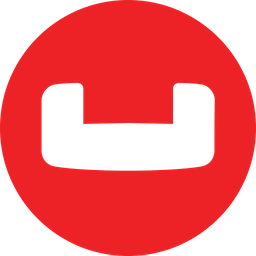
Couchbase is a powerful, distributed NoSQL database that offers high performance, scalability, and flexibility for modern applications. As organizations increasingly adopt AlmaLinux 9, a free and open-source enterprise-grade Linux distribution, the need for robust database solutions on this platform has grown. This guide will walk you through the process of installing Couchbase on AlmaLinux 9, providing you with a solid foundation for your data management needs.
Prerequisites
Before diving into the installation process, ensure that your system meets the following requirements:
- AlmaLinux 9 installed and updated to the latest version
- Minimum of 4GB RAM (8GB or more recommended for production environments)
- At least 10GB of free disk space
- A multi-core processor (4 cores or more recommended)
- Root or sudo access to the system
- A stable internet connection for downloading packages
Additionally, you’ll need the following software and tools:
- YUM package manager (included with AlmaLinux 9)
- wget or curl for downloading files
- A modern web browser for accessing the Couchbase Web Console
Preparing AlmaLinux 9 for Couchbase Installation
Before installing Couchbase, it’s crucial to prepare your AlmaLinux 9 system. Follow these steps to ensure a smooth installation process:
1. Update the System
Open a terminal and run the following command to update your system:
sudo dnf update -y2. Install Necessary Dependencies
Couchbase requires certain dependencies to function properly. Install them using the following command:
sudo dnf install -y openssl ncurses-compat-libs3. Configure Firewall Settings
If you have the firewall enabled, you’ll need to open the necessary ports for Couchbase. Run these commands:
sudo firewall-cmd --permanent --add-port=8091-8096/tcp
sudo firewall-cmd --permanent --add-port=11210-11211/tcp
sudo firewall-cmd --reloadThese commands open the required ports for Couchbase Server communication and web console access.
Downloading Couchbase Server
To install Couchbase on AlmaLinux 9, you’ll need to download the appropriate RPM package. Follow these steps:
1. Choose the Appropriate Version
Visit the official Couchbase downloads page and select the latest version compatible with AlmaLinux 9. As of this writing, Couchbase Server 7.6.1 is the most recent version.
2. Download the RPM Package
Use the wget command to download the RPM package:
wget https://packages.couchbase.com/releases/7.6.1/couchbase-server-enterprise-7.6.1-linux.x86_64.rpm3. Verify Package Integrity
It’s a good practice to verify the integrity of the downloaded package. You can do this by comparing the MD5 or SHA256 checksum provided on the Couchbase website with the one generated for your downloaded file:
md5sum couchbase-server-enterprise-7.6.1-linux.x86_64.rpm
sha256sum couchbase-server-enterprise-7.6.1-linux.x86_64.rpmInstalling Couchbase Server
Now that you have the Couchbase Server package, you can proceed with the installation. There are two methods to install Couchbase on AlmaLinux 9:
Method 1: Using YUM Package Manager
This method is recommended for easier management and future updates.
- First, add the Couchbase repository:
sudo rpm --import https://packages.couchbase.com/releases/couchbase-release/RPM-GPG-KEY-COUCHBASE-2.0
sudo rpm -ivh https://packages.couchbase.com/releases/couchbase-release/couchbase-release-1.0-x86_64.rpm- Then, install Couchbase Server:
sudo yum install couchbase-serverMethod 2: Installing from the RPM Package
If you prefer to install directly from the downloaded RPM package, use this command:
sudo rpm -ivh couchbase-server-enterprise-7.6.1-linux.x86_64.rpmPost-Installation Configuration
After the installation is complete, Couchbase Server will start automatically. You can verify the service status using:
sudo systemctl status couchbase-serverIf it’s not running, start it manually:
sudo systemctl start couchbase-serverConfiguring Couchbase Server
With Couchbase Server installed, it’s time to configure it for use. Follow these steps to set up your initial cluster:
1. Access the Couchbase Web Console
Open a web browser and navigate to http://localhost:8091. If you’re accessing the server remotely, replace “localhost” with the server’s IP address or hostname.
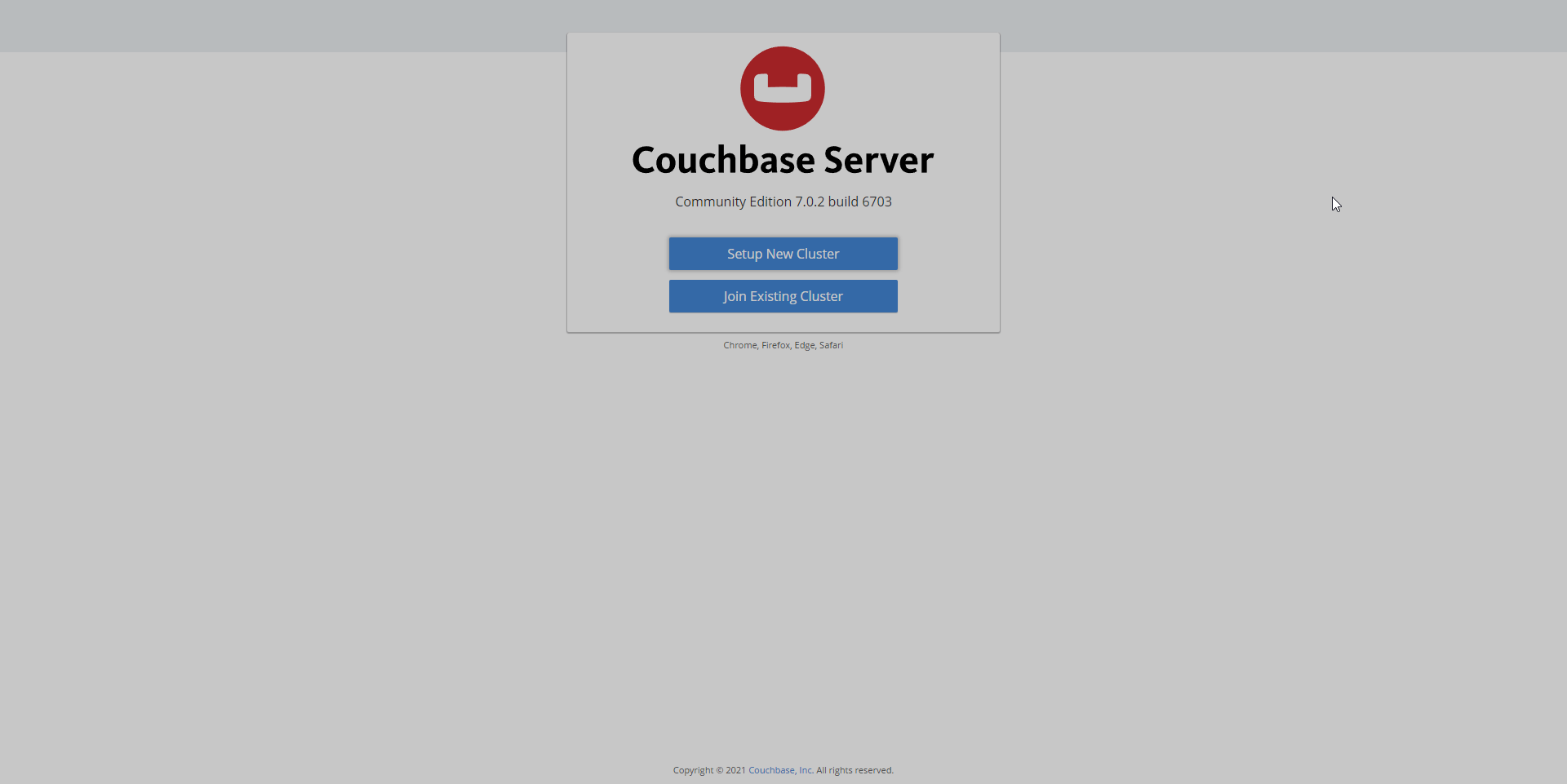
2. Set Up the Initial Cluster
- Click on “Setup New Cluster”
- Enter a cluster name (e.g., “AlmaLinux-Cluster”)
- Create an administrator username and password
- Accept the terms and conditions
- Click “Finish With Defaults” to use the recommended settings
3. Configure Memory and Storage Settings
After the initial setup, you can fine-tune your cluster’s resources:
- Go to the “Servers” tab in the Web Console
- Click on “Settings” for your node
- Adjust the memory quota for Data, Index, and Search services based on your server’s resources and workload requirements
- Configure the storage path for data and indexes if you want to use a specific directory
Creating Buckets and Sample Data
Buckets in Couchbase are similar to databases in relational database systems. Here’s how to create your first bucket and import sample data:
1. Create a New Bucket
- In the Web Console, go to the “Buckets” tab
- Click “Add Bucket”
- Enter a name for your bucket (e.g., “my-first-bucket”)
- Set the memory quota and other settings as needed
- Click “Add Bucket” to create it
2. Import Sample Data
Couchbase provides sample datasets to help you get started:
- Go to the “Samples” tab in the Web Console
- Choose a sample bucket (e.g., “travel-sample”)
- Click “Load Sample Data” to import the dataset
Securing Your Couchbase Installation
Security is crucial for any database system. Here are some steps to secure your Couchbase installation on AlmaLinux 9:
1. Enable SSL/TLS Encryption
To encrypt communication between clients and the Couchbase cluster:
- Go to “Security” > “Root Certificate” in the Web Console
- Generate and download a new root certificate
- Configure your client applications to use this certificate for secure connections
2. Configure User Authentication
Create additional users with limited permissions:
- Go to “Security” > “Users & Groups”
- Click “Add User”
- Enter the username, password, and assign appropriate roles
3. Implement Role-Based Access Control (RBAC)
RBAC allows you to control access to different parts of your Couchbase cluster:
- Review the predefined roles in Couchbase
- Assign roles to users based on their responsibilities
- Regularly audit user permissions to ensure proper access control
Optimizing Couchbase Performance on AlmaLinux 9
To get the best performance out of Couchbase on AlmaLinux 9, consider the following optimizations:
1. Tune System Parameters
Edit the /etc/sysctl.conf file to include these settings:
net.core.somaxconn=4096
vm.swappiness=0
vm.zone_reclaim_mode=0Apply the changes with:
sudo sysctl -p2. Configure Couchbase for Optimal Performance
- Adjust the number of worker processes based on your CPU cores
- Optimize memory allocation between services
- Use SSD storage for data and index files when possible
3. Monitoring and Logging Best Practices
- Enable and configure Couchbase’s built-in monitoring tools
- Set up alerts for critical events and performance thresholds
- Regularly review logs for potential issues or optimization opportunities
Troubleshooting Common Installation Issues
Even with careful preparation, you may encounter issues during the Couchbase installation process. Here are some common problems and their solutions:
1. Addressing Common Error Messages
- Error: Unable to start couchbase-server service
- Check system logs:
journalctl -u couchbase-server - Ensure sufficient disk space and memory are available
- Check system logs:
- Error: Package conflicts during installation
- Remove conflicting packages or try installing Couchbase from the RPM directly
2. Resolving Network Connectivity Problems
- Verify firewall settings allow Couchbase ports
- Check network interface configuration
- Ensure DNS resolution is working correctly
3. Handling Version Compatibility Issues
- Confirm Couchbase version compatibility with AlmaLinux 9
- Check for any known issues in the Couchbase release notes
- Consider upgrading or downgrading Couchbase if necessary
Congratulations! You have successfully installed Couchbase. Thanks for using this tutorial for installing Couchbase NoSQL database management on AlmaLinux 9 system. For additional help or useful information, we recommend you check the official Couchbase website.