How To Install Couchbase on Ubuntu 24.04 LTS
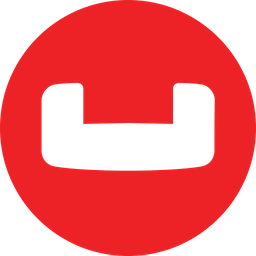
Couchbase is a high-performance, distributed NoSQL database that offers unparalleled scalability and flexibility for modern applications. It is widely used in web, mobile, and Internet of Things (IoT) environments due to its ability to handle large volumes of structured and unstructured data with ease. Ubuntu 24.04 LTS, the latest long-term support release of the popular Linux distribution, provides a stable and secure platform for developers and system administrators. In this article, we will guide you through the process of installing Couchbase on Ubuntu 24.04 LTS, enabling you to harness the power of this cutting-edge database technology.
Prerequisites
Before proceeding with the installation, ensure that your system meets the following requirements:
- A machine running Ubuntu 24.04 LTS with a minimum of 4 GB RAM and a multi-core CPU for optimal performance.
- Adequate storage space to accommodate your data and Couchbase’s operational files. A minimum of 10 GB is recommended.
- Essential packages and dependencies, such as
apt-transport-https,ca-certificates, andsoftware-properties-common, which will be installed during the process.
For security reasons, it is advisable to use a non-root user with sudo privileges to perform the installation.
Step 1: Update System Packages
To ensure a smooth installation and maintain system security, it is crucial to update your Ubuntu packages to their latest versions. Open a terminal and execute the following commands:
sudo apt update
sudo apt upgrade -yThese commands will refresh the package list and upgrade any outdated packages to their latest stable releases.
Step 2: Add Couchbase Repository
Couchbase is not available in the default Ubuntu repositories. To install it, you must first add the official Couchbase repository to your system. Follow these steps:
1. Install the required dependencies by running:
sudo apt install apt-transport-https ca-certificates software-properties-common -y2. Download and install the Couchbase repository package:
wget https://packages.couchbase.com/releases/couchbase-release/couchbase-release-1.0-noarch.deb
sudo dpkg -i couchbase-release-1.0-noarch.deb3. Update the package list to include the newly added repository:
sudo apt updateStep 3: Install Couchbase
With the Couchbase repository added, you can now install Couchbase Server Community Edition using the following command:
sudo apt-get install couchbase-server-communityOnce the installation is complete, start and enable the Couchbase service to ensure it runs automatically on system startup:
sudo systemctl start couchbase-server
sudo systemctl enable couchbase-serverStep 4: Configure Couchbase
After installing Couchbase, you need to perform some initial configuration steps to set up a new cluster. You can do this using the command line or the web interface. For this guide, we will use the web interface.
1. Open a web browser and navigate to http://<server-ip>:8091, replacing <server-ip> with the IP address or hostname of your Ubuntu server.
2. Follow the on-screen instructions to set up a new cluster, provide an admin username and password, and configure cluster settings such as memory allocation and disk paths.
3. To allow access to the necessary ports, configure your firewall rules by running:
sudo ufw allow from any to any port 8091 proto tcpStep 5: Access Couchbase Web Console
With the installation and initial configuration complete, you can now access the Couchbase Web Console to manage your databases and clusters.
1. Open a web browser and navigate to http://<server-ip>:8091, replacing <server-ip> with the IP address or hostname of your Ubuntu server.
2. Log in using the admin credentials you set up during the configuration process.
The Web Console provides a user-friendly interface for managing buckets, queries, indexes, and other aspects of your Couchbase deployment.
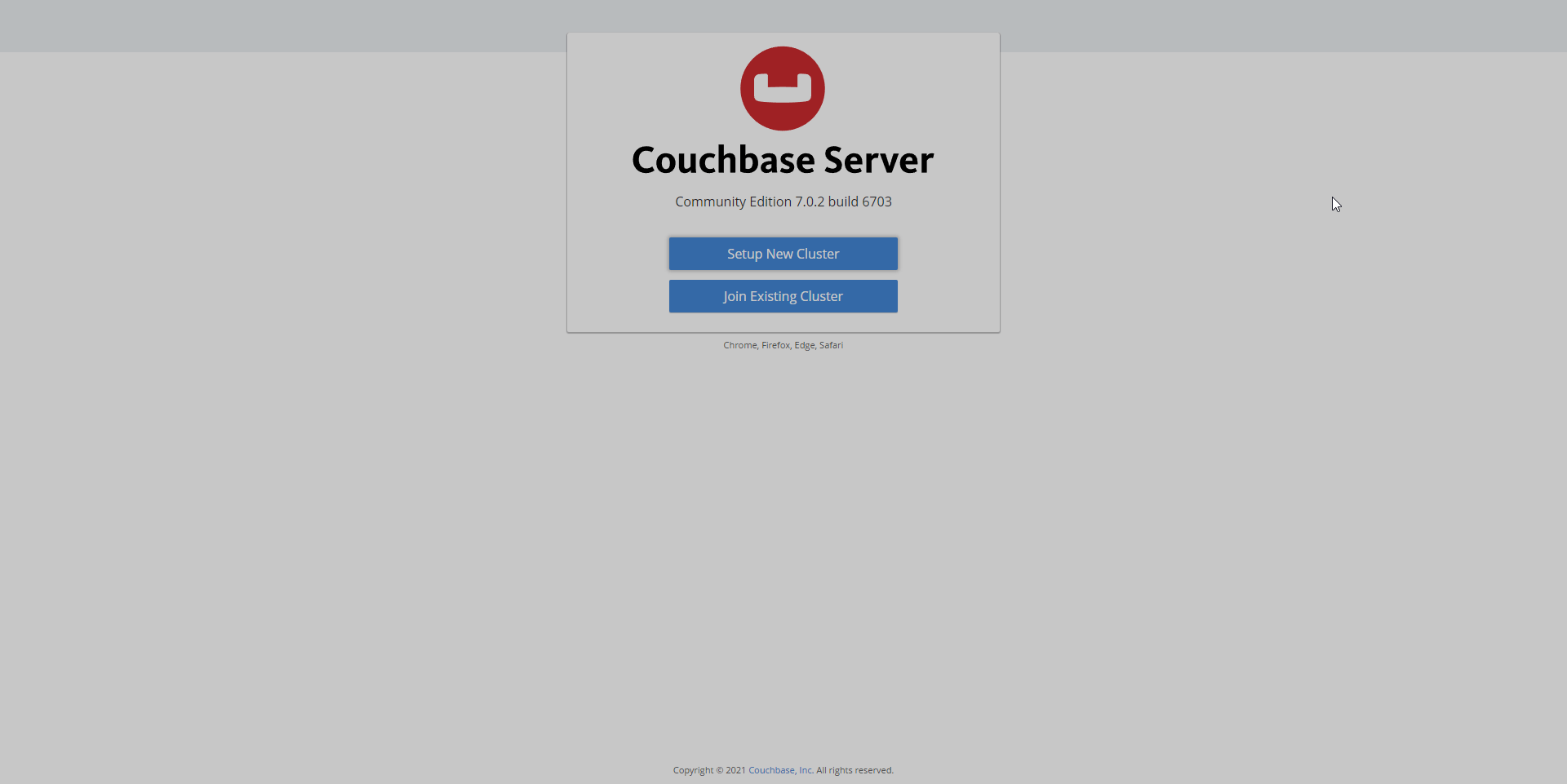
Step 6: Post-Installation Steps
To verify that the Couchbase service is running correctly, use the following command:
systemctl status couchbase-serverFor optimal performance, consider the following tuning tips:
- Adjust the swappiness value to minimize swapping and improve memory utilization.
- Disable transparent hugepages to prevent potential performance issues.
Consult the official Couchbase documentation for detailed instructions on implementing these optimizations.
Troubleshooting
If you encounter any issues during the installation process, consider the following troubleshooting tips:
- Dependency errors: Ensure that you have installed all the required dependencies and that your system is up to date.
- Service start failures: Check the Couchbase logs located in
/opt/couchbase/var/lib/couchbase/logsfor any error messages or indications of misconfiguration.
Congratulations! You have successfully installed Couchbase. Thanks for using this tutorial for installing Couchbase NoSQL database management on Ubuntu 24.04 LTS system. For additional help or useful information, we recommend you check the official Couchbase website.