How To Install CPU-X on Ubuntu 22.04 LTS

In this tutorial, we will show you how to install CPU-X on Ubuntu 22.04 LTS. For those of you who didn’t know, CPU-X is a comprehensive system profiling and monitoring tool designed specifically for Linux operating systems. It offers an extensive range of features that go beyond just displaying CPU information. With CPU-X, you can access detailed specifications of your system’s hardware components, including the CPU, motherboard, RAM, and graphics card. Additionally, it provides real-time monitoring of CPU frequencies, temperatures, and load levels, making it an invaluable resource for system administrators, power users, and anyone interested in optimizing their system’s performance.
One of the standout features of CPU-X is its user-friendly interface, which presents complex hardware information in an easy-to-understand format. Unlike some command-line tools that can be intimidating for beginners, CPU-X offers a graphical user interface (GUI) that is both visually appealing and intuitive to navigate.
This article assumes you have at least basic knowledge of Linux, know how to use the shell, and most importantly, you host your site on your own VPS. The installation is quite simple and assumes you are running in the root account, if not you may need to add ‘sudo‘ to the commands to get root privileges. I will show you the step-by-step installation of the CPU-X software that gathers information on the CPU, motherboard, and more on Ubuntu 22.04 (Jammy Jellyfish). You can follow the same instructions for Ubuntu 22.04 and any other Debian-based distribution like Linux Mint, Elementary OS, Pop!_OS, and more as well.
Prerequisites
- A server running one of the following operating systems: Ubuntu 22.04, 20.04, and any other Debian-based distribution like Linux Mint.
- It’s recommended that you use a fresh OS install to prevent any potential issues.
- An active internet connection. You’ll need an internet connection to download the necessary packages and dependencies for CPU-X.
- SSH access to the server (or just open Terminal if you’re on a desktop).
- A
non-root sudo useror access to theroot user. We recommend acting as anon-root sudo user, however, as you can harm your system if you’re not careful when acting as the root.
Install CPU-X on Ubuntu 22.04 LTS Jammy Jellyfish
Step 1. Before proceeding with the installation, it’s crucial to ensure that your system is up-to-date with the latest security patches and software updates. Open the terminal and execute the following commands:
sudo apt update sudo apt upgrade sudo apt install wget apt-transport-https gnupg2 software-properties-common
These commands will update the package lists and upgrade any outdated packages on your system, ensuring a smooth and compatible installation process.
Step 2. Installing CPU-X on Ubuntu 22.04.
By default, CPU-X is available on Ubuntu 22.04 base repository. Now run the following command below to install the latest version of CPU-X to your Ubuntu system:
sudo apt install cpu-x
This command will install the latest version of CPU-X from the official Ubuntu repositories. During the installation process, you may be prompted to confirm the installation or provide additional input. Follow the on-screen instructions to complete the installation.
Step 3. Accessing CPU-X on Ubuntu 22.04.
Once successfully installed on your Ubuntu system, run the following path on your desktop to open the path: Activities -> Show Applications -> CPU-X.
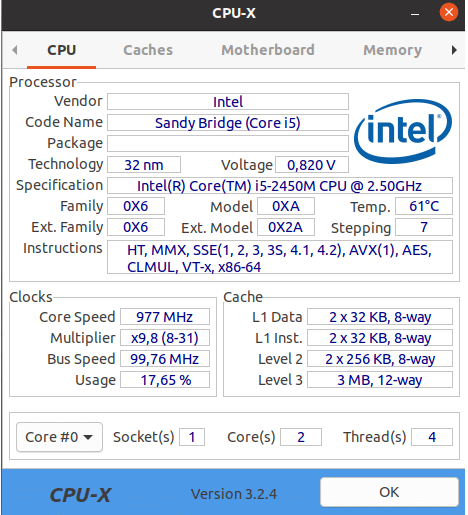
Congratulations! You have successfully installed CPU-X. Thanks for using this tutorial for installing the CPU-X on Ubuntu 22.04 LTS Jammy Jellyfish system. For additional help or useful information, we recommend you check the official CPU-X website.