How To Install CSF Firewall on Ubuntu 24.04 LTS
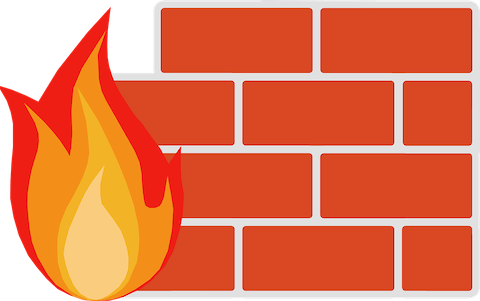
In today’s digital landscape, securing your server is paramount. For Ubuntu 24.04 users, ConfigServer Security & Firewall (CSF) offers a robust solution to enhance your system’s defenses. This comprehensive guide will walk you through the process of installing CSF Firewall on Ubuntu 24.04, providing you with a powerful tool to protect your server from potential threats.
CSF is more than just a firewall; it’s a feature-rich security suite that combines intrusion detection, login failure monitoring, and various other security enhancements. By following this guide, you’ll not only fortify your Ubuntu 24.04 server but also gain valuable insights into advanced security practices.
What is CSF Firewall?
ConfigServer Security & Firewall (CSF) is a sophisticated, open-source firewall and security application designed for Linux-based servers. It goes beyond traditional firewall functionality by offering:
- Stateful packet inspection
- Intrusion detection and prevention
- Login failure monitoring and blocking
- Extensive configuration options
- Real-time security alerts
Compared to other firewall solutions like UFW (Uncomplicated Firewall) or IPTables, CSF provides a more comprehensive security approach. Its user-friendly interface and extensive documentation make it an excellent choice for both beginners and experienced system administrators looking to bolster their Ubuntu 24.04 server’s defenses.
Prerequisites
Before we dive into the installation process, ensure that your system meets the following requirements:
- A clean installation of Ubuntu 24.04 server
- Root access or a user with sudo privileges
- Basic familiarity with the command line interface
- A stable internet connection for downloading necessary files
It’s crucial to have a basic understanding of Linux commands and server management principles. If you’re new to Ubuntu server administration, consider familiarizing yourself with these concepts before proceeding.
Preparing Your Ubuntu 24.04 Server
To ensure a smooth installation process, let’s start by updating your Ubuntu 24.04 system and installing the required dependencies:
sudo apt update
sudo apt upgrade -y
sudo apt install perl libwww-perl libnet-ssleay-perl openssl libauthen-pam-perl libio-pty-perl tar unzip net-tools -yThese commands will update your package lists, upgrade existing packages, and install the necessary dependencies for CSF Firewall.
Next, ensure that your SSH configuration is secure. Edit the SSH configuration file:
sudo nano /etc/ssh/sshd_configMake sure the following lines are set (uncomment if necessary):
PermitRootLogin no
PasswordAuthentication no
PubkeyAuthentication yesSave the file and restart the SSH service:
sudo systemctl restart sshdThese settings enhance your server’s security by disabling root login and password authentication, relying instead on SSH keys for access.
Downloading and Installing CSF Firewall
Now that your server is prepared, let’s proceed with downloading and installing CSF Firewall:
- Download the CSF installation files:
cd /usr/src sudo wget https://download.configserver.com/csf.tgz - Extract the downloaded archive:
sudo tar -xzf csf.tgz - Navigate to the extracted directory and run the installation script:
cd csf sudo sh install.sh
The installation script will automatically detect your system configuration and install CSF Firewall. Once completed, you’ll see a confirmation message.
To verify the installation, run the following command:
sudo perl /usr/local/csf/bin/csftest.plIf you see “RESULT: csf should function on this server”, the installation was successful. If you encounter any errors, review the output for specific issues and consult the CSF documentation for troubleshooting steps.
Configuring CSF Firewall
With CSF installed, it’s time to configure it to suit your server’s needs. The main configuration file is located at /etc/csf/csf.conf. Open it with your preferred text editor:
sudo nano /etc/csf/csf.confHere are some essential settings to consider:
TESTING = "1": Change this to “0” once you’ve finished testing and are ready to enable CSF.TCP_INandTCP_OUT: Define allowed incoming and outgoing TCP ports.UDP_INandUDP_OUT: Define allowed incoming and outgoing UDP ports.RESTRICT_SYSLOG = "3": Enable syslog restriction to prevent log-based attacks.LF_ALERT_TO = "your@email.com": Set your email address for alerts.
Remember to adjust these settings based on your specific requirements. For example, if you’re running a web server, ensure that ports 80 and 443 are included in the TCP_IN list.
After making changes, save the file and exit the text editor.
Testing CSF Firewall
Before enabling CSF Firewall, it’s crucial to test your configuration to ensure it doesn’t lock you out of your server. Run the following command:
sudo perl /usr/local/csf/bin/csftest.plThis script will check your configuration for potential issues. Pay close attention to any warnings or errors reported. Common issues include:
- Blocked essential ports
- Conflicting firewall rules
- Incompatible system settings
Address any problems before proceeding. If you’re unsure about a particular warning, consult the CSF documentation or seek assistance from the community forums.
Enabling and Starting CSF Firewall
Once you’re satisfied with your configuration and testing results, it’s time to enable and start CSF Firewall:
- Edit the CSF configuration file again:
sudo nano /etc/csf/csf.conf - Change the
TESTINGvalue to “0”:TESTING = "0" - Save the file and exit the editor.
- Restart CSF to apply the changes:
sudo csf -r
To check if CSF is running correctly, use the following command:
sudo csf -lThis will display the current firewall rules. If you see a list of rules, CSF is active and protecting your server.
Advanced CSF Configuration
For more advanced users, CSF offers extensive customization options. Here are some areas you might want to explore:
Fine-tuning Firewall Rules
You can create custom firewall rules by editing the /etc/csf/csf.allow and /etc/csf/csf.deny files. These files allow you to specify IP addresses or ranges that should always be allowed or blocked.
Setting up Email Notifications
Configure email alerts for important events by adjusting the following settings in csf.conf:
LF_ALERT_TO = "your@email.com"
LF_ALERT_FREQ = "300"Configuring Auto-updates
Enable automatic updates for CSF by adding the following to your crontab:
0 0 * * * /usr/sbin/csf -uThis will check for updates daily at midnight.
Monitoring and Maintaining CSF Firewall
Regular monitoring and maintenance are crucial for keeping your CSF Firewall effective:
- Check logs regularly:
sudo tail -f /var/log/lfd.log - Review blocked IP addresses:
sudo csf -d - Update CSF periodically:
sudo csf -u
Implement a routine maintenance schedule to review your firewall rules, update configurations, and stay informed about new security threats.
Troubleshooting Common CSF Issues
Even with careful configuration, you may encounter issues. Here are some common problems and their solutions:
- Connection problems: If you’re locked out, access your server via the hosting provider’s console and temporarily disable CSF:
sudo csf -x - Configuration errors: Double-check your
csf.conffile for typos or misconfigurations. - False positives: If legitimate traffic is being blocked, review your rules and consider whitelisting trusted IP addresses.
Congratulations! You have successfully installed CSF. Thanks for using this tutorial install the CSF Firewall on Ubuntu 24.04 LTS Jammy Jellyfish system. For additional help or useful information, we recommend you check the official CSF website.