How To Install CUPS Print Server on Debian 13
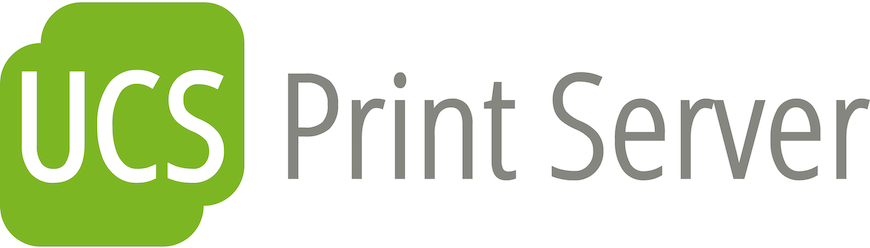
Setting up a centralized printing infrastructure has never been more crucial for modern networked environments. The Common Unix Printing System (CUPS) stands as the gold standard for Linux-based print server solutions, offering robust functionality and seamless integration across diverse network topologies.
Debian 13, with its legendary stability and extensive package repositories, provides an ideal foundation for deploying enterprise-grade print servers. This comprehensive guide will walk you through every aspect of installing and configuring CUPS on Debian 13, from initial system preparation to advanced security implementations.
Whether you’re a system administrator managing a corporate network or an IT enthusiast building a home lab, this tutorial delivers practical, tested procedures that ensure reliable print services. By the end of this guide, you’ll have a fully functional CUPS print server capable of handling multiple printers, managing user permissions, and providing secure network printing capabilities.
Understanding CUPS Print Server Architecture
The Common Unix Printing System represents a modular printing architecture that revolutionizes how Linux systems handle print jobs. At its core, CUPS functions as a standards-based, open-source printing system that transforms any Linux machine into a powerful print server capable of managing multiple printers and serving numerous clients simultaneously.
CUPS operates on a client-server model where the print server manages all printing resources centrally. The server component handles job scheduling, printer management, and queue processing, while client systems submit print requests through standardized protocols. This architecture enables seamless printing across heterogeneous networks, supporting everything from legacy parallel port printers to modern network-enabled devices.
The advantages of centralized print management extend far beyond simple convenience. Organizations benefit from unified printer administration, eliminating the need to configure drivers on individual workstations. Cost-effectiveness emerges through optimized resource utilization and reduced maintenance overhead. Enhanced security features protect sensitive documents through controlled access mechanisms and encrypted transmission protocols.
Print server deployments excel in environments ranging from small office networks to enterprise data centers. Unlike direct IP printing, which requires individual printer configuration on each client, CUPS provides dynamic printer discovery and automatic driver distribution. This approach significantly reduces administrative burden while maintaining consistent printing experiences across all connected devices.
Modern CUPS implementations support advanced features including printer pooling, load balancing, and failover capabilities. These enterprise-grade functionalities ensure high availability and optimal performance even in demanding production environments.
Prerequisites and System Requirements
Before installing CUPS on Debian 13, ensure your system meets the fundamental requirements for optimal print server performance. A basic Debian 13 installation with at least 512MB RAM and 2GB available disk space provides adequate resources for small to medium-sized print environments. However, high-volume printing scenarios benefit from additional memory allocation and faster storage solutions.
Network connectivity plays a critical role in print server functionality. Verify that your Debian 13 system maintains stable network connections and can communicate with target printers through appropriate protocols. Static IP address configuration often proves beneficial for print servers, ensuring consistent accessibility from client systems.
Administrative privileges are essential for CUPS installation and configuration procedures. Ensure your user account has sudo access or switch to the root account before beginning the installation process. Additionally, verify that your package repositories are current and accessible:
sudo apt update
sudo apt upgrade -ySystem preparation should include reviewing existing print services that might conflict with CUPS installation. Remove any legacy printing systems or conflicting packages to prevent installation issues. Check for adequate disk space in /var/spool/cups where print job data will be stored temporarily.
Installing CUPS on Debian 13
The CUPS installation process on Debian 13 follows straightforward package management procedures. Begin by refreshing your package database to ensure access to the latest software versions:
sudo apt updateInstall the core CUPS package along with essential components:
sudo apt install cups cups-client cups-bsdThe installation process automatically handles dependency resolution, including required libraries and support utilities. The cups-client package provides client-side printing utilities, while cups-bsd maintains compatibility with Berkeley printing commands that legacy applications might require.
For comprehensive printer support, install additional driver packages:
sudo apt install printer-driver-gutenprint printer-driver-hpijs printer-driver-cups-pdfThese packages extend CUPS capabilities to support a wide range of printer manufacturers and specialized printing functions. The printer-driver-cups-pdf package enables virtual PDF printer creation, allowing users to generate PDF files directly from any application.
Verify successful installation by checking the CUPS service status:
systemctl status cupsEnable CUPS to start automatically at system boot:
sudo systemctl enable cupsStart the CUPS service if it’s not already running:
sudo systemctl start cupsThe installation creates essential directories including /etc/cups for configuration files, /var/log/cups for logging, and /var/spool/cups for job queuing. These directories require specific permissions that the installation process configures automatically.
Initial CUPS Configuration
CUPS configuration begins with understanding the primary configuration file /etc/cups/cupsd.conf. This file controls server behavior, network access, and security policies. Before making changes, create a backup copy:
sudo cp /etc/cups/cupsd.conf /etc/cups/cupsd.conf.backupThe default configuration restricts access to localhost only, requiring modifications to enable network functionality. Add users who need administrative privileges to the lpadmin group:
sudo usermod -aG lpadmin $USERReplace $USER with the actual username that requires administrative access. Multiple users can be added by repeating this command with different usernames.
Configure CUPS for remote administration using the cupsctl command:
sudo cupsctl --remote-admin --remote-any --share-printersThis command enables remote administrative access, allows connections from any network interface, and enables printer sharing across the network. For enhanced security, consider restricting access to specific network ranges by modifying the cupsd.conf file directly.
Edit the configuration file to customize network access:
sudo nano /etc/cups/cupsd.confLocate the <Location /> section and modify access controls:
<Location />
Order allow,deny
Allow from 127.0.0.1
Allow from 192.168.1.*
</Location>Replace 192.168.1.* with your actual network range. This configuration allows access from localhost and your local network while blocking external connections.
Restart the CUPS service to apply configuration changes:
sudo systemctl restart cupsAccessing the CUPS Web Interface
The CUPS web interface provides intuitive printer management through any modern web browser. Access the interface locally by navigating to http://localhost:631 or remotely using the server’s IP address followed by port 631.
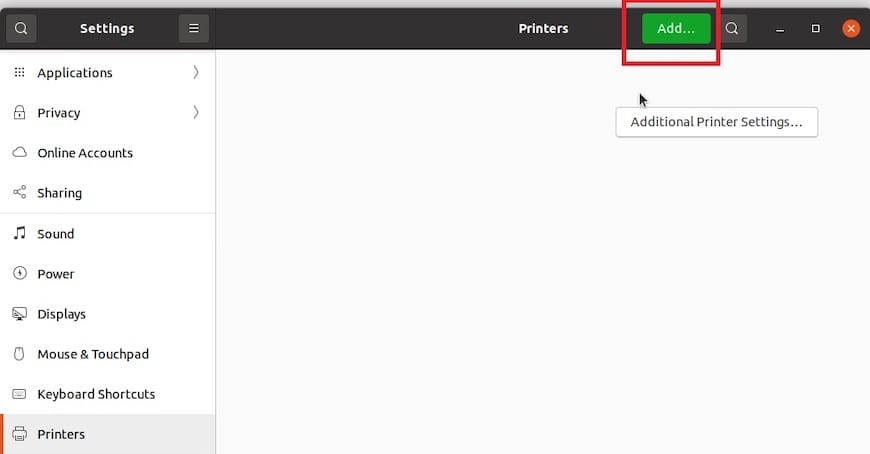
The web interface presents three primary tabs: Home, Administration, and Classes. The Home tab displays system overview and basic printer information. Administrative functions require authentication using accounts in the lpadmin group.
For remote access, ensure firewall rules permit connections to port 631:
sudo ufw allow 631/tcpAdministrative tasks require HTTPS connections for security. When accessing administrative functions, the browser will redirect to https://server-ip:631 and may display certificate warnings for self-signed certificates. Accept the warnings to proceed with administrative tasks.
The web interface supports comprehensive printer management including:
- Adding new printers and print queues
- Modifying printer settings and configurations
- Managing print jobs and queues
- Monitoring printer status and usage statistics
- Configuring user access controls and permissions
Navigation remains consistent across different browsers, though some older browsers may experience compatibility issues with certain administrative functions.
Adding and Configuring Printers
Printer addition through the CUPS web interface follows a systematic approach that accommodates various printer types and connection methods. Begin by clicking the Administration tab and selecting Add Printer. Authentication prompts will request credentials for accounts in the lpadmin group.
CUPS automatically discovers local USB printers and many network printers through standard protocols. For network printers, you can specify IP addresses directly using formats like ipp://192.168.1.100/ipp/print for Internet Printing Protocol or socket://192.168.1.100:9100 for raw TCP printing.
The printer addition wizard presents several configuration steps:
- Printer Selection: Choose from discovered printers or specify custom connection strings
- Driver Selection: CUPS attempts automatic driver detection, but manual selection may be necessary for optimal functionality
- Printer Information: Enter descriptive names, locations, and sharing preferences
- Configuration Options: Set default paper sizes, print quality, and duplex preferences
For printers requiring specific drivers not included in standard repositories, download PPD (PostScript Printer Description) files from manufacturer websites. Upload these files during the driver selection process to ensure proper printer functionality.
Test printer operation immediately after configuration:
lp -d printer-name /etc/passwdReplace printer-name with your configured printer name. This command prints the passwd file as a test document. Alternatively, use the web interface test page feature for comprehensive functionality verification.
Modern printers often support driverless printing through Internet Printing Protocol (IPP) standards. These printers require minimal configuration and provide optimal compatibility across different operating systems and applications.
User and Group Management
CUPS implements granular permission systems that control printer access and administrative capabilities. Understanding these permission structures ensures proper security while maintaining user productivity.
The primary administrative group lpadmin grants full CUPS management privileges including printer addition, configuration modification, and system administration. Create dedicated administrative groups for different organizational requirements:
sudo groupadd cups-admins
sudo usermod -aG cups-admins usernameConfigure CUPS to recognize custom administrative groups by editing /etc/cups/cups-files.conf:
sudo nano /etc/cups/cups-files.confLocate the SystemGroup directive and add your custom group:
SystemGroup lpadmin cups-admins sys rootRegular users require membership in the lp group for basic printing functionality:
sudo usermod -aG lp usernamePrinter-specific access controls allow fine-grained permission management. Configure these controls through the web interface by accessing individual printer settings and modifying the Policies section. Options include:
- Authenticated: Requires valid user credentials
- kerberos: Integrates with Kerberos authentication systems
- certificate: Uses client certificates for authentication
- default: Allows unrestricted access
For enterprise environments, consider implementing location-based access controls that restrict printing based on user network locations or IP address ranges.
Configuring CUPS for Network Printing
Network printing configuration enables client systems throughout your network to access centralized printing resources. Server-side configuration involves enabling network services and configuring appropriate access controls.
Ensure the CUPS daemon listens on network interfaces by verifying the cupsd.conf Listen directives:
sudo nano /etc/cups/cupsd.confAdd or modify Listen directives:
Listen localhost:631
Listen 192.168.1.100:631
Listen /run/cups/cups.sockReplace 192.168.1.100 with your server’s actual IP address. The socket listener handles local connections while IP listeners manage network traffic.
Client configuration varies depending on the client operating system. For Debian-based clients, install the CUPS client package:
sudo apt install cups-clientConfigure client systems by editing /etc/cups/client.conf:
sudo nano /etc/cups/client.confAdd the server name directive:
ServerName cups-server.domain.comReplace with your CUPS server’s hostname or IP address. This configuration directs all printing requests to the centralized server.
Windows client integration requires additional configuration for seamless operation. Install and configure Samba on the CUPS server to provide Windows-compatible print sharing:
sudo apt install samba
sudo nano /etc/samba/smb.confAdd printing configuration to the Samba configuration file:
[printers]
comment = All Printers
browseable = no
path = /var/spool/samba
printable = yes
guest ok = no
read only = yes
create mask = 0700Restart both CUPS and Samba services to apply changes:
sudo systemctl restart cups
sudo systemctl restart smbdNetwork discovery features enable automatic printer detection on client systems. Configure browsing options in cupsd.conf to advertise available printers across the network.
Security Best Practices
Recent security vulnerabilities in CUPS emphasize the importance of implementing comprehensive security measures. Network security represents the first line of defense against potential attacks and unauthorized access attempts.
Configure firewall rules to restrict CUPS access to trusted networks only:
sudo ufw allow from 192.168.1.0/24 to any port 631
sudo ufw deny 631This configuration allows access from the local network while blocking external connections. For remote administration requirements, implement VPN solutions rather than exposing CUPS directly to the internet.
Access control implementation prevents unauthorized printer usage and protects sensitive documents. Configure location-based restrictions in cupsd.conf:
<Location /printers/sensitive-printer>
Order deny,allow
Deny from all
Allow from 192.168.1.10
Allow from 192.168.1.11
AuthType Basic
Require valid-user
</Location>This example restricts specific printer access to designated IP addresses and requires authentication. Modify IP addresses and printer names according to your environment requirements.
Enable HTTPS for all administrative functions by configuring SSL certificates. Generate self-signed certificates for internal use:
sudo openssl req -new -x509 -keyout /etc/cups/server.key -out /etc/cups/server.crt -days 365 -nodesConfigure appropriate certificate permissions:
sudo chown root:lp /etc/cups/server.key /etc/cups/server.crt
sudo chmod 640 /etc/cups/server.key /etc/cups/server.crtRegular security updates remain critical for maintaining system security. Implement automated update procedures:
sudo apt install unattended-upgrades
sudo dpkg-reconfigure unattended-upgradesMonitor CUPS logs regularly for suspicious activities and unauthorized access attempts. Configure log analysis tools to alert administrators of potential security incidents.
Troubleshooting Common Issues
CUPS troubleshooting requires systematic approaches that address common failure points and configuration issues. Installation problems often stem from package conflicts or repository access issues.
Package dependency conflicts typically manifest during installation attempts. Resolve these issues by cleaning the package cache and reinstalling affected packages:
sudo apt clean
sudo apt autoclean
sudo apt update
sudo apt install --fix-brokenService startup failures require examination of system logs and configuration files. Check CUPS service status and error messages:
sudo systemctl status cups -l
sudo journalctl -u cups -fCommon startup issues include:
- Permission problems: Verify directory ownership and permissions in
/etc/cups,/var/log/cups, and/var/spool/cups - Configuration errors: Validate
cupsd.confsyntax usingcupsd -t - Port conflicts: Ensure no other services occupy port 631
Printer detection issues frequently occur with network printers or devices requiring specific drivers. Enable detailed logging to diagnose connection problems:
sudo cupsctl --debug-loggingReview error logs for specific failure messages:
sudo tail -f /var/log/cups/error_logCommon printer detection solutions include:
- Driver installation: Download manufacturer-specific PPD files
- Network configuration: Verify IP addresses, subnet masks, and routing
- Protocol compatibility: Test different connection methods (IPP, LPD, Socket)
Print job failures often indicate permission issues or driver incompatibilities. Check job status through the web interface or command line:
lpstat -tCancel problematic jobs that prevent queue processing:
cancel job-idNetwork printing problems require verification of both server and client configurations. Test connectivity between clients and servers:
telnet cups-server 631Successful connections indicate network accessibility, while failures suggest firewall or routing issues.
Performance optimization addresses slow printing or high resource consumption. Monitor system resources during peak printing periods and adjust CUPS configuration parameters accordingly. Consider implementing print job size limitations and queue prioritization for heavily utilized environments.
Advanced Configuration Options
Advanced CUPS configurations enable specialized printing workflows and enterprise integration capabilities. Custom filter development allows organizations to implement unique document processing requirements or integrate with specialized applications.
Print queue management sophistication improves through job prioritization and resource allocation policies. Configure multiple print queues for the same physical printer with different default settings:
lpadmin -p priority-queue -E -v ipp://printer-ip/ipp/print -P /path/to/ppd
lpadmin -p standard-queue -E -v ipp://printer-ip/ipp/print -P /path/to/ppdSet different priorities and defaults for each queue through the web interface or command-line tools.
Load balancing across multiple identical printers ensures optimal resource utilization. Create printer classes that distribute jobs automatically:
lpadmin -p printer-class -c printer1 printer2 printer3 -EJobs submitted to the printer class automatically route to available printers within the class.
Enterprise authentication integration connects CUPS with existing directory services including LDAP, Active Directory, and Kerberos. Configure authentication modules in cupsd.conf:
DefaultAuthType KerberosAutomated printer deployment reduces administrative overhead in large environments. Develop scripts that configure printers based on location, department, or user group membership. These scripts can integrate with configuration management systems like Ansible or Puppet for comprehensive automation.
Monitoring and alerting systems provide proactive management capabilities for production environments. Implement SNMP monitoring for printer status and supply levels. Configure alerting thresholds for queue lengths, error rates, and resource utilization.
Maintenance and Monitoring
Regular maintenance ensures optimal CUPS performance and prevents common issues that affect printing reliability. Establish scheduled maintenance procedures that address log management, queue cleanup, and system optimization.
Log rotation prevents disk space exhaustion from verbose CUPS logging:
sudo nano /etc/logrotate.d/cupsConfigure appropriate rotation schedules and retention policies:
/var/log/cups/*log {
weekly
missingok
rotate 52
compress
delaycompress
postrotate
/bin/kill -HUP `cat /run/cups/cupsd.pid 2> /dev/null` 2> /dev/null || true
endscript
}Queue management includes regular cleanup of completed and failed print jobs. Implement automated scripts that remove old job data:
find /var/spool/cups -name "c*" -mtime +7 -delete
find /var/spool/cups -name "d*" -mtime +7 -deletePerformance monitoring tracks system resource usage and printing statistics. Monitor key metrics including:
- CPU utilization during peak printing periods
- Memory consumption for large print jobs
- Disk space in spool directories
- Network bandwidth for print job transmission
Configure monitoring tools like Nagios or Zabbix to track these metrics automatically and alert administrators of threshold violations.
Backup procedures protect CUPS configurations and ensure rapid recovery from system failures. Essential backup components include:
- Configuration files in
/etc/cups - Printer definitions and PPD files
- User group memberships and permissions
- Custom filters and scripts
Create automated backup scripts that run regularly:
#!/bin/bash
BACKUP_DIR="/backup/cups/$(date +%Y%m%d)"
mkdir -p $BACKUP_DIR
cp -r /etc/cups $BACKUP_DIR/
tar -czf $BACKUP_DIR/cups-config.tar.gz -C /etc cupsSystem updates require careful planning to avoid disrupting printing services. Test updates in non-production environments before applying them to production systems. Schedule updates during maintenance windows when printing demands are minimal.
Congratulations! You have successfully installed CUPS Print Server. Thanks for using this tutorial to install the latest version of the CUPS (Common Unix Printing System) on Debian 13 “Trixie” system. For additional help or useful information, we recommend you check the official CUPS Print Server website.