How To Install Curtail on Debian 12

Image optimization is crucial for maintaining a high-performing website. Large, unoptimized images can significantly slow down page load times, leading to a poor user experience and potential search engine ranking penalties. Curtail image compressor is a powerful tool that can help you optimize your images on Debian 12, reducing file sizes without compromising quality. In this comprehensive guide, we’ll walk you through the process of installing Curtail on your Debian 12 system, covering prerequisites, installation methods, configuration, usage, and troubleshooting tips.
Prerequisites
Before installing Curtail on your Debian 12 system, ensure that your system meets the following requirements:
- Compatible processor architecture (x86-64, ARM, PowerPC)
- Minimum 1 GB RAM and 100 MB storage space
It’s also essential to update your Debian 12 system to the latest stable version. Open a terminal and run the following commands:
sudo apt update
sudo apt upgradeDownloading Curtail
To download Curtail, visit the official Curtail website or the GitHub repository. Navigate to the download page and select the appropriate package for your Debian 12 system. Once downloaded, verify the package’s integrity by comparing the provided checksums.
Installing Curtail via APT
The easiest way to install Curtail on Debian 12 is using the APT package manager. Follow these steps:
- Add the Curtail repository to your system by importing the signing key and adding the repository to your sources.list file:
wget -qO - https://huluti.github.io/Curtail/pubkey.gpg | sudo apt-key add - echo "deb https://huluti.github.io/Curtail/repo/ buster main" | sudo tee /etc/apt/sources.list.d/curtail.list - Update the package list:
sudo apt update - Install the Curtail package:
sudo apt install curtail - Verify the installation by checking the Curtail version:
curtail --version
Installing Curtail from Source
If you prefer to install Curtail from source, follow these steps:
- Install the necessary build dependencies:
sudo apt install build-essential cmake libpng-dev libjpeg-dev libwebp-dev - Download the Curtail source code from the official website or GitHub repository, and extract the archive:
wget https://github.com/Huluti/Curtail/archive/refs/tags/1.11.1.tar.gz tar xzf 1.11.1.tar.gz cd Curtail-1.1.1 - Compile the source code:
mkdir build && cd build cmake .. make - Install the compiled binaries:
sudo make install
Configuring Curtail
Curtail’s configuration file is located at /etc/curtail/curtail.conf. Open the file with a text editor to modify the settings according to your needs. Some of the options you can configure include:
- Quality settings
- Resizing options
- Optimization techniques
- Progressive encoding
After making the necessary changes, save the configuration file.
Using Curtail
To use Curtail, open a terminal and navigate to the directory containing the images you want to compress. The basic syntax for compressing an image is:
curtail input.jpg output.jpgYou can also specify additional options for quality, resizing, and optimization:
curtail -q 80 -r 1200x800 -o max input.jpg output.jpgTo batch process multiple images, use wildcards or specify the directory containing the images:
curtail *.jpg
curtail /path/to/images/For optimal compression, experiment with different quality settings and optimization techniques to find the best balance between file size and visual quality.
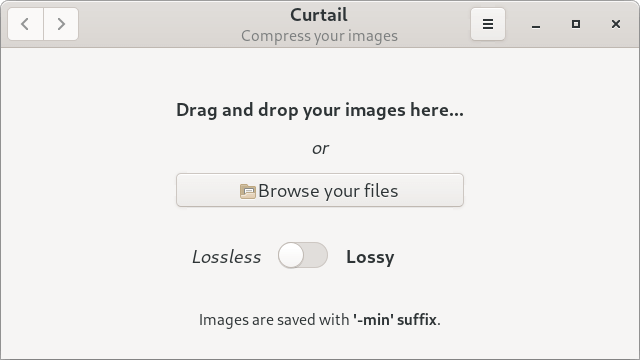
Troubleshooting
If you encounter issues while installing or using Curtail, consider the following troubleshooting tips:
- Ensure that you have installed all the necessary dependencies.
- Check for permission errors when installing or running Curtail. Use
sudoif required. - Consult the log files for error messages. Log files are typically located in
/var/log/curtail/.
Congratulations! You have successfully installed Curtail. Thanks for using this tutorial for installing the Curtail image compression application on Debian 12 “Bookworm” system. For additional help or useful information, we recommend you check the official Curtail website.