
In this tutorial, we will show you how to install Darkstat on Ubuntu 20.04 LTS. For those of you who didn’t know, Darkstat is a cross-platform, lightweight, simple, real-time network statistics tool that captures network traffic, computes statistics concerning usage, and serves the reports over HTTP. Darkstat supports IPv6 protocol and asynchronous reverse DNS resolution.
This article assumes you have at least basic knowledge of Linux, know how to use the shell, and most importantly, you host your site on your own VPS. The installation is quite simple and assumes you are running in the root account, if not you may need to add ‘sudo‘ to the commands to get root privileges. I will show you the step-by-step installation of the Darkstat web-based Linux network traffic analyzer on Ubuntu 20.04 (Focal Fossa). You can follow the same instructions for Ubuntu 18.04, 16.04, and any other Debian-based distribution like Linux Mint.
Prerequisites
- A server running one of the following operating systems: Ubuntu 20.04, 18.04, and any other Debian-based distribution like Linux Mint or elementary OS.
- It’s recommended that you use a fresh OS install to prevent any potential issues.
- A
non-root sudo useror access to theroot user. We recommend acting as anon-root sudo user, however, as you can harm your system if you’re not careful when acting as the root.
Install Darkstat on Ubuntu 20.04 LTS Focal Fossa
Step 1. First, make sure that all your system packages are up-to-date by running the following apt commands in the terminal.
sudo apt update sudo apt upgrade sudo apt install curl gnupg2 unzip git
Step 2. Installing Darkstat on Ubuntu 20.04.
By default, Darkstat is available from the default Ubuntu base repository. Now run the following command below to install it:
sudo apt install darkstat
Step 3. Configure Darkstat.
Note that for the purpose of this tutorial, we will only explain mandatory as well as important configuration options for you to start using this tool.
Now we edit the Darkstat main configuration:
nano /etc/darkstat/init.cfg
Change the following lines:
START_DARKSTAT=yes INTERFACE="-i eth0" DIR="/var/lib/darkstat" PORT="-p 666" BINDIP="-b 0.0.0.0" DAYLOG="--daylog darkstat.log"
Save and close a file, then run the following command to restart Darkstat service daemon:
sudo systemctl restart darkstat
Step 4. Configure Firewall.
By default, Darkstat listens on port 666, so open the port on the firewall to allow access using following command:
sudo ufw allow 666/tcp sudo ufw reload
Step 5. Accessing Darkstat Web Interface.
Once successfully installed, open your web browser and access the Darkstat web interface using the URL http://your-server-ip-address:666. You should see the following screen:
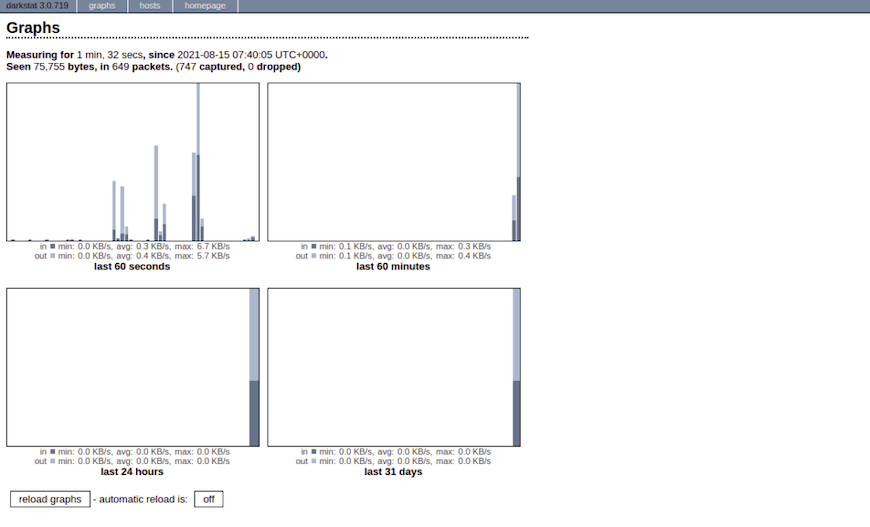
Congratulations! You have successfully installed Darkstat. Thanks for using this tutorial for installing Darkstat web-based Linux network traffic analyzer on Ubuntu 20.04 LTS Focal Fossa system. For additional help or useful information, we recommend you check the official Darkstat website.