How To Install Darktable on Debian 12
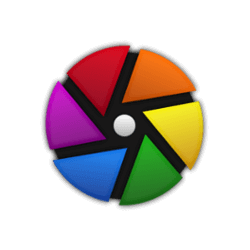
In this tutorial, we will show you how to install Darktable on Debian 12. Darktable, an open-source photography workflow application, and raw developer, has been making waves in the digital photography world. It’s a powerful tool designed to manage your digital negatives in a database, allowing you to view them through a zoomable lighttable and develop raw images.
This article assumes you have at least basic knowledge of Linux, know how to use the shell, and most importantly, you host your site on your own VPS. The installation is quite simple and assumes you are running in the root account, if not you may need to add ‘sudo‘ to the commands to get root privileges. I will show you the step-by-step installation of the Darktable on a Debian 12 (Bookworm).
Prerequisites
- A server running one of the following operating systems: Debian 12 (Bookworm).
- It’s recommended that you use a fresh OS install to prevent any potential issues.
- SSH access to the server (or just open Terminal if you’re on a desktop).
- You will need an active internet connection to download the Darktable package.
- A
non-root sudo useror access to theroot user. We recommend acting as anon-root sudo user, however, as you can harm your system if you’re not careful when acting as the root.
Install Darktable on Debian 12 Bookworm
Step 1. Before installing any new software, it’s a good practice to update your system. Open your terminal and type the following command:
sudo apt update sudo apt upgrade
This command will update the package lists for upgrades and new package installations.
Step 2. Installing Darktable on Debian 12.
- Method 1: Installation using the apt command
The apt command is a powerful command-line tool used for handling packages in Debian-based systems. Here are the steps to install Darktable using the apt command:
sudo apt install darktable
During the installation process, you may be prompted to confirm the installation. If this happens, simply type ‘Y‘ and press Enter to continue.
- Method 2: Installation using Flatpak
Flatpak is a universal package system for software deployments, application virtualization, and most importantly, package management. It allows you to run sandboxed Linux applications on any Linux distribution. Here’s how to install Darktable using Flatpak:
sudo apt install flatpak
Next, add the Flathub repository, which hosts the Flatpak applications, by typing the following command:
flatpak remote-add --if-not-exists flathub https://flathub.org/repo/flathub.flatpakrepo
Finally, install Darktable by typing the following command:
flatpak install flathub org.darktable.Darktable
To run Darktable, use the following command:
flatpak run org.darktable.Darktable
Step 3. Accessing Darktable on Debian.
Once the installation is complete, you can launch Darktable from your application menu or by typing ‘darktable‘ in the terminal:
darktable
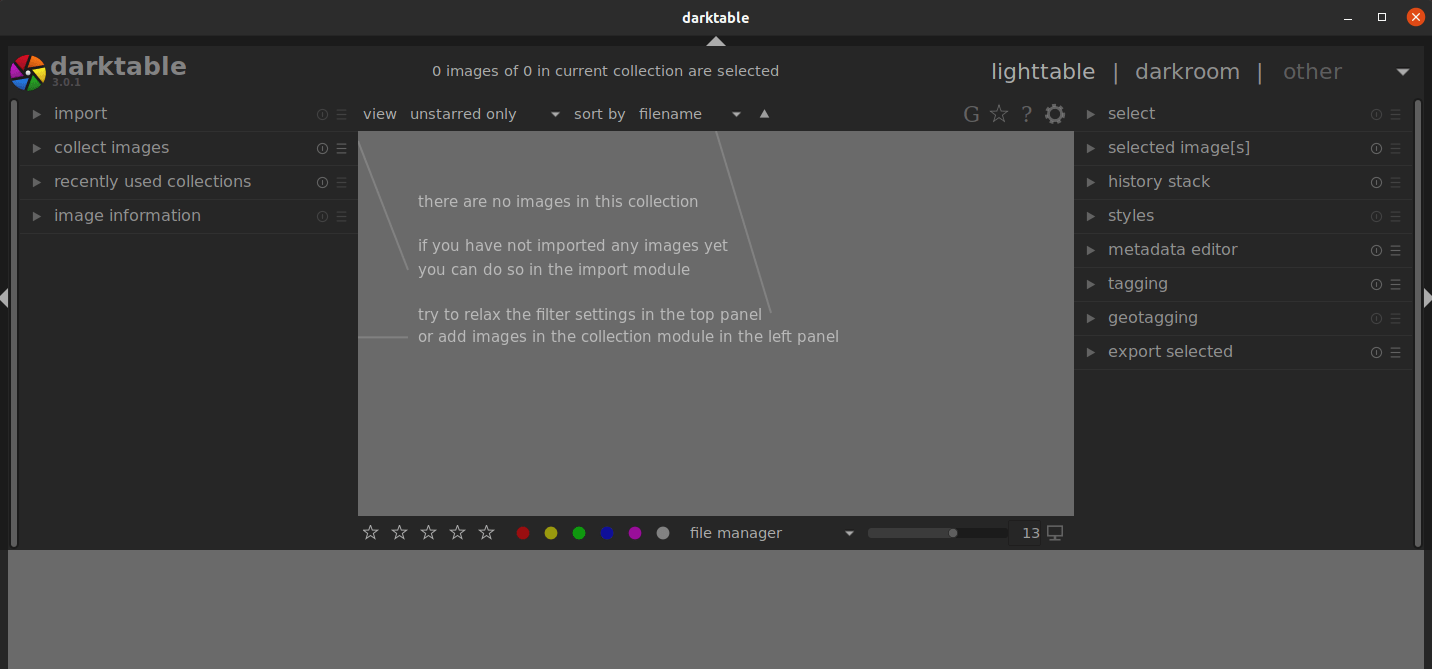
Congratulations! You have successfully installed Darktable. Thanks for using this tutorial to install the latest version of Darktable on Debian 12 Bookworm. For additional help or useful information, we recommend you check the official Darktable website.