How To Install Darktable on Rocky Linux 10
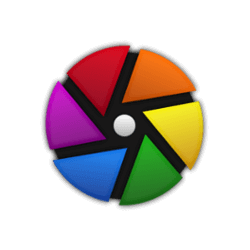
Darktable stands as one of the premier open-source RAW photo editing and digital asset management applications available for Linux systems today. This professional-grade photography software transforms Rocky Linux 10 workstations into powerful digital darkrooms, offering comprehensive tools for managing digital negatives while providing advanced RAW development capabilities that rival commercial alternatives.
Installing Darktable on Rocky Linux 10 requires specific approaches that differ significantly from Ubuntu or Debian-based distributions. The enterprise-grade nature of Rocky Linux demands careful consideration of repository management, dependency resolution, and system integration methods. This comprehensive guide explores five proven installation techniques, each addressing different user requirements from system administrators seeking centralized management to photographers demanding cutting-edge features.
Whether you’re managing a professional photography studio, setting up a home editing workstation, or deploying Darktable across multiple enterprise systems, this tutorial provides detailed instructions for every installation scenario. Each method offers distinct advantages: traditional package management for system integration, universal packages for enhanced security, portable applications for flexibility, and source compilation for maximum customization.
Understanding System Requirements and Prerequisites
Hardware Requirements for Optimal Performance
Darktable demands substantial system resources for professional RAW processing workflows. Minimum hardware specifications include 4GB RAM, though 8GB represents the practical minimum for processing high-resolution files from modern digital cameras. Professional photographers working with medium format or high-megapixel cameras should provision 16GB or more for optimal performance during batch processing operations.
Storage requirements vary dramatically based on photo library size and workflow complexity. The application itself requires approximately 500MB installation space, but cache files and temporary processing data can consume 20-50GB depending on usage patterns. SSD storage significantly improves performance during import operations, thumbnail generation, and RAW processing tasks.
Graphics capabilities play a crucial role in Darktable’s performance optimization. The software leverages OpenCL acceleration for supported operations, requiring compatible graphics drivers and adequate video memory. NVIDIA graphics cards with 4GB VRAM or AMD equivalents provide excellent acceleration for complex processing operations.
Rocky Linux 10 Compatibility Assessment
Rocky Linux 10 provides exceptional compatibility with Darktable through its RHEL 10 foundation and comprehensive graphics stack. The distribution includes all essential libraries required by Darktable: GTK 3.24.15+, GLib 2.56+, SQLite 3.26+, and modern graphics drivers supporting OpenGL 3.3 or higher.
System compatibility extends to color management infrastructure, with colord integration ensuring accurate display profiles and print output. The wayland display server, default in Rocky Linux 10, provides smooth integration with Darktable’s modern interface while maintaining compatibility with X11 environments.
Network-attached storage compatibility allows professional workflows to leverage centralized photo libraries while maintaining responsive local caching. The enterprise-grade filesystem support in Rocky Linux 10 ensures reliable operation with large photo archives exceeding terabytes of storage.
Essential Dependencies and Library Requirements
Core dependencies for Darktable installation include development libraries and runtime components. CMake 3.18 or higher provides build system support, while libcurl 7.56+ enables network functionality for plugin updates and online services integration.
Image processing dependencies encompass libpng 1.5.0+, libjpeg-turbo, and libtiff for standard format support. RAW processing capabilities require libraw or dcraw for camera-specific file format handling. Color management depends on little-cms2 for ICC profile processing and accurate color space conversions.
Optional dependencies enhance Darktable’s functionality significantly. PortMidi enables MIDI controller integration for hands-on editing workflows. SDL2 provides gamepad support for alternative input methods. OpenEXR libraries enable HDR workflow support and advanced tone mapping operations.
Installation Method 1: DNF Package Manager
Preparing Rocky Linux 10 System
System preparation begins with comprehensive package updates to ensure compatibility with the latest Darktable releases. Execute full system updates to prevent potential library conflicts during installation:
sudo dnf update -y
sudo dnf clean all
sudo dnf makecacheVerify system architecture and kernel version compatibility. Rocky Linux 10 x86_64 systems provide optimal compatibility with all Darktable features. Check available disk space in /usr and /var directories where package files and caches reside.
Install essential development tools that may be required for dependency compilation or troubleshooting:
sudo dnf groupinstall "Development Tools" -y
sudo dnf install cmake gcc-c++ git -yConfiguring EPEL Repository Access
EPEL (Extra Packages for Enterprise Linux) provides crucial packages not included in Rocky Linux’s base repositories. Install the EPEL release package to access additional software repositories containing Darktable and specialized dependencies:
sudo dnf install epel-release -y
sudo dnf config-manager --set-enabled epel
sudo dnf config-manager --set-enabled powertoolsVerify EPEL repository configuration and package availability:
sudo dnf repolist enabled
dnf search darktableUpdate repository metadata to reflect newly added sources:
sudo dnf makecacheInstalling Darktable via DNF
With repositories properly configured, install Darktable using DNF’s comprehensive dependency resolution:
sudo dnf install darktable -yMonitor installation progress and verify successful dependency resolution. The package manager automatically installs required libraries, documentation, and desktop integration files.
Install additional recommended packages for enhanced functionality:
sudo dnf install darktable-tools-basecurve darktable-tools-noise -yVerification and Initial Testing
Confirm successful installation by checking the installed version and basic functionality:
darktable --version
which darktableLaunch Darktable from the command line to verify proper library linking and interface initialization:
darktable --library :memory:Test basic functionality by importing a sample image and verifying module loading. Check system logs for any error messages or warnings during startup.
Installation Method 2: Flatpak Universal Packages
Flatpak Installation and Configuration
Flatpak revolutionizes Linux application distribution by providing sandboxed application environments with bundled dependencies. Rocky Linux 10 includes Flatpak support when installed with GNOME desktop environments, but manual installation may be required for minimal installations:
sudo dnf install flatpak -y
systemctl --user enable flatpak-system-helperConfigure Flatpak for proper desktop integration and theme support:
flatpak remote-add --if-not-exists flathub https://flathub.org/repo/flathub.flatpakrepo
flatpak updateInstalling Darktable from Flathub
Flathub serves as the primary repository for Flatpak applications, hosting the latest Darktable releases with automatic updates:
flatpak install flathub org.darktable.Darktable -yMonitor download progress and verify successful installation. Flatpak downloads include all dependencies within the application bundle, ensuring consistent behavior across different system configurations.
Grant necessary permissions for photo library access:
flatpak override org.darktable.Darktable --filesystem=home
flatpak override org.darktable.Darktable --filesystem=/mediaFlatpak Application Management
Launch Darktable using Flatpak’s runtime environment:
flatpak run org.darktable.DarktableManage Flatpak applications with comprehensive update and maintenance commands:
flatpak update
flatpak list --app
flatpak info org.darktable.DarktableConfigure automatic updates for seamless maintenance:
systemctl --user enable flatpak-automatic.timerInstallation Method 3: Snap Package System
Installing Snapd on Rocky Linux 10
Snap packages provide containerized applications with automatic updates and robust security isolation. Rocky Linux 10 requires manual Snapd installation through EPEL repositories:
sudo dnf install epel-release -y
sudo dnf install snapd -y
sudo systemctl enable --now snapd.socket
sudo systemctl enable --now snapd.seeded.serviceCreate traditional snap directory symlinks for compatibility:
sudo ln -s /var/lib/snapd/snap /snap
echo 'export PATH=$PATH:/snap/bin' >> ~/.bashrc
source ~/.bashrcVerify Snapd installation and connectivity:
sudo snap install hello-world
snap listInstalling Darktable via Snap
Install Darktable from the Snap Store with automatic dependency management:
sudo snap install darktableVerify installation and check application information:
snap list darktable
snap info darktableConfigure snap permissions for photo library access:
sudo snap connect darktable:removable-media
sudo snap connect darktable:cameraSnap Management and Updates
Snap provides comprehensive application management tools:
snap refresh darktable
snap revert darktable
snap logs darktableConfigure automatic refresh settings:
sudo snap set system refresh.timer=4:00-7:00,19:00-22:30Installation Method 4: AppImage Portable Format
Understanding AppImage Benefits
AppImage provides portable application packaging requiring no system installation or dependency management. This approach offers maximum flexibility for users requiring minimal system impact or testing different Darktable versions simultaneously.
Download the latest Darktable AppImage from official sources:
wget https://github.com/darktable-org/darktable/releases/download/release-5.0.0/darktable-5.0.0-x86_64.AppImage
chmod +x darktable-5.0.0-x86_64.AppImageVerify download integrity using provided checksums:
sha256sum darktable-5.0.0-x86_64.AppImageRunning AppImage Applications
Execute Darktable directly without installation:
./darktable-5.0.0-x86_64.AppImageCreate desktop integration for convenient access:
./darktable-5.0.0-x86_64.AppImage --appimage-extract-and-run --installOrganize AppImage files in dedicated directories:
mkdir -p ~/Applications
mv darktable-5.0.0-x86_64.AppImage ~/Applications/
ln -s ~/Applications/darktable-5.0.0-x86_64.AppImage ~/bin/darktableInstallation Method 5: Source Code Compilation
Preparing Build Environment
Source compilation provides access to cutting-edge features and custom optimizations unavailable in pre-built packages. Install comprehensive build dependencies:
sudo dnf groupinstall "Development Tools" -y
sudo dnf install cmake gtk3-devel glib2-devel sqlite-devel libcurl-devel libpng-devel -y
sudo dnf install openexr-devel GraphicsMagick-devel colord-devel lensfun-devel -yInstall optional dependencies for enhanced functionality:
sudo dnf install libsecret-devel json-glib-devel libwebp-devel -yDownloading and Configuring Source Code
Clone the official Darktable repository with complete history:
git clone --recurse-submodules https://github.com/darktable-org/darktable.git
cd darktable
git checkout tags/release-5.0.0
git submodule update --init --recursiveCompilation Process
Configure build environment with optimization flags:
mkdir build && cd build
cmake -DCMAKE_BUILD_TYPE=Release \
-DCMAKE_INSTALL_PREFIX=/usr/local \
-DBUILD_TESTING=OFF \
-DUSE_OPENCL=ON \
-DUSE_COLORD=ON ..Compile using multiple processor cores:
make -j$(nproc)Install compiled application:
sudo make install
sudo ldconfigAlternative Build Script Method
Darktable provides automated build scripts for simplified compilation:
./build.sh --prefix /opt/darktable --build-type Release --install --sudoThis script handles dependency verification, configuration, and installation automatically.
Configuring Darktable After Installation
Initial Setup and Preferences
Launch Darktable for first-time configuration. The application presents an initial setup wizard guiding users through essential preferences. Configure library location for optimal performance, selecting fast storage devices for database and cache files.
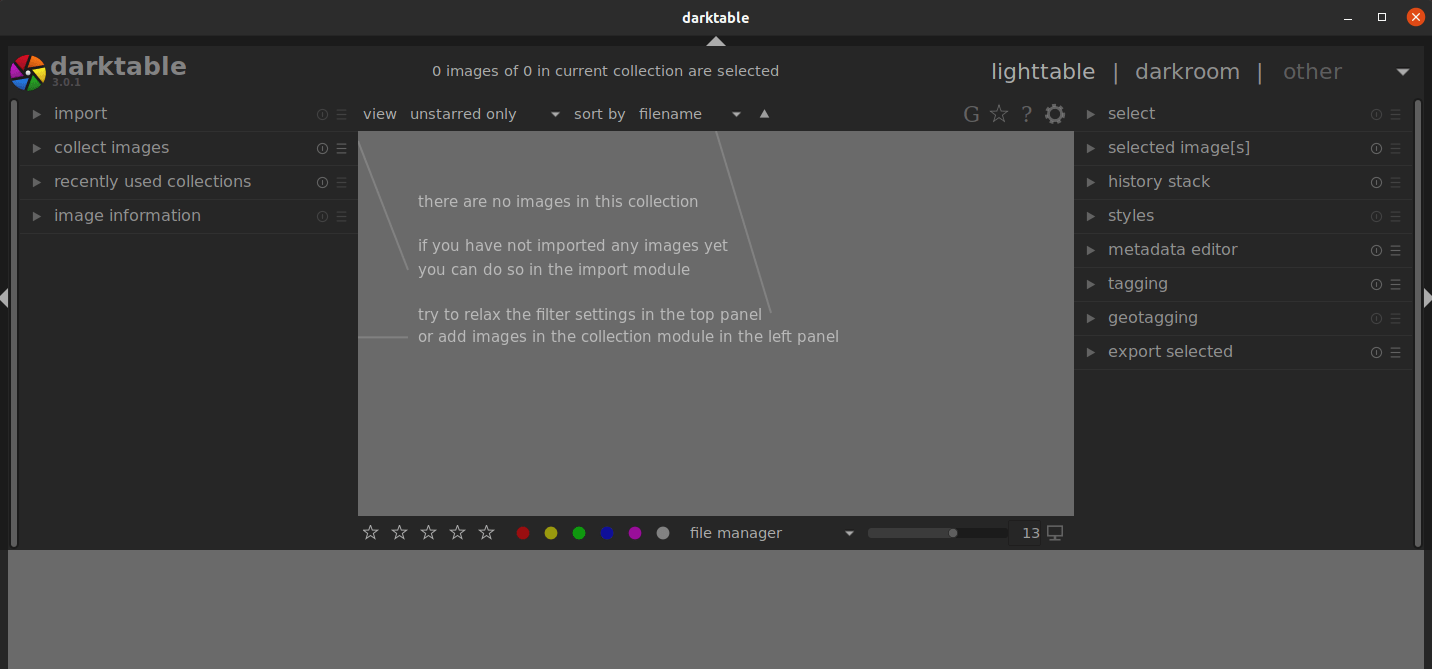
Database configuration significantly impacts application performance. Choose SSD storage for databases exceeding 10,000 images. Configure cache size based on available system memory, typically 25-50% of total RAM.
Set import preferences including file organization patterns, keyword application rules, and metadata preservation settings. Establish consistent workflows for photo ingestion and organization within Darktable’s library management system.
Color Management Configuration
Proper color management ensures accurate color representation throughout the editing workflow. Configure display profiles using system-detected monitors or manually specified ICC profiles. Set working color spaces based on intended output: sRGB for web publishing, Adobe RGB for print workflows, or ProPhoto RGB for maximum color gamut preservation.
Configure input and output color spaces for RAW processing. Set appropriate rendering intents for different workflow requirements: perceptual for photographic content, relative colorimetric for precise color matching, or saturation for vivid color reproduction.
Performance Optimization Settings
Optimize Darktable’s performance by configuring memory allocation, CPU threading, and processing pipelines. Adjust memory allocation to utilize 75% of available system RAM while reserving resources for operating system functions.
Configure CPU threading based on processor specifications. Modern multi-core systems benefit from parallel processing during RAW development and export operations. Set thread count to match CPU core count minus one for optimal system responsiveness.
Enable OpenCL acceleration where supported by graphics hardware. Configure GPU memory allocation and processing queue sizes based on graphics card specifications and available video memory.
Troubleshooting Common Installation Issues
Dependency Resolution Problems
Missing dependencies represent the most frequent installation challenges on Rocky Linux 10. Address dependency conflicts by enabling additional repositories and resolving package conflicts:
sudo dnf config-manager --set-enabled powertools
sudo dnf config-manager --set-enabled epel-testing
sudo dnf install --allowerasing darktableFor complex dependency issues, use DNF’s debugging tools:
dnf repoquery --requires darktable
dnf repoquery --whatrequires [package-name]Graphics and Display Issues
Graphics driver problems can cause interface rendering issues or prevent OpenCL acceleration. NVIDIA users should install proprietary drivers through RPM Fusion repositories:
sudo dnf install https://download1.rpmfusion.org/free/el/rpmfusion-free-release-10.noarch.rpm
sudo dnf install nvidia-driver nvidia-driver-cudaAMD graphics users typically achieve optimal results with open-source drivers included in Rocky Linux 10. Verify driver installation and OpenGL support:
glxinfo | grep "OpenGL version"
lspci -k | grep -A 2 -i "VGA"Font Rendering and Interface Problems
Font rendering issues in GNOME environments may cause interface elements to display as boxes or missing characters. Install comprehensive font packages:
sudo dnf install google-noto-fonts-common google-noto-sans-fonts google-noto-serif-fonts
sudo dnf install liberation-fonts dejavu-fonts
fc-cache -fvConfigure fontconfig for proper rendering:
sudo dnf install fontconfig-devel
fc-list | grep -i notoPermission and Access Issues
File access permissions may prevent Darktable from reading photo libraries or writing configuration files. Verify user permissions for photo directories:
ls -la ~/Pictures/
chmod -R 755 ~/Pictures/For network storage access, configure proper mount permissions and SELinux contexts:
sudo setsebool -P use_nfs_home_dirs on
sudo restorecon -R /path/to/photo/libraryPerformance Optimization and System Integration
System Resource Management
Darktable’s performance depends heavily on proper system resource allocation. Configure memory management by monitoring system usage during intensive operations and adjusting allocation accordingly. Use system monitoring tools to identify bottlenecks:
top -p $(pgrep darktable)
iotop -o -d 1Optimize storage performance by configuring dedicated cache directories on high-speed storage devices. Separate database and cache storage to prevent I/O conflicts during simultaneous operations.
Desktop Environment Integration
Configure seamless desktop integration for optimal workflow efficiency. Set file associations for RAW formats to automatically open in Darktable:
xdg-mime default org.darktable.Darktable.desktop image/x-canon-cr2
xdg-mime default org.darktable.Darktable.desktop image/x-nikon-nefConfigure keyboard shortcuts and workspace management for multi-monitor setups. Optimize window behavior for different screen configurations and workflow requirements.
Network and Storage Configuration
Configure network-attached storage for shared photo libraries while maintaining responsive local performance. Implement caching strategies for remote storage access:
sudo mount -t nfs -o rsize=8192,wsize=8192,timeo=14,intr server:/path /mnt/photosConsider performance implications of different storage protocols and implement appropriate buffering mechanisms for large file operations.
Maintaining and Updating Darktable
Update Management Strategies
Different installation methods require specific update approaches. DNF installations receive updates through standard Rocky Linux update channels:
sudo dnf update darktable
sudo dnf check-updateFlatpak and Snap packages provide automatic update mechanisms with user-controlled scheduling:
flatpak update org.darktable.Darktable
snap refresh darktableSource installations require manual monitoring of upstream releases and recompilation for updates.
Backup and Recovery Procedures
Implement comprehensive backup strategies covering Darktable’s database, configuration files, and edit history. Critical files include:
~/.config/darktable/: Configuration and presets~/.cache/darktable/: Thumbnail cache~/.local/share/darktable/: Database and library information
Automate backup procedures using system tools:
tar -czf darktable-backup-$(date +%Y%m%d).tar.gz ~/.config/darktable ~/.local/share/darktableLong-term Maintenance Planning
Develop sustainable maintenance strategies including regular database optimization, cache cleanup, and configuration review. Monitor system resource usage trends to anticipate hardware upgrade requirements for growing photo libraries.
Plan for major version upgrades by testing new releases in isolated environments before deploying to production systems. Document custom configurations and workflow optimizations for consistent deployment across multiple systems.
Security Considerations and Best Practices
Installation Source Verification
Verify installation sources to ensure authenticity and prevent security compromises. Download packages only from official repositories or trusted sources. Always verify checksums for manually downloaded packages:
sha256sum -c darktable-checksums.txt
gpg --verify darktable-signature.asc darktable-package.tar.gzConfigure package manager security policies to prevent unauthorized installations:
sudo dnf config-manager --save --setopt=gpgcheck=1
sudo dnf config-manager --save --setopt=localpkg_gpgcheck=1Sandboxing and Containerization
Leverage sandboxing capabilities provided by Flatpak and Snap installations for enhanced security isolation. These containerized environments limit application access to system resources while maintaining full functionality through controlled interfaces.
Configure application permissions based on workflow requirements:
flatpak permissions org.darktable.Darktable
flatpak override org.darktable.Darktable --nofilesystem=host
flatpak override org.darktable.Darktable --filesystem=~/Pictures:rwData Protection Strategies
Implement comprehensive data protection for sensitive photographic content. Use encrypted storage for confidential material and configure secure backup procedures with appropriate access controls.
Configure SELinux policies for enhanced security in enterprise environments:
sudo getsebool -a | grep darktable
sudo setsebool -P darktable_read_user_content onMonitor security updates and apply patches promptly to address discovered vulnerabilities in Darktable or its dependencies.
Congratulations! You have successfully installed Darktable. Thanks for using this tutorial for installing Darktable professional photo editing on the Rocky Linux 10 system. For additional help or useful information, we recommend you check the official Darktable website.