How To Install Darktable on Ubuntu 22.04 LTS
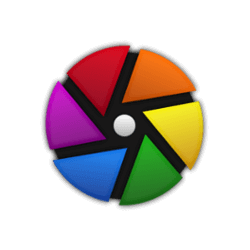
In this tutorial, we will show you how to install Darktable on Ubuntu 22.04 LTS. For those of you who didn’t know, Darktable is a powerful open-source photography workflow application and raw developer, akin to a virtual Lighttable and darkroom for photographers. It’s an excellent alternative to Adobe Lightroom, offering a comprehensive set of features for managing digital negatives in a database, viewing them through a zoomable light table, and developing raw images.
This article assumes you have at least basic knowledge of Linux, know how to use the shell, and most importantly, you host your site on your own VPS. The installation is quite simple and assumes you are running in the root account, if not you may need to add ‘sudo‘ to the commands to get root privileges. I will show you the step-by-step installation of the Darktable open-source raw photo development tool on Ubuntu 22.04 (Jammy Jellyfish). You can follow the same instructions for Ubuntu 22.04 and any other Debian-based distribution like Linux Mint, Elementary OS, Pop!_OS, and more as well.
Prerequisites
- A server running one of the following operating systems: Ubuntu 22.04, 20.04, and any other Debian-based distribution like Linux Mint.
- It’s recommended that you use a fresh OS install to prevent any potential issues.
- SSH access to the server (or just open Terminal if you’re on a desktop).
- An active internet connection. You’ll need an internet connection to download the necessary packages and dependencies.
- A
non-root sudo useror access to theroot user. We recommend acting as anon-root sudo user, however, as you can harm your system if you’re not careful when acting as the root.
Install Darktable on Ubuntu 22.04 LTS Jammy Jellyfish
Step 1. First, make sure that all your system packages are up-to-date by running the following apt commands in the terminal.
sudo apt update sudo apt upgrade sudo apt install wget apt-transport-https gnupg2
Step 2. Installing Darktable on Ubuntu 22.04.
- Install Darktable via Apt Ubuntu Default Repository.
By default, Darktable is not available on Ubuntu 22.04 base repository. Now run the following command below to install the latest version of Darktable to your Ubuntu system:
sudo apt install darktable
- Install Darktable using Snap Store.
If Snap package manager is not already installed then you can install it by running the following command below:
sudo apt install snapd sudo snap install core
To install Darktable, simply use the following command:
sudo snap install darktable
Step 3. Accessing Darktable on Ubuntu 22.04.
Once successfully installed on your Ubuntu system, run the following path on your desktop to open the path: Activities -> Show Applications -> Darktable or by running the following command in the terminal:
darktable
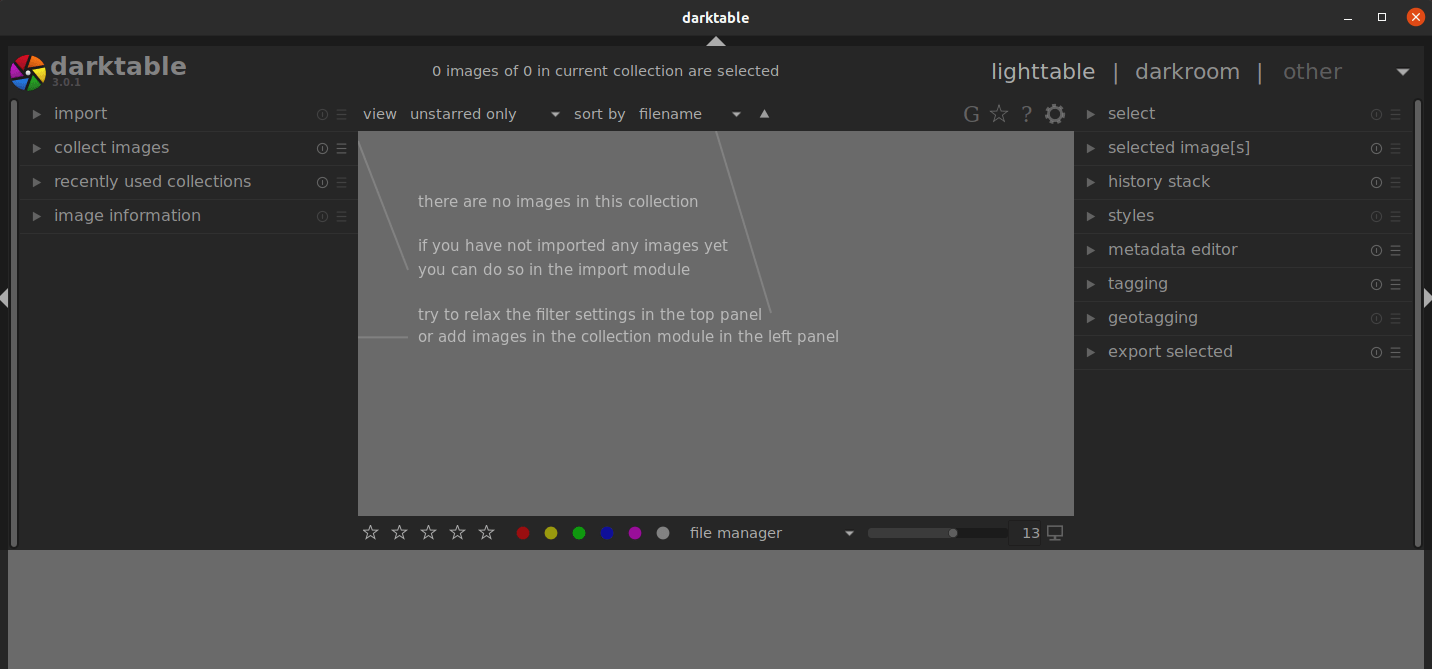
Step 4. Troubleshooting Darktable Installation and Usage.
If you encounter issues during the installation or while running Darktable, consider the following troubleshooting steps:
- Check for Updates
Make sure your system and Darktable are up to date:
sudo apt update && sudo apt upgrade
- Disable OpenCL
If Darktable crashes due to OpenCL issues, try starting it with OpenCL disabled:
darktable --disable-opencl
Congratulations! You have successfully installed Darktable. Thanks for using this tutorial for installing the Darktable open-source photography app on Ubuntu 22.04 LTS Jammy Jellyfish system. For additional help or useful information, we recommend you check the official Darktable website.