How To Install Dashlane Password Manager on Ubuntu 22.04 LTS
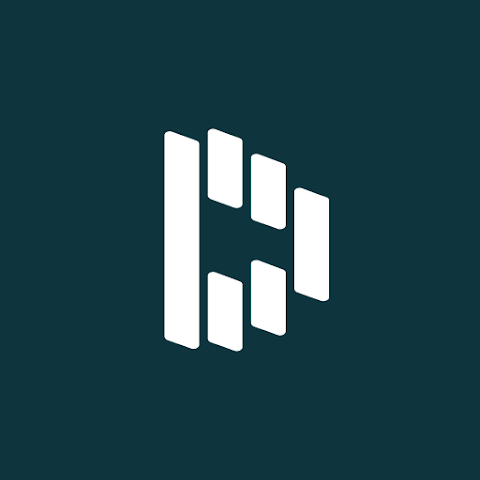
In this tutorial, we will show you how to install Dashlane Password Manager on Ubuntu 22.04 LTS. For those of you who didn’t know, Dashlane is one of the popular password managers that is available in both free and premium versions. Dashlane is more than just a password manager. It fills all your passwords, payments, and personal details wherever you need them, across the web, on any device. It’s the app that makes the internet easier. Do note that Dashlane can only be used on one computer or device for free. To enable cross-platform sync you have to stump up $39.99 per year.
This article assumes you have at least basic knowledge of Linux, know how to use the shell, and most importantly, you host your site on your own VPS. The installation is quite simple and assumes you are running in the root account, if not you may need to add ‘sudo‘ to the commands to get root privileges. I will show you the step-by-step installation of the Dashlane Password Manager on Ubuntu 22.04 (Jammy Jellyfish). You can follow the same instructions for Ubuntu 22.04 and any other Debian-based distribution like Linux Mint, Elementary OS, Pop!_OS, and more as well.
Prerequisites
- A server running one of the following operating systems: Ubuntu 22.04, 20.04, and any other Debian-based distribution like Linux Mint.
- It’s recommended that you use a fresh OS install to prevent any potential issues.
- SSH access to the server (or just open Terminal if you’re on a desktop).
- A
non-root sudo useror access to theroot user. We recommend acting as anon-root sudo user, however, as you can harm your system if you’re not careful when acting as the root.
Install Dashlane Password Manager on Ubuntu 22.04 LTS Jammy Jellyfish
Step 1. First, make sure that all your system packages are up-to-date by running the following apt commands in the terminal.
sudo apt update sudo apt upgrade
Step 2. Installing Mozzila Firefox on Ubuntu 22.04.
Before installing Dashlane, we install the firefox browser to your Ubuntu system. If you have not installed now follow this tutorial.
Step 3. Installing Dashlane Password Manager on Ubuntu 22.04.
By default, Dashlane Password Manager is not available on Ubuntu 22.04 base repository. Now run the following command below to download the Dashlane browser extension to your Ubuntu system:
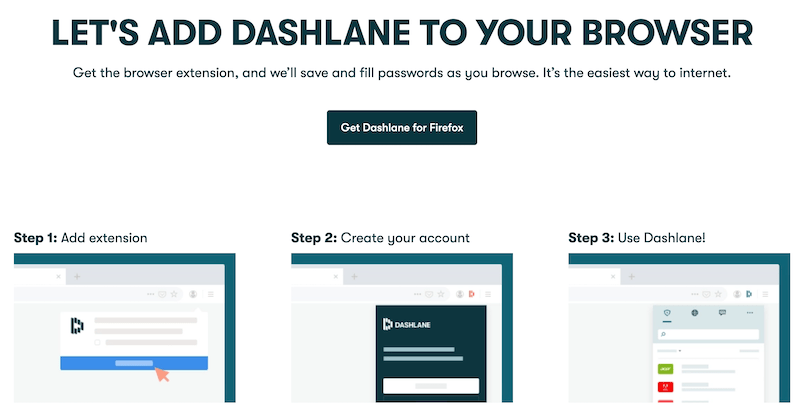
Step 4. Log In to Your Account.
To access the password manager, look for an icon on the right side of the browser’s address bar. Simply click on it. If you already have a Dashlane account, sign in otherwise, sign up for a new one.
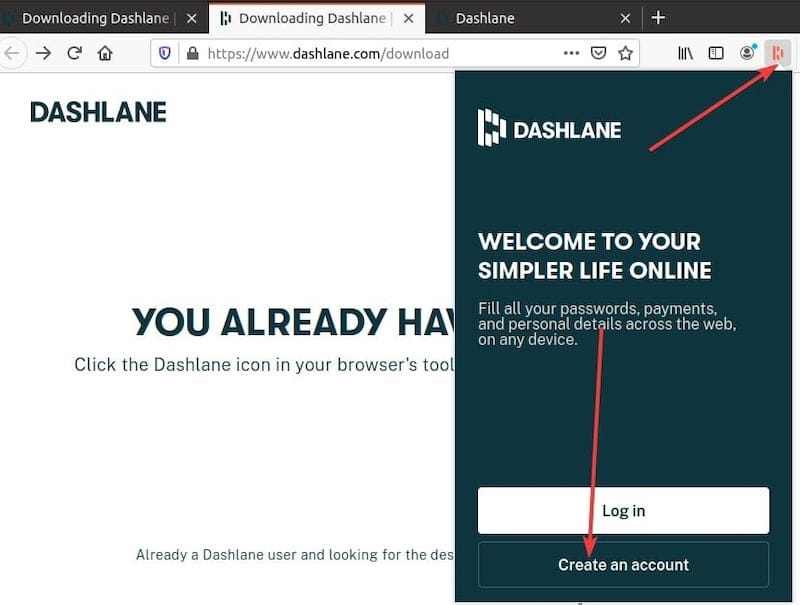
Finally, we can easily use the password generator to create a strong password for various websites or add it manually.
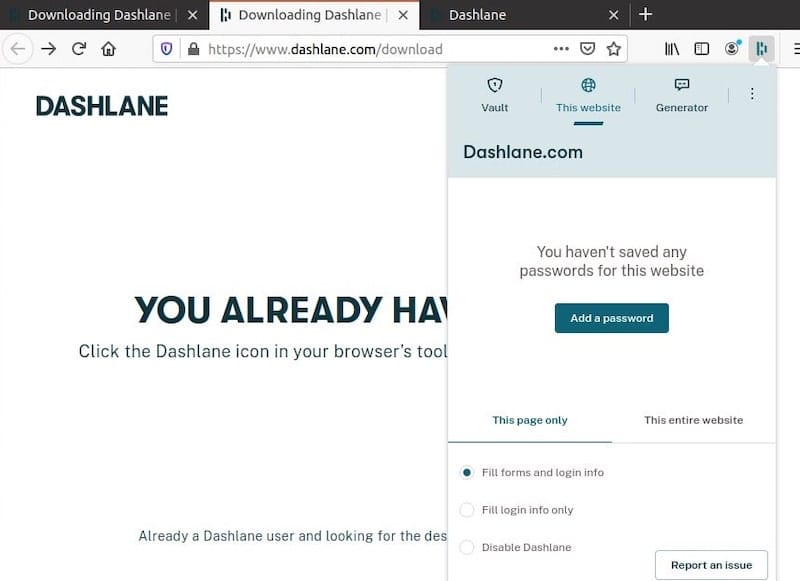
Congratulations! You have successfully installed Dashlane. Thanks for using this tutorial for installing Dashlane Password Manager on Ubuntu 22.04 LTS Jammy Jellyfish system. For additional help or useful information, we recommend you check the official Dashlane website.