How To Install DeaDBeeF on Linux Mint 22

In this tutorial, we will show you how to install DeaDBeeF on Linux Mint 22. DeaDBeeF is a lightweight, customizable music player that has gained popularity among Linux users due to its versatility and support for various audio formats. Installing DeaDBeeF on Linux Mint 22 is a straightforward process that can be completed using different methods.
This article assumes you have at least basic knowledge of Linux, know how to use the shell, and most importantly, you host your site on your own VPS. The installation is quite simple and assumes you are running in the root account, if not you may need to add ‘sudo‘ to the commands to get root privileges. I will show you the step-by-step installation of the DeaDBeeF ultimate music player on Linux Mint 22.
Prerequisites
- A server running one of the following operating systems: Linux Mint 22.
- It’s recommended that you use a fresh OS install to prevent any potential issues.
- While we’ll guide you through the process, a basic understanding of the command line will be beneficial. If you’re new to the CLI, you might want to acquaint yourself with some fundamental commands.
- An active internet connection.
- Administrative privileges are essential for installing and configuring software on your system. Ensure that you have superuser or sudo access.
Install DeaDBeeF on Linux Mint 22
Step 1. Update Your System.
Before proceeding with the installation, ensure that your Linux Mint 22 system meets the necessary requirements. DeaDBeeF has minimal system requirements, making it suitable for most modern hardware configurations. To ensure a smooth installation process, update your system to the latest version by running the following command in the terminal:
sudo apt update sudo apt upgrade
This command will refresh the package list and upgrade any outdated packages to their latest versions, providing a stable foundation for installing DeaDBeeF.
Step 2. Installing DeaDBeeF on Linux Mint 22.
- Installing DeaDBeeF via APT Repository.
The most convenient and recommended method to install DeaDBeeF on Linux Mint 22 is through the APT repository. Follow these step-by-step instructions:
Open the terminal and add the DeaDBeeF repository by executing the following command:
sudo add-apt-repository ppa:starws-box/deadbeef-player
Once the repository is added, update the package list to include the newly added repository:
sudo apt update
Now, install DeaDBeeF by running the following command:
sudo apt install deadbeef
To verify the installation, you can check the installed version of DeaDBeeF by executing:
deadbeef --version
- Installing DeaDBeeF via Snap.
Snap is a universal package format that allows easy installation and automatic updates for applications. If you prefer using Snap packages, you can install DeaDBeeF using the following steps:
sudo apt install snapd
Once Snap is installed, you can proceed with installing DeaDBeeF using the Snap package:
sudo snap install deadbeef-vs
To verify the installation, you can list the installed Snap packages and grep for DeaDBeeF:
snap list | grep deadbeef
- Installing DeaDBeeF from a
.debPackage.
If you prefer manual installation or want to install a specific version of DeaDBeeF, you can download and install the .deb package. Here’s how:
wget https://sourceforge.net/projects/deadbeef/files/travis/linux/1.9.6/deadbeef-static_1.9.6-1_amd64.deb
Once the download is complete, install the .deb package using the dpkg command:
sudo dpkg -i deadbeef-static_1.9.6-1_amd64.deb
To resolve any dependency issues, run the following command:
sudo apt --fix-broken install
Verify the installation by checking the DeaDBeeF version:
deadbeef --version
If the installation is successful, the version number will be displayed.
Step 3. Launch DeaDBeeF.
After successfully installing DeaDBeeF, you can launch the application and start enjoying your music. Launch DeaDBeeF by executing the following command in the terminal:
deadbeef
Alternatively, you can find DeaDBeeF in the application menu under the “Sound & Video” or “Multimedia” category.
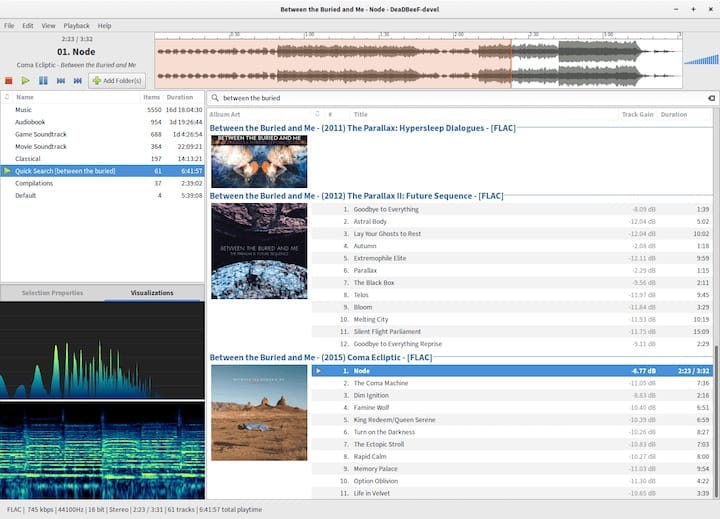
Congratulations! You have successfully installed DeaDBeeF. Thanks for using this tutorial to install the latest version of the DeaDBeeF ultimate music player on the Linux Mint system. For additional help or useful information, we recommend you check the official DeaDBeeF website.