
In this tutorial, we will show you how to install Deepin Desktop Environment on Ubuntu 18.04 LTS. For those of you who didn’t know, Deepin is a default desktop environment for Deepin Linux Distribution. It is developed by a Chinese company Deeping Ltd. It is the sleekest and most beautiful and user-friendly desktop environment. Deepin comes with pre-installed Samba, Font Installer, Cloud Printing, and Application Store.
This article assumes you have at least basic knowledge of Linux, know how to use the shell, and most importantly, you host your site on your own VPS. The installation is quite simple and assumes you are running in the root account, if not you may need to add ‘sudo‘ to the commands to get root privileges. I will show you the step-by-step installation of the Deepin Desktop Environment on an Ubuntu 18.04 (Bionic Beaver) server.
Prerequisites
- A server running one of the following operating systems: Ubuntu 18.04, and any other Debian-based distribution like Linux Mint.
- It’s recommended that you use a fresh OS install to prevent any potential issues.
- SSH access to the server (or just open Terminal if you’re on a desktop).
- A
non-root sudo useror access to theroot user. We recommend acting as anon-root sudo user, however, as you can harm your system if you’re not careful when acting as the root.
Install Deepin Desktop Environment on Ubuntu 18.04 LTS
Step 1. First, make sure that all your system packages are up-to-date by running the following apt commands in the terminal.
sudo apt update sudo apt upgrade
Step 2. Installing Deepin Desktop Environment on Ubuntu 18.04.
Now we add the Deepin desktop PPA for Ubuntu to your system sources:
sudo add-apt-repository ppa:leaeasy/dde
Only once this update is complete can you run the next command:
sudo apt update sudo apt install dde dde-file-manager
Then, run the following command to reboot your system to make changes in effect:
sudo reboot
Step 3. Login to Deepin Desktop Environment.
Your Deepin Desktop Environment is now ready. After reboot, select Deepin while logging in to start using it.
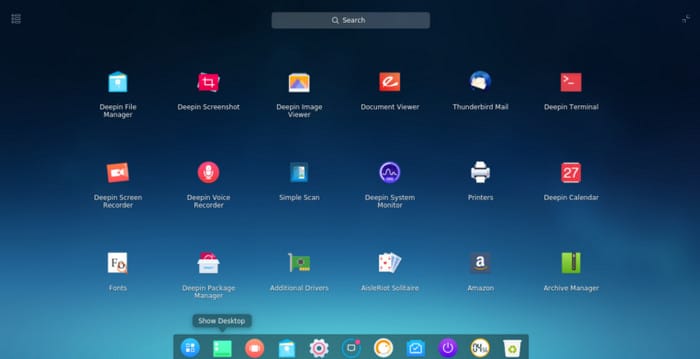
Congratulations! You have successfully installed Deepin. Thanks for using this tutorial for installing Deepin Desktop Environment on Ubuntu 18.04 LTS Bionic Beaver system. For additional help or useful information, we recommend you to check the official Deepin Desktop Environment website.