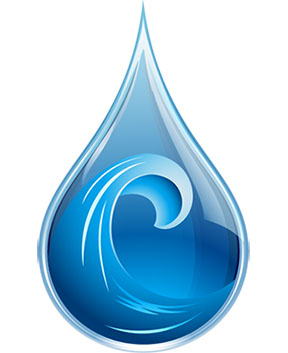
In this tutorial, we will show you how to install the Deluge BitTorrent Client on CentOS 8. For those of you who didn’t know, Deluge uses a front and back end architecture where libtorrent, a software library written in C++ which provides the application’s networking logic, is connected to one of various front ends including a text console, the Web interface, and a graphical desktop interface using GTK+ through the project’s own Python bindings.
This article assumes you have at least basic knowledge of Linux, know how to use the shell, and most importantly, you host your site on your own VPS. The installation is quite simple and assumes you are running in the root account, if not you may need to add ‘sudo‘ to the commands to get root privileges. I will show you through the step-by-step installation of the Deluge BitTorrent on a CentOS 8.
Prerequisites
- A server running one of the following operating systems: CentOS 8.
- It’s recommended that you use a fresh OS install to prevent any potential issues.
- A
non-root sudo useror access to theroot user. We recommend acting as anon-root sudo user, however, as you can harm your system if you’re not careful when acting as the root.
Install Deluge BitTorrent Client on CentOS 8
Step 1. First, let’s start by ensuring your system is up-to-date.
sudo dnf update sudo dnf install epel-release
Step 2. Installing Deluge BitTorrent Client on CentOS 8.
Now we install Deluge using the following command:
sudo dnf install deluge-web
Once the deluge web is installed successfully, then start and enable it as shown below:
sudo systemctl start deluge-web sudo systemctl enable deluge-web
Step 3. Configure Firewall.
Now we add the firewall rule to enable access to the control panel:
sudo firewall-cmd --permanent --zone=public --add-port=8112/tcp sudo firewall-cmd --reload
Step 4. Accessing Deluge on CentOS.
Deluge will be available on HTTP port 8112 by default. Open your favorite browser and navigate to http://your-domain.com:8112 or http://your-server-ip:8112. Once you’ve gotten the Deluge Web UI page to load, you’ll need to provide a password, as the web interface is secured. The default password to log in is “deluge”.
Congratulations! You have successfully installed Deluge. Thanks for using this tutorial for installing the Deluge BitTorrent Client on your CentOS 8 system. For additional help or useful information, we recommend you to check the official Deluge website.