How To Install Deluge BitTorrent Client on openSUSE
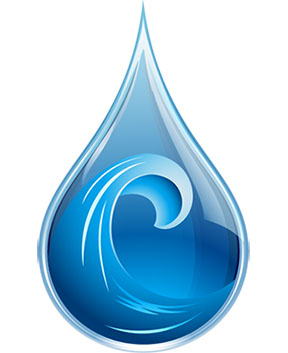
In this tutorial, we will show you how to install Deluge BitTorrent Client on openSUSE. Deluge is a popular, lightweight, and customizable BitTorrent client that offers a wide range of features for efficient and streamlined torrenting. As an open-source application, Deluge is free from ads and provides users with a clean and intuitive interface. openSUSE, on the other hand, is a robust and user-friendly Linux distribution known for its stability, flexibility, and extensive software repositories.
This article assumes you have at least basic knowledge of Linux, know how to use the shell, and most importantly, you host your site on your own VPS. The installation is quite simple and assumes you are running in the root account, if not you may need to add ‘sudo‘ to the commands to get root privileges. I will show you the step-by-step installation of the Deluge BitTorrent Client on openSUSE.
Prerequisites
- A server running one of the following operating systems: openSUSE.
- It’s recommended that you use a fresh OS install to prevent any potential issues.
- You will need access to the terminal to execute commands. openSUSE provides the Terminal application for this purpose. It can be found in your Applications menu.
- You’ll need an active internet connection to download Deluge and its dependencies.
- You’ll need administrative (root) access or a user account with sudo privileges.
Install Deluge BitTorrent Client on openSUSE
Step 1. To begin the installation process, you must first prepare your openSUSE system by updating the package repository. This ensures that you have access to the latest versions of the required dependencies and libraries. To update the repository, open a terminal and run the following command:
sudo zypper refresh sudo zypper update
Next, check if Deluge or any other BitTorrent clients are already installed on your system. If so, you may want to remove them to avoid any conflicts. Also, ensure that necessary dependencies and tools, such as Python, are installed. If not, you can install Python using the following command:
sudo zypper install python python-gtk python-twisted python-openssl python-setuptools python-chardet python-pyxdg python-libtorrent-rasterbar
Step 2. Installing Deluge BitTorrent Client on openSUSE.
First, we need to add the repository that contains the Deluge package. This can be done using the zypper command, which is the package manager for openSUSE:
sudo zypper addrepo http://download.opensuse.org/repositories/network:utilities/openSUSE_Leap_15.5/ network-utilities
Next, we’ll use zypper again to install the Deluge daemon and CLI tools:
sudo zypper refresh sudo zypper install deluge
For security reasons, it’s a good practice to create a separate system user account that will run the Deluge daemon. We’ll also make this user a member of the deluge group:
sudo useradd -r -s /usr/sbin/nologin -d /var/lib/deluge -m -U -G deluge deluge
Step 3. Configure Systemd Service.
Now, we’ll create a systemd service file for the Deluge daemon. This will allow us to manage the Deluge service using the systemctl command. Create a new file at /etc/systemd/system/deluged.service with the following content:
[Unit] Description=Deluge Bittorrent Client Daemon After=network-online.target [Service] Type=simple User=deluge Group=deluge UMask=007 ExecStart=/usr/bin/deluged -d Restart=on-failure [Install] WantedBy=multi-user.target
With the service file in place, we can now start the Deluge daemon and enable it to start on boot:
sudo systemctl start deluged sudo systemctl enable deluged
Finally, let’s verify that the Deluge service is running properly:
sudo systemctl status deluged
Step 4. Deluge Web UI Configure.
Deluge also comes with a web interface that you can use to manage your torrents remotely. To enable it, you’ll need to install the deluge-web package and start the deluge-web service:
sudo zypper install deluge-web sudo systemctl start deluge-web sudo systemctl enable deluge-web
You can then access the web interface by navigating to http://your-server-ip:8112 in your web browser.
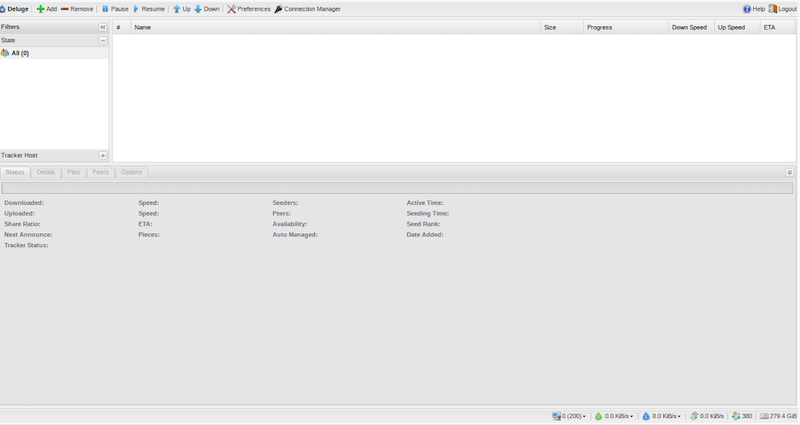
Congratulations! You have successfully installed Deluge. Thanks for using this tutorial for installing the Deluge BitTorrent Client on your openSUSE system. For additional or useful information, we recommend you check the official Deluge website.