How To Install Deluge BitTorrent on Debian 12
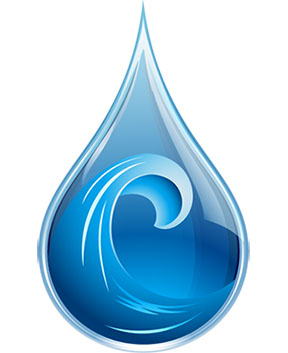
In this tutorial, we will show you how to install Deluge BitTorrent on Debian 12. For those of you who didn’t know, Deluge, an open-source BitTorrent client, offers a powerful and versatile platform for downloading and managing torrents efficiently. If you’re a Debian 12 (Bookworm) user and wish to harness the full potential of Deluge, you’ve come to the right place.
This article assumes you have at least basic knowledge of Linux, know how to use the shell, and most importantly, you host your site on your own VPS. The installation is quite simple and assumes you are running in the root account, if not you may need to add ‘sudo‘ to the commands to get root privileges. I will show you step-by-step install the Deluge BitTorrent client on a Debian 12 (Bookworm).
Prerequisites
- A server running one of the following operating systems: Debian 12 (Bookworm).
- It’s recommended that you use a fresh OS install to prevent any potential issues.
- SSH access to the server (or just open Terminal if you’re on a desktop).
- An active internet connection. You’ll need an internet connection to download the necessary packages and dependencies for Deluge BitTorrent.
- A
non-root sudo useror access to theroot user. We recommend acting as anon-root sudo user, however, as you can harm your system if you’re not careful when acting as the root.
Install Deluge BitTorrent on Debian 12 Bookworm
Step 1. Before we install any software, it’s important to make sure your system is up to date by running the following apt commands in the terminal:
sudo apt update sudo apt upgrade
This command will refresh the repository, allowing you to install the latest versions of software packages.
Step 2. Installing Deluge BitTorrent client on Debian 12.
- Installing Deluge from Official Repositories:
One of the most secure and recommended ways to install Deluge is from the official Debian repositories. Execute the following command to install Deluge:
sudo apt install deluge
- Installing Deluge using Pip (Python Package Index):
sudo apt install python3-pip pip3 install deluge
deluge
http://localhost:8112/. From the interface, you can easily manage and monitor your torrents.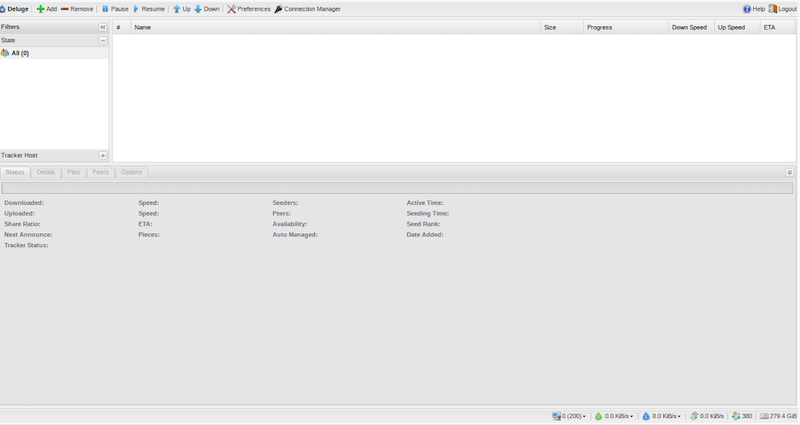
Step 4. Troubleshooting Common Issues.
- A. Firewall and Port Forwarding:
To ensure smooth torrenting, configure your firewall to allow Deluge traffic and set up port forwarding on your router. Open the required ports (default: TCP 6881-6889) to enable incoming connections.
- B. Error Messages and Solutions:
Encountering error messages is not uncommon in the world of torrenting. Here are some common issues and their solutions:
- “Connection Manager Error: No incoming connections” – This may be due to incorrect port forwarding. Double-check your router settings.
- “Torrent Error: Files missing” – The torrent you are trying to download might have missing or incomplete files. Verify the torrent contents and re-add it if necessary.