How To Install Deluge on Fedora 42
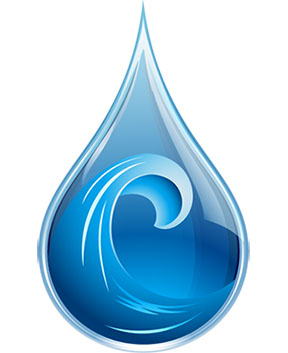
Deluge stands as one of the most versatile and feature-rich BitTorrent clients available for Linux systems. This comprehensive guide walks you through every aspect of installing Deluge on Fedora 42, from basic repository installation to advanced configuration options. Whether you’re a seasoned Linux administrator or new to Fedora, this tutorial provides the knowledge needed to successfully deploy Deluge on your system.
Fedora 42 brings enhanced package management capabilities and improved system stability, making it an excellent platform for running BitTorrent clients like Deluge. The installation process has been streamlined, but understanding the various methods and configuration options ensures optimal performance and security.
Understanding Deluge Architecture and Components
Deluge employs a unique client-server architecture that sets it apart from traditional BitTorrent applications. The system consists of a lightweight daemon (deluged) that handles all torrent operations, while various frontend interfaces provide user interaction capabilities.
Core Components Overview
The Deluge daemon serves as the backend engine, managing downloads, uploads, and peer connections without requiring a graphical interface. This design allows the daemon to run continuously on servers or headless systems while users connect remotely through various frontend options.
The GTK+ desktop interface provides a native Linux experience with full feature access and integration with desktop environments. For users preferring web-based management, the Deluge web interface offers remote access capabilities through any modern browser. Command-line enthusiasts can utilize the console interface for script automation and advanced administration tasks.
This modular approach enables flexible deployment scenarios, from single-user desktop installations to multi-user server environments with remote management capabilities.
Prerequisites and System Requirements
Before installing Deluge on Fedora 42, ensure your system meets the minimum requirements and prepare the necessary components for a smooth installation process.
Hardware Requirements
Fedora 42 requires a minimum of 2 GiB RAM and 15 GiB disk space, though 4 GiB RAM and 20 GiB storage provide better performance. Deluge itself has modest hardware requirements but benefits from additional RAM when handling numerous simultaneous torrents.
Network Considerations
Plan your network configuration before installation. Deluge requires specific ports for incoming connections, typically in the range 6881-6999 for torrent traffic. The web interface uses port 8112 by default, while daemon connections utilize port 58846.
User Privileges
Installation requires administrative privileges through sudo access. Consider whether you’ll run Deluge as a system service or user application, as this affects permission requirements and configuration file locations.
Method 1: Standard Repository Installation
The most straightforward approach involves installing Deluge directly from Fedora’s official repositories using the DNF package manager.
Updating System Packages
Begin by ensuring your Fedora 42 system has the latest package information:
sudo dnf updateThis command refreshes repository metadata and updates existing packages, providing a clean foundation for new software installation.
Installing Deluge
Execute the following command to install Deluge and its dependencies:
sudo dnf install delugeDNF automatically resolves dependencies and installs required Python libraries, GTK+ components, and BitTorrent protocol handlers. The installation typically includes the core daemon, desktop interface, and command-line tools.
Package Verification
Confirm successful installation by checking the installed version:
deluge --versionThis command displays version information and verifies that Deluge is properly installed and accessible from the system PATH.
First Launch
Start Deluge from the application menu or terminal using the deluge command. The initial startup creates configuration directories and presents the connection manager for daemon setup.
Method 2: Installing Deluge Web Interface
The web interface provides remote access capabilities and serves as an excellent option for server deployments or remote management scenarios.
Installing Web Components
Install the web interface package separately:
sudo dnf install deluge-webThis package includes the web server components and browser-based interface files required for remote access functionality.
Service Configuration
Configure systemd to manage the Deluge web service:
sudo systemctl enable deluge-web
sudo systemctl start deluge-webThese commands enable automatic startup and begin the web service immediately.
Default Access Configuration
The web interface becomes accessible at http://localhost:8112 with the default password “deluge”. Change this immediately after first login for security purposes.
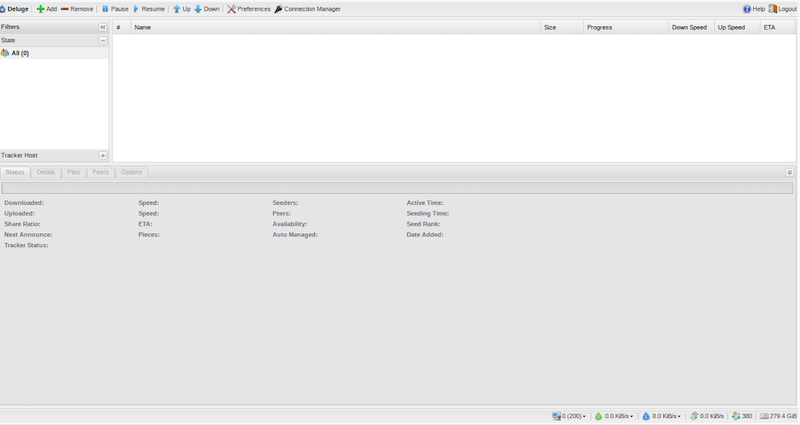
Remote Access Setup
For remote access from other machines, configure the web interface to bind to all interfaces rather than localhost only. Edit the web configuration to allow external connections while maintaining security through proper authentication.
Firewall Configuration and Network Security
Proper firewall configuration ensures Deluge functions correctly while maintaining system security.
Opening Required Ports
Configure firewalld to allow Deluge traffic:
sudo firewall-cmd --permanent --add-port=8112/tcp
sudo firewall-cmd --permanent --add-port=58846/tcp
sudo firewall-cmd --permanent --add-port=6881-6999/tcp
sudo firewall-cmd --reloadThese commands open the web interface port, daemon port, and torrent traffic range permanently.
Security Considerations
Limit daemon access to trusted networks when enabling remote connections. Consider using VPN access for additional security when managing Deluge remotely. Regularly update firewall rules to reflect changing network requirements.
Network Troubleshooting
Verify port accessibility using netstat or ss commands to confirm services are listening on expected interfaces. Test connectivity from remote machines to ensure firewall rules are functioning correctly.
Initial Configuration and Optimization
Proper initial configuration maximizes Deluge performance and ensures smooth operation within your network environment.
Connection Manager Setup
The connection manager appears on first launch, requiring daemon connection configuration. For local installations, connect to the default localhost daemon. Remote installations require specific IP addresses and authentication credentials.
Download Directory Configuration
Establish organized download directories with appropriate permissions:
mkdir -p ~/Downloads/Deluge/{completed,incomplete,watch}
chmod 755 ~/Downloads/DelugeConfigure these paths in Deluge preferences to maintain organized file management.
Performance Tuning
Adjust connection limits based on available bandwidth and system resources. Configure upload/download rate limits to prevent network saturation. Enable DHT, PEX, and UPnP for optimal peer discovery and connectivity.
Plugin System
Explore available plugins to extend Deluge functionality. Popular options include Label for organization, Scheduler for bandwidth management, and Execute for post-download automation.
Advanced Installation Methods
Alternative installation methods provide additional flexibility and access to newer versions or specific configurations.
PyPI Installation
Install Deluge directly from Python Package Index for latest features:
pip3 install delugeThis method requires Python development tools and may need additional dependency resolution.
Flatpak Installation
Flatpak provides containerized installation with dependency isolation:
flatpak install flathub org.deluge_torrent.delugeFlatpak installations run in sandboxed environments with controlled system access.
Source Compilation
Building from source offers maximum customization but requires development packages:
sudo dnf groupinstall "Development Tools"
sudo dnf install python3-devel gtk3-develDownload source code from the official repository and follow compilation instructions for custom builds.
Dependency Management
Each installation method handles dependencies differently. Repository installations provide tested compatibility, while alternative methods may require manual dependency resolution.
Service Management and Automation
Running Deluge as a system service ensures continuous operation and automatic startup functionality.
Creating Service Files
Create a systemd service file for the Deluge daemon:
sudo tee /etc/systemd/system/deluged.service << EOF
[Unit]
Description=Deluge Bittorrent Client Daemon
After=network-online.target
[Service]
Type=forking
User=deluge
Group=deluge
ExecStart=/usr/bin/deluged
Restart=on-failure
[Install]
WantedBy=multi-user.target
EOFUser Configuration
Create a dedicated system user for enhanced security:
sudo useradd --system --shell /bin/false --home /var/lib/deluge delugeThis approach isolates Deluge processes from regular user accounts and system files.
Service Activation
Enable and start the service:
sudo systemctl daemon-reload
sudo systemctl enable deluged
sudo systemctl start delugedMonitoring and Logs
Monitor service status and logs using systemctl and journalctl commands to ensure proper operation and troubleshoot issues when they arise.
Troubleshooting Common Issues
Understanding common problems and their solutions helps maintain a stable Deluge installation.
Dependency Resolution Problems
When DNF reports dependency conflicts, use the --best and --allowerasing flags to resolve complex situations. Clean package cache with dnf clean all before retrying installations.
Permission Issues
Ensure proper file permissions for download directories and configuration files. The Deluge user requires read/write access to designated directories and configuration locations.
Network Connectivity Problems
Verify firewall configuration and router port forwarding when experiencing connectivity issues. Check daemon binding addresses and ensure services listen on correct interfaces.
Performance Optimization
Address slow download speeds by adjusting connection limits, enabling protocol encryption, and configuring appropriate cache settings. Monitor system resources to identify bottlenecks.
Service Startup Issues
When daemon services fail to start, examine systemd logs for error messages. Common causes include permission problems, configuration errors, and port conflicts with other services.
Security Best Practices and Hardening
Implementing security measures protects your system and data while maintaining Deluge functionality.
User Isolation
Run Deluge under dedicated user accounts with minimal system privileges. Avoid using administrative accounts for torrent operations to limit potential security exposure.
File System Permissions
Configure restrictive permissions on configuration directories and download locations. Use chmod and chown commands to ensure appropriate access controls.
Network Security
Implement VPN integration for enhanced privacy and security. Configure access controls through firewall rules and consider using fail2ban for brute-force protection.
Regular Updates
Maintain current software versions through regular system updates. Subscribe to security notifications to stay informed about potential vulnerabilities.
Maintenance and Long-term Management
Ongoing maintenance ensures optimal performance and security throughout Deluge’s operational lifetime.
Update Procedures
Regular system updates include Deluge updates through the standard DNF update process:
sudo dnf update delugeConfiguration Backup
Backup configuration files regularly to prevent data loss during system changes or hardware failures. Store backups in secure, accessible locations.
Performance Monitoring
Monitor system resource usage and adjust Deluge settings based on changing requirements. Use tools like htop and iotop to identify performance bottlenecks.
Version Migration
When upgrading between major Deluge versions, review configuration file formats and migrate settings appropriately. Test upgrades in non-production environments when possible.
Advanced Configuration and Customization
Fine-tuning Deluge configuration maximizes performance and adapts the application to specific use cases.
Protocol Configuration
Enable encryption to improve privacy and bypass ISP throttling. Configure DHT and PEX for better peer discovery in swarm networks.
Bandwidth Management
Implement sophisticated bandwidth scheduling to optimize network usage during different time periods. Use the Scheduler plugin for automated rate limiting.
Automation Integration
Integrate Deluge with external scripts and automation tools through the Execute plugin and web API. Develop custom solutions for specialized workflow requirements.
Congratulations! You have successfully installed Deluge. Thanks for using this tutorial for installing the Deluge BitTorrent client on your Fedora 42 Linux system. For additional help or useful information, we recommend you check the official Deluge website.