How To Install Deluge on Manjaro
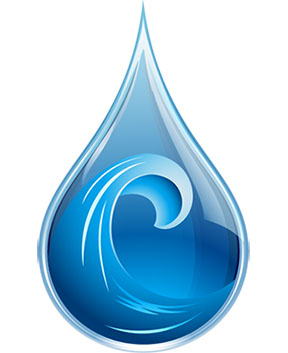
For Linux users, especially those running Manjaro, finding an efficient and reliable torrent client is crucial for managing downloads effectively. Deluge, a popular open-source BitTorrent client, stands out as an excellent choice for Manjaro users due to its lightweight nature, customizable features, and robust performance. This guide will walk you through the process of installing Deluge on Manjaro, exploring various methods and providing valuable insights to enhance your torrenting experience.
What is Deluge?
Deluge is a free, cross-platform BitTorrent client that offers a powerful set of features while maintaining a user-friendly interface. It’s designed to be extensible through plugins, allowing users to customize their experience based on their specific needs. Some key features of Deluge include:
- A clean, intuitive interface
- Support for magnet links
- Built-in encryption
- Ability to run as a daemon or thin client
- Extensive plugin system for added functionality
Compared to other torrent clients like Transmission or qBittorrent, Deluge offers a balance between simplicity and advanced features. Its plugin architecture makes it particularly appealing to users who want to tailor their torrenting experience. For Manjaro users, Deluge’s compatibility with the Arch-based system and its lightweight nature make it an excellent choice for efficient torrent management.
Prerequisites
Before diving into the installation process, ensure that your Manjaro system meets the following requirements:
- An up-to-date Manjaro installation
- Sufficient storage space for Deluge and your downloads
- Administrative (sudo) privileges on your system
It’s also recommended to update your system before proceeding with the installation. Open a terminal and run:
sudo pacman -SyuThis command will ensure your system is up-to-date and ready for the Deluge installation.
Installation Methods
There are several ways to install Deluge on Manjaro, each with its own advantages. We’ll cover three primary methods:
- Installing from official repositories
- Installing from the Arch User Repository (AUR)
- Using Flatpak
Choose the method that best suits your needs and comfort level with Linux package management.
Method 1: Installing Deluge from Official Repositories
The simplest and most straightforward method to install Deluge on Manjaro is through the official repositories. This method ensures you get a stable, tested version of Deluge that’s compatible with your system.
Step 1: Update Package Lists
First, ensure your package lists are up-to-date:
sudo pacman -SyStep 2: Install Deluge
Now, install Deluge using pacman, Manjaro’s package manager:
sudo pacman -S delugeThis command will download and install Deluge along with its dependencies.
Step 3: Verify Installation
To verify that Deluge has been installed correctly, you can run:
deluge --versionThis should display the version of Deluge installed on your system.
Method 2: Installing Deluge from AUR
The Arch User Repository (AUR) is a community-driven repository for Arch-based systems like Manjaro. It often contains more up-to-date or specialized versions of software. Installing Deluge from AUR might give you access to newer features or versions not yet available in the official repositories.
Understanding AUR
AUR packages are not pre-built binaries but rather build scripts (PKGBUILDs) that compile the software from source. To simplify the process of installing AUR packages, we’ll use an AUR helper called ‘yay’.
Step 1: Install yay (if not already installed)
If you don’t have yay installed, you can install it by running:
sudo pacman -S --needed git base-devel
git clone https://aur.archlinux.org/yay.git
cd yay
makepkg -siStep 2: Install Deluge using yay
Once yay is installed, you can use it to install Deluge from AUR:
yay -S deluge-gitThis command will download the latest Deluge source code, compile it, and install it on your system. The process might take longer than installing from official repositories, but it ensures you have the latest version.
Method 3: Flatpak Installation
Flatpak is a universal package management system that allows you to install applications in a sandboxed environment. This method can be useful if you want to keep Deluge isolated from your system or if you’re experiencing compatibility issues with other installation methods.
Step 1: Set up Flatpak on Manjaro
If Flatpak is not already set up on your Manjaro system, you can install it by running:
sudo pacman -S flatpakThen, add the Flathub repository:
flatpak remote-add --if-not-exists flathub https://flathub.org/repo/flathub.flatpakrepoStep 2: Install Deluge via Flatpak
Now you can install Deluge using Flatpak:
flatpak install flathub org.deluge_torrent.delugeThis command will download and install the Flatpak version of Deluge.
Advantages and Disadvantages of Flatpak Method
Advantages:
- Isolated environment, reducing potential conflicts with system libraries
- Easy to update and manage
- Consistent experience across different Linux distributions
Disadvantages:
- Larger installation size due to bundled dependencies
- Potential performance overhead
- May have limited integration with system themes or icons
Configuring Deluge
After installing Deluge, it’s important to configure it properly for optimal performance and functionality.
Initial Setup
Launch Deluge for the first time by typing ‘deluge’ in the terminal or finding it in your application menu. On first run, you’ll be greeted with a setup wizard. Follow these steps:
- Choose your preferred interface (Classic or Web UI)
- Set up any plugins you want to use
- Configure your network settings (more on this later)
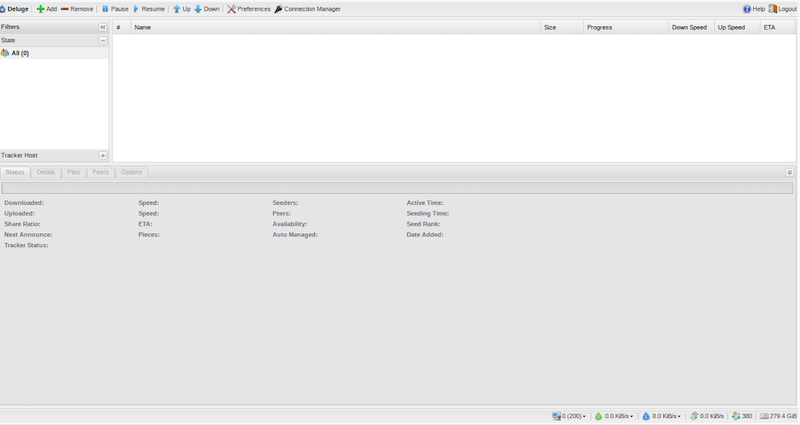
Setting Download Locations
To set your default download location:
- Go to Preferences (Edit > Preferences)
- Navigate to the Downloads tab
- Set your preferred download location
- Optionally, configure settings for completed downloads and torrent file management
Configuring Connection Settings
Proper connection settings are crucial for optimal performance:
- In Preferences, go to the Network tab
- Set your incoming and outgoing ports (if you’re behind a router, ensure these ports are forwarded)
- Adjust the maximum number of connections based on your internet speed and system capabilities
Plugin Management
Deluge’s plugin system is one of its strongest features. To manage plugins:
- Go to Preferences > Plugins
- Enable or disable plugins as needed
- Click on a plugin and select ‘Preferences’ to configure it
Some useful plugins include Label, Scheduler, and WebUI for remote management.
Troubleshooting Common Issues
Even with a smooth installation, you might encounter some issues. Here are solutions to common problems:
Connection Problems
If you’re having trouble connecting to peers:
- Check your firewall settings and ensure Deluge is allowed
- Verify that your ports are correctly forwarded on your router
- Try using a different port number
Slow Download Speeds
To improve download speeds:
- Increase the number of maximum connections in Preferences > Network
- Ensure you’re not limiting your download speed accidentally
- Try enabling DHT, PEX, and Local Peer Discovery in Preferences > Network
Plugin Compatibility Issues
If a plugin is causing issues:
- Disable the plugin and restart Deluge
- Check for updates to the plugin
- Consider using an alternative plugin with similar functionality
Deluge vs. Other Torrent Clients on Manjaro
While Deluge is an excellent choice, it’s worth comparing it to other popular torrent clients available on Manjaro:
Deluge vs. Transmission
Transmission is known for its simplicity and low resource usage. Deluge offers more features and customization options but may use slightly more system resources.
Deluge vs. qBittorrent
qBittorrent provides a feature set similar to Deluge but with a different interface. Deluge’s plugin system gives it an edge in terms of extensibility.
Why Choose Deluge?
Deluge stands out due to its:
- Extensive plugin ecosystem
- Ability to run as a daemon with thin clients
- Cross-platform compatibility
- Active development and community support
Tips for Optimal Deluge Performance on Manjaro
To get the most out of Deluge on your Manjaro system:
Network Settings Optimization
- Use the Network tab in Preferences to fine-tune your connection settings
- Enable encryption to avoid ISP throttling
- Experiment with different port numbers to find the best performance
Using Appropriate Plugins
- The Scheduler plugin can help manage bandwidth usage
- Use the AutoAdd plugin to automate torrent management
- Consider the Stats plugin for detailed performance monitoring
Regular Maintenance and Updates
- Keep Deluge updated to the latest version
- Regularly clear your torrent list of completed and unwanted items
- Monitor your system resources to ensure Deluge isn’t impacting overall performance
Congratulations! You have successfully installed Deluge. Thanks for using this tutorial for installing the Deluge BitTorrent client on your Manjaro system. For additional help or useful information, we recommend you check the official Deluge website.