How To Install DigiKam on AlmaLinux 10

Installing professional photo management software on enterprise-grade Linux distributions has become increasingly important for photographers and digital asset managers. DigiKam stands out as one of the most comprehensive open-source photo management applications available today. This comprehensive guide covers multiple installation methods for DigiKam on AlmaLinux 10, ensuring optimal performance and reliability for your digital photography workflow.
AlmaLinux 10 provides an excellent foundation for running DigiKam, offering enterprise-level stability and modern package management capabilities. The distribution’s DNF package manager and extensive repository ecosystem make software installation straightforward while maintaining system security.
Understanding DigiKam and AlmaLinux 10 Prerequisites
What is DigiKam?
DigiKam represents a powerful open-source digital photo management application designed for professional photographers and enthusiasts alike. The software provides comprehensive tools for organizing, editing, and sharing digital photographs across multiple platforms.
Key features include support for over 900 RAW formats and compatibility with more than 1,100 camera devices. DigiKam’s modern Qt6 framework ensures excellent performance and a responsive user interface. The application offers advanced metadata management, batch processing capabilities, and sophisticated search functionality that rivals commercial alternatives.
Professional workflows benefit from DigiKam’s non-destructive editing approach, extensive plugin architecture, and database-driven organization system. The software seamlessly integrates with external tools and provides robust export options for web services and social media platforms.
AlmaLinux 10 System Requirements
AlmaLinux 10 requires minimum hardware specifications of 1 GB RAM, 10 GB available disk space, and a 64-bit processor architecture. However, DigiKam performance significantly improves with higher specifications.
Recommended system specifications include 4 GB RAM minimum, 50 GB available disk space for photo storage, and a multi-core processor for optimal performance. Graphics acceleration capabilities enhance preview generation and image processing operations.
AlmaLinux 10 introduces several features beneficial for DigiKam installation, including enhanced package management through DNF 4.x, improved security frameworks, and streamlined multimedia support. The distribution’s long-term support commitment ensures consistent software availability and security updates.
Pre-Installation System Preparation
System Updates and Security
Proper system preparation begins with updating AlmaLinux 10 to the latest package versions. Execute comprehensive system updates using the DNF package manager to ensure compatibility and security.
sudo dnf update -y && sudo dnf upgrade -yThis command updates the package cache, downloads available updates, and applies them system-wide. The process may require several minutes depending on system specifications and internet connectivity.
Repository configuration plays a crucial role in software availability. Verify active repositories and their status using DNF commands:
sudo dnf repolist enabledEnable additional repositories required for multimedia applications, particularly EPEL (Extra Packages for Enterprise Linux) which provides essential dependencies for DigiKam.
Dependencies and Prerequisites Check
DigiKam’s Qt6 framework requirements necessitate specific libraries and development tools. Modern versions prioritize Qt6 compatibility while maintaining backward compatibility with Qt5 systems.
Essential development tools include GCC compiler suite, cmake build system, and various multimedia libraries. Install the development group packages to ensure comprehensive dependency coverage:
sudo dnf groupinstall "Development Tools" -yDatabase support represents another critical requirement. DigiKam supports SQLite for smaller collections (under 100,000 photos) and MySQL/MariaDB for larger professional libraries. Verify available disk space for both application installation and photo storage requirements.
Check system resources using standard Linux commands:
df -h
free -hInstallation Method 1: Using DNF Package Manager
Repository Configuration
The DNF package manager provides the most straightforward installation method for DigiKam on AlmaLinux 10. Begin by configuring necessary repositories to access comprehensive package collections.
Install EPEL repository to access additional packages not included in base AlmaLinux repositories:
sudo dnf install epel-release -yConfigure RPMFusion repositories for enhanced multimedia support, essential for DigiKam’s extensive format compatibility:
sudo dnf install --nogpgcheck https://dl.fedoraproject.org/pub/epel/epel-release-latest-9.noarch.rpm
sudo dnf install --nogpgcheck https://mirrors.rpmfusion.org/free/el/rpmfusion-free-release-9.noarch.rpmUpdate the package cache to reflect newly added repositories:
sudo dnf makecacheThis process ensures DNF recognizes all available packages and their dependencies across configured repositories.
DigiKam Installation Process
Execute DigiKam installation through DNF with automatic dependency resolution. The package manager identifies and installs all required libraries and components:
sudo dnf install digikam -yDNF automatically resolves complex dependency chains, downloading and installing Qt6 libraries, image processing tools, and database drivers. Installation progress displays real-time feedback including download speeds and completion percentages.
Verify successful installation by checking the installed package version:
rpm -qa | grep digikamInstall additional multimedia codecs and plugins if needed for extended format support:
sudo dnf install digikam-libs digikam-doc -yInstallation Method 2: Using Flatpak
Flatpak Setup on AlmaLinux 10
Flatpak provides sandboxed application environments with consistent runtime dependencies across different Linux distributions. This installation method offers enhanced security and simplified updates.
Install Flatpak package manager on AlmaLinux 10:
sudo dnf install flatpak -yAdd the Flathub repository, which hosts the official DigiKam Flatpak package:
sudo flatpak remote-add --if-not-exists flathub https://flathub.org/repo/flathub.flatpakrepoRestart the system or log out and back in to ensure proper Flatpak integration with the desktop environment.
DigiKam Flatpak Installation
Install DigiKam through Flatpak with comprehensive runtime dependencies:
flatpak install flathub org.kde.digikam -yThe Flatpak installation includes all necessary libraries within the sandboxed environment, eliminating potential conflicts with system packages. Download size typically ranges from 200-400 MB depending on runtime requirements.
Launch DigiKam from the command line or applications menu:
flatpak run org.kde.digikamFlatpak applications update independently from system packages, ensuring access to the latest DigiKam versions:
flatpak update org.kde.digikamInstallation Method 3: Using Snap Package
Snap Installation and Configuration
Snap packages provide universal Linux application distribution with automatic updates and rollback capabilities. Install snapd daemon on AlmaLinux 10 to enable Snap package support.
sudo dnf install snapd -yEnable and start snapd services:
sudo systemctl enable --now snapd.socket
sudo systemctl enable --now snapdCreate symbolic link for classic snap support:
sudo ln -s /var/lib/snapd/snap /snapInstall snap core to establish the foundation runtime:
sudo snap install coreDigiKam Snap Installation
Install DigiKam through the Snap package system:
sudo snap install digikamSnap packages include all dependencies within the package itself, ensuring consistent behavior across different systems. The installation creates desktop integration automatically.
Monitor snap application updates:
snap list digikam
snap refresh digikamSnap packages update automatically by default, providing seamless access to new features and security patches.
Installation Method 4: Using AppImage
AppImage Download and Setup
AppImage provides portable application format requiring no system installation or administrator privileges. Download the latest DigiKam AppImage from the official website.
Visit the DigiKam download page and select the appropriate AppImage version. Choose between Qt5 and Qt6 variants based on system compatibility preferences.
Download the AppImage file to a convenient location:
wget https://download.kde.org/stable/digikam/8.x.x/digiKam-8.x.x-x86-64.appimageMake the AppImage executable:
chmod +x digiKam-*.appimageRunning and Managing AppImage
Execute DigiKam directly from the AppImage file:
./digiKam-*.appimageCreate desktop shortcuts for convenient access. Many desktop environments automatically detect and integrate AppImage applications.
AppImage format provides several advantages including portability across distributions, no system modification requirements, and easy version management. Multiple DigiKam versions can coexist without conflicts.
The AppImage includes ShowFoto, DigiKam’s companion image editor, accessible through the main application interface.
First-Time DigiKam Configuration
Initial Setup Wizard
DigiKam presents a comprehensive setup wizard during first launch, guiding users through critical configuration decisions. The wizard streamlines collection setup and essential preferences.
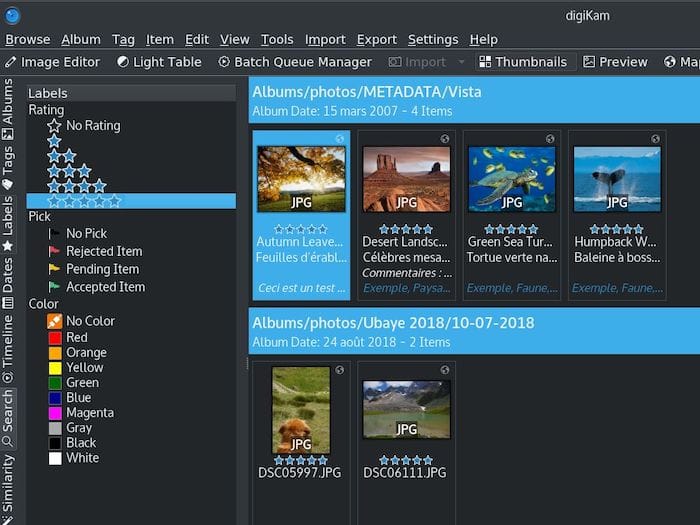
Collection setup represents the most important initial configuration step. Select a dedicated directory for photo storage with adequate disk space and backup capabilities.
Database configuration options include SQLite for smaller collections and MySQL/MariaDB for extensive professional libraries. SQLite provides simplicity and requires no additional setup, while MySQL offers superior performance for large collections.
RAW file handling preferences determine processing pipelines and quality settings. Configure RAW processors based on camera compatibility and workflow requirements.
Database and Storage Configuration
Database selection significantly impacts DigiKam performance and scalability. SQLite databases handle collections up to 100,000 photos efficiently without additional configuration.
For larger collections exceeding 100,000 photos, MySQL or MariaDB provides superior performance and concurrent access capabilities. Install and configure MySQL:
sudo dnf install mysql-server mysql -y
sudo systemctl enable --now mysqldCreate dedicated DigiKam database and user:
CREATE DATABASE digikam_db;
CREATE USER 'digikam_user'@'localhost' IDENTIFIED BY 'secure_password';
GRANT ALL PRIVILEGES ON digikam_db.* TO 'digikam_user'@'localhost';
FLUSH PRIVILEGES;Database location and backup strategies require careful consideration. Store databases on fast storage devices and implement regular backup procedures.
Post-Installation Optimization and Configuration
Performance Tuning
DigiKam performance optimization involves several configuration areas including memory allocation, thumbnail generation, and multi-core processing utilization.
Memory allocation settings accommodate large photo collections and complex processing operations. Increase memory limits through DigiKam preferences to prevent performance bottlenecks.
Thumbnail generation and caching significantly impact browsing performance. Configure appropriate thumbnail sizes and storage locations to balance quality and disk usage.
Preview generation settings determine image loading speeds and memory usage. Adjust preview sizes based on display resolution and workflow requirements.
Multi-core processing configuration enables parallel operations for import, export, and processing tasks. Enable all available CPU cores for optimal performance.
Plugin and Extension Management
DigiKam’s extensive plugin architecture provides additional functionality through DPlugins framework. Install community-contributed plugins to extend application capabilities.
Lensfun library integration enables automatic lens distortion correction and vignetting removal. Install lensfun database:
sudo dnf install lensfun lensfun-data -yExternal tool integration allows launching specialized applications directly from DigiKam. Configure GIMP, Inkscape, and other image editors for seamless workflow integration.
Web service export plugins facilitate direct sharing to social media platforms and cloud storage services. Configure authentication credentials for automatic uploads.
Launching and Basic Usage
Application Launch Methods
DigiKam launch methods vary depending on installation approach. Command line execution provides troubleshooting capabilities and advanced options.
DNF installation creates standard desktop integration:
digikamFlatpak applications require specific launch syntax:
flatpak run org.kde.digikamSnap packages integrate with system PATH:
digikamDesktop environment integration creates application menu entries and file associations automatically. Create custom desktop shortcuts for quick access.
Initial Photo Import and Organization
First photo collection import establishes organizational structure and metadata indexing. DigiKam supports various import sources including cameras, memory cards, and existing directory structures.
Album and sub-album organization provides hierarchical photo management. Create logical structures based on dates, events, or subject matter.
Metadata and tag management enables sophisticated search and filtering capabilities. DigiKam reads EXIF data automatically and supports custom tag hierarchies.
Basic workflow overview includes import, organization, editing, and export phases. Establish consistent procedures for efficient photo management.
Troubleshooting Common Installation Issues
Dependency Resolution Problems
Missing Qt6 libraries represent common installation obstacles. Verify Qt6 package availability and install development packages if necessary:
sudo dnf install qt6-qtbase-devel qt6-qttools-devel -yDatabase driver installation issues affect DigiKam’s storage capabilities. Install appropriate database client libraries:
sudo dnf install mysql-devel sqlite-devel -yMultimedia codec problems prevent proper image format support. Install additional codec packages from RPMFusion repositories:
sudo dnf install gstreamer1-plugins-good gstreamer1-plugins-bad-free -yRepository conflicts arise from competing package sources. Disable conflicting repositories or adjust package priorities.
Runtime and Configuration Issues
Permission and access problems affect photo collection access and database operations. Verify directory permissions and user group membership:
sudo chown -R $USER:$USER /path/to/photo/collection
chmod -R 755 /path/to/photo/collectionDatabase initialization failures prevent DigiKam startup. Check database connectivity and user permissions:
mysql -u digikam_user -p -h localhost digikam_dbPlugin loading errors indicate missing dependencies or configuration problems. Review DigiKam error logs and install missing components.
Performance optimization addresses slow operation and memory issues. Monitor system resources and adjust DigiKam settings accordingly.
Security Considerations and Best Practices
System Security
Firewall configuration becomes relevant when using MySQL databases with network access. Configure firewall rules to restrict database access to localhost only:
sudo firewall-cmd --permanent --add-rich-rule="rule family='ipv4' source address='127.0.0.1' port protocol='tcp' port='3306' accept"
sudo firewall-cmd --reloadUser permissions and access control prevent unauthorized photo collection access. Implement appropriate file system permissions and user group configurations.
Regular security updates through DNF maintain system protection against vulnerabilities:
sudo dnf update --security -yBackup strategies protect valuable photo collections and DigiKam databases from hardware failures and data corruption.
Data Protection and Privacy
Metadata privacy considerations include location data, camera information, and personal tags embedded in image files. Review metadata before sharing photos publicly.
Local versus remote database security implications affect data protection strategies. Local SQLite databases provide inherent security through file system permissions.
Photo collection backup and recovery procedures ensure data availability during system failures. Implement automated backup solutions for critical collections.
GDPR compliance considerations apply to facial recognition features and personal data management within DigiKam.
Maintenance and Updates
Keeping DigiKam Updated
Update procedures vary significantly between installation methods. DNF package updates integrate with system-wide maintenance schedules:
sudo dnf update digikam -yFlatpak updates operate independently from system packages, providing faster access to new releases:
flatpak update org.kde.digikamSnap packages update automatically by default, though manual updates remain available:
sudo snap refresh digikamAppImage updates require manual download and replacement of executable files. Check the DigiKam website regularly for new releases.
Database Maintenance
Regular database optimization maintains DigiKam performance as collections grow. SQLite databases benefit from periodic VACUUM operations:
VACUUM;
ANALYZE;MySQL databases require different optimization approaches including table optimization and index rebuilding:
OPTIMIZE TABLE digikam_tables;Backup and recovery procedures protect against data loss and corruption. Implement automated backup solutions for critical photo collections and databases.
Database migration between SQLite and MySQL enables scalability as collections expand. DigiKam provides built-in migration tools for seamless transitions.
Performance monitoring and tuning address slowdowns and resource constraints. Monitor database query performance and adjust configuration parameters accordingly.
Congratulations! You have successfully installed DigiKam. Thanks for using this tutorial for installing the DigiKam image viewer on your AlmaLinux OS 10 system. For additional or useful information, we recommend you check the official DigiKam website.