How To Install DigiKam on Debian 13

Digital photo management has become increasingly complex in our image-rich world. DigiKam emerges as the ultimate solution for organizing, editing, and managing digital photo collections on Linux systems. This comprehensive guide provides detailed instructions for installing DigiKam on Debian 13 (Trixie), covering multiple installation methods, configuration steps, and troubleshooting techniques.
What is DigiKam?
Overview and Features
DigiKam stands as one of the most sophisticated open-source digital photo management applications available today. This professional-grade software runs seamlessly on Linux, Windows, and macOS platforms, offering photographers and digital content creators an extensive toolkit for managing their visual assets. The application combines powerful organizational capabilities with advanced editing features, making it an indispensable tool for both amateur and professional photographers.
The software excels in importing, organizing, enhancing, searching, and exporting digital images from various sources. DigiKam supports over 1,000 digital cameras through the robust gphoto2 library, ensuring compatibility with virtually any camera model on the market. The application’s interface design prioritizes simplicity while maintaining access to professional-level features, creating an optimal balance for users across all skill levels.
Key features include AI-driven tagging systems, facial recognition technology, comprehensive metadata management, and extensive RAW file support through libraw integration. The software incorporates ICC color management workflows and maintains full 16-bit processing capabilities throughout its editing pipeline.
Why Choose DigiKam for Photo Management
DigiKam distinguishes itself from competitors through its comprehensive approach to digital asset management. The application functions as a complete Digital Asset Management (DAM) solution, incorporating powerful image editing functions that eliminate the need for multiple separate applications. Users can manage large photograph collections efficiently using albums, tags, captions, collections, dates, geolocation data, and advanced search capabilities.
The integrated Image Editor provides professional-level editing tools accessible directly within the main application interface. This seamless integration streamlines workflows and reduces the complexity associated with switching between different software applications. The editing capabilities can be extended through plugin systems, including the KDE Image Plugins Interface, providing virtually unlimited expansion possibilities.
System Requirements and Prerequisites
Hardware Requirements
Debian 13 systems running DigiKam require sufficient computational resources to handle large photo libraries effectively. Minimum system specifications include 4GB RAM, though 8GB or more is recommended for optimal performance with extensive photo collections. Storage requirements vary based on photo library size, but allocating at least 10GB for the application and database files ensures smooth operation.
Processor requirements are modest, with any modern multi-core CPU providing adequate performance. Graphics capabilities benefit from dedicated GPU support, particularly when processing large RAW files or applying complex editing operations. Display resolution should support at least 1024×768, though higher resolutions enhance the user experience significantly.
Software Dependencies
DigiKam installation on Debian 13 requires several underlying software components and libraries. The application depends on Qt framework components, KDE libraries, and various multimedia codecs for comprehensive file format support. Essential dependencies include libraw for RAW file processing, Exiv2 for metadata handling, and gphoto2 for camera connectivity.
Database functionality requires either SQLite for single-user installations or MySQL/MariaDB for advanced multi-user setups. Network functionality dependencies include libraries for remote storage access and cloud service integration. Optional dependencies enhance specific features, such as video processing capabilities and advanced plugin support.
Debian 13 Compatibility
Debian 13 (Trixie) provides excellent compatibility with DigiKam through updated package repositories and modern library support. The distribution includes current versions of required dependencies, eliminating most compatibility concerns encountered in older system versions. DigiKam runs effectively on various desktop environments available in Debian 13, including GNOME, KDE Plasma, XFCE, and others.
Architecture support encompasses both x86_64 and ARM64 platforms, ensuring compatibility with modern hardware configurations. The stable nature of Debian 13 provides a reliable foundation for long-term DigiKam installations without frequent system-level disruptions.
Pre-Installation Preparation
System Updates
Preparing Debian 13 for DigiKam installation begins with comprehensive system updates. Open a terminal session and execute the following commands to ensure all system packages are current:
sudo apt update
sudo apt upgrade -yThese commands refresh package repository information and install available updates. The process may require several minutes depending on the number of pending updates and internet connection speed. Reboot the system if kernel updates were installed during this process.
Additional repository cleanup enhances system stability:
sudo apt autoremove -y
sudo apt autocleanBackup Considerations
Implementing proper backup procedures protects existing photo collections and system configurations before DigiKam installation. Create comprehensive backups of current photo directories, paying particular attention to metadata files and existing organizational structures. Document current system configurations, including desktop environment settings and custom application preferences.
Consider creating a system restore point using tools like Timeshift or rsync-based backup solutions. This precautionary measure enables quick recovery if installation issues occur. Export existing photo management application settings and databases to facilitate smooth transitions to DigiKam.
User Permissions and Directory Setup
Establishing appropriate user permissions prevents access issues during DigiKam operation. Verify that the current user account has read/write access to intended photo storage locations. Create dedicated directories for DigiKam databases and temporary files:
mkdir -p ~/.local/share/digikam
mkdir -p ~/.config/digikamConfigure proper ownership and permissions for these directories:
chmod 755 ~/.local/share/digikam
chmod 755 ~/.config/digikamInstallation Methods
Method 1: APT Package Manager Installation
The APT package manager provides the most straightforward DigiKam installation method on Debian 13. This approach utilizes official Debian repositories, ensuring compatibility and automatic dependency resolution. Begin by refreshing package repository information:
sudo apt updateInstall DigiKam using the following command:
sudo apt install digikamThe installation process automatically resolves and installs required dependencies. Monitor the output for any error messages or dependency conflicts. The installation typically completes within 5-10 minutes depending on internet connection speed and system performance.
Verify successful installation by checking the installed version:
digikam --versionThis method installs DigiKam system-wide, making it available to all user accounts. The APT installation integrates properly with desktop environment application menus and file associations.
Method 2: Flatpak Installation
Flatpak provides sandboxed application environments with enhanced security and isolation features. This installation method offers access to more recent DigiKam versions compared to traditional package repositories. Begin by installing Flatpak if not already present:
sudo apt install flatpakAdd the Flathub repository containing DigiKam packages:
sudo flatpak remote-add --if-not-exists flathub https://flathub.org/repo/flathub.flatpakrepoInstall DigiKam using Flatpak:
flatpak install flathub org.kde.digikam -yThe Flatpak installation process downloads the complete DigiKam environment, including all necessary dependencies within the sandbox. This approach eliminates potential conflicts with system libraries while providing enhanced security through application isolation.
Launch DigiKam via Flatpak:
flatpak run org.kde.digikamMethod 3: Snap Package Installation
Snap packages offer another containerized installation option with automatic updates and dependency management. Debian 13 includes snap support, though it may require manual installation:
sudo apt install snapdInstall the snap core system:
sudo snap install coreInstall DigiKam using snap:
sudo snap install digikamSnap installations provide automatic background updates and tight security confinement. The installation process may take several minutes as snap downloads and configures the complete application environment.
Verify the installation:
snap list | grep digikamLaunch DigiKam from snap:
snap run digikamMethod 4: AppImage Installation
AppImage provides portable application packages that run without installation. Download the latest DigiKam AppImage from the official website:
wget https://download.kde.org/stable/digikam/8.7.0/digikam-8.7.0-x86-64.appimageMake the AppImage executable:
chmod +x digikam-8.7.0-x86-64.appimageCreate a desktop integration (optional):
mkdir -p ~/.local/share/applicationsThe AppImage runs directly without system installation, making it ideal for testing or portable usage scenarios. Integration with desktop environments requires additional configuration steps.
Post-Installation Configuration
First-Time Setup Wizard
DigiKam’s initial startup launches a comprehensive setup wizard guiding users through essential configuration steps. The wizard presents several critical decisions affecting long-term usage patterns and performance characteristics.
The first screen requests database configuration preferences. Users can choose between SQLite for single-user installations or MySQL/MariaDB for advanced multi-user environments. SQLite provides adequate performance for most users while simplifying maintenance requirements.
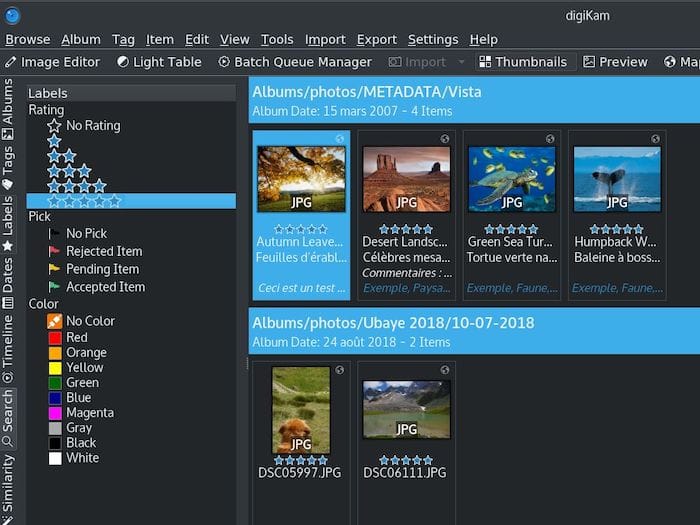
Select appropriate thumbnail generation settings based on photo library size and system capabilities. Higher quality thumbnails improve browsing experience but require additional storage space and processing time during initial library scanning.
Database Configuration Options
Database selection significantly impacts DigiKam performance and functionality. SQLite databases offer simplicity and adequate performance for libraries containing up to 100,000 images. This option requires minimal configuration and maintenance, making it ideal for individual users.
MySQL or MariaDB databases provide superior performance for large libraries and enable network-based sharing between multiple DigiKam installations. These options require additional setup complexity but offer enhanced scalability and concurrent access capabilities.
Configure database parameters through the setup wizard:
- Select database type (SQLite/MySQL/MariaDB)
- Specify database location and connection parameters
- Configure backup and maintenance schedules
- Set optimization parameters for library size
Collection Setup and Management
DigiKam organizes photos through a hierarchical collection system supporting multiple storage locations. Define primary collection paths during initial setup, including local storage directories, removable media mount points, and network storage locations.
Create logical album structures reflecting organizational preferences:
Collections/
├── Family Photos/
├── Travel/
├── Events/
└── Projects/Configure automatic collection scanning intervals and notification preferences. Enable watch folder functionality for automatic import of new images placed in designated directories.
Import Settings and Camera Configuration
Configure import preferences to streamline photo acquisition workflows. DigiKam supports direct camera imports through USB connections and memory card readers. The import interface provides extensive customization options for file naming, directory organization, and metadata handling.
Set up camera-specific import profiles:
- Connect camera or insert memory card
- Open DigiKam import interface
- Configure naming templates and directory structures
- Set metadata options and copyright information
- Define image processing preferences
Enable automatic import monitoring for removable storage devices. This feature automatically launches import dialogues when cameras or memory cards are connected.
Basic Usage and Interface Overview
Main Interface Components
DigiKam’s interface divides into distinct functional areas optimizing different aspects of photo management workflows. The left sidebar provides hierarchical access to albums, tags, dates, and search functions. The central area displays thumbnail grids or individual images depending on current view mode.
The right sidebar contains detailed information panels showing metadata, histogram data, and editing tools. Toolbar locations remain customizable to match individual workflow preferences and screen configurations.
Key interface components include:
- Album tree navigation
- Thumbnail and preview areas
- Metadata and information panels
- Search and filter interfaces
- Editing tool palettes
Essential Features Tour
DigiKam incorporates comprehensive tagging systems enabling detailed image organization beyond simple folder structures. Tags support hierarchical organization, allowing complex categorization schemes matching specific organizational needs.
Rating systems provide quick quality assessments using five-star scales or color-coded labels. These ratings integrate with search and filter functions, enabling rapid identification of preferred images within large collections.
Face recognition technology automatically identifies and groups images containing specific individuals. This feature requires initial training but provides powerful organizational capabilities for personal photo collections.
Initial Photo Import Process
Begin photo organization by importing existing image collections into DigiKam’s database system. The import process creates thumbnail caches, extracts metadata, and applies organizational rules defined during setup.
Launch the import wizard:
- Select “Import” from the main menu
- Choose source location (folder, camera, or removable media)
- Configure import settings and destination albums
- Review selected images and adjust import parameters
- Execute import process and monitor progress
Large import operations may require significant time for initial processing. DigiKam continues functioning during import operations, allowing other tasks to proceed simultaneously.
Troubleshooting Common Installation Issues
Dependency-Related Problems
Dependency conflicts occasionally occur during DigiKam installation, particularly when multiple package management systems are present on the same system. Identify conflicting packages using APT’s dependency analysis tools:
sudo apt-cache depends digikam
sudo apt-cache rdepends digikamResolve conflicts by removing problematic packages or updating repository configurations. Flatpak and Snap installations typically avoid dependency issues through containerization, making them preferable when system-level conflicts persist.
Clear package manager caches if installation failures occur:
sudo apt clean
sudo apt updatePermission and Access Issues
File system permission problems prevent DigiKam from accessing photo directories or creating necessary database files. Verify user account permissions for intended storage locations:
ls -la /path/to/photo/directoryCorrect permission issues using chmod and chown commands:
sudo chown -R $USER:$USER ~/.local/share/digikam
sudo chmod -R 755 ~/.local/share/digikamSELinux or AppArmor security frameworks may restrict DigiKam access to certain directories. Consult system security logs for access denial messages and adjust policies accordingly.
Desktop Environment Compatibility
DigiKam integrates optimally with KDE Plasma desktop environments but functions effectively across all major Linux desktop environments. Theme and appearance issues may occur when running DigiKam on non-KDE environments.
Install Qt5 or Qt6 platform themes matching the desktop environment:
sudo apt install qt5-style-plugins
sudo apt install qt6-gtk-platformthemeConfigure Qt theme settings through environment variables:
export QT_STYLE_OVERRIDE=gtk2Performance Optimization
Optimize DigiKam performance through database configuration adjustments and system resource allocation. Increase database cache sizes for improved responsiveness with large photo libraries:
- Open DigiKam settings
- Navigate to database configuration
- Adjust cache memory allocation
- Enable database optimization features
Monitor system resource usage during DigiKam operation. Insufficient RAM may cause performance degradation with large libraries or when processing high-resolution images simultaneously.
Advanced Configuration Options
Network and Remote Storage Setup
DigiKam supports network-attached storage (NAS) and cloud storage integration for distributed photo library management. Configure network storage access through standard Linux mounting procedures:
sudo mkdir /mnt/photos
sudo mount -t nfs server:/path/to/photos /mnt/photosAdd network mounts to DigiKam collections through the album management interface. Ensure network connectivity remains stable during DigiKam operations to prevent database corruption.
Plugin Management and Extensions
DigiKam’s functionality expands through plugin systems providing specialized editing tools and import/export capabilities. Access plugin management through the settings interface:
- Open DigiKam preferences
- Navigate to plugin configuration
- Enable/disable desired plugins
- Configure plugin-specific settings
Popular plugins include additional RAW processors, cloud service connectors, and specialized editing tools for specific photographic techniques.
Database Migration and Backup
Implement regular database backup procedures protecting photo organization data and metadata. DigiKam includes built-in backup functionality accessible through the maintenance menu:
digikam --database-backup /path/to/backup/locationDatabase migration enables transferring DigiKam installations between systems or upgrading storage configurations. Export database contents before major system changes or DigiKam version upgrades.
Security and Privacy Considerations
DigiKam handles sensitive personal information through metadata and organizational data. Implement appropriate security measures protecting photo collections from unauthorized access. Configure file system encryption for directories containing private photographs and personal information.
Review metadata handling preferences ensuring location data and personal information remain protected according to privacy requirements. DigiKam supports metadata anonymization features removing sensitive information before sharing images publicly.
Performance Tips and Optimization
Optimize DigiKam performance through systematic configuration adjustments and maintenance procedures. Regular database optimization prevents performance degradation over time:
- Enable automatic database maintenance
- Configure appropriate cache sizes
- Implement regular thumbnail regeneration
- Monitor disk space usage for database growth
Thumbnail generation significantly impacts initial setup time but improves long-term browsing performance. Balance thumbnail quality settings against available storage space and generation time requirements.
Congratulations! You have successfully installed DigiKam. Thanks for using this tutorial for installing the DigiKam image viewer on your Debian 13 “Trixie” system. For additional or useful information, we recommend you check the official DigiKam website.