How To Install DigiKam on Fedora 39

In this tutorial, we will show you how to install DigiKam on Fedora 39. DigiKam stands out as a powerful, open-source photo management software that caters to the needs of both amateur and professional photographers. Its comprehensive set of tools for importing, managing, editing, and sharing photos makes it an indispensable asset in a photographer’s digital workflow. digiKam stands out for its depth of features, especially for users who require advanced photo organization, editing, and metadata management on Linux.
This article assumes you have at least basic knowledge of Linux, know how to use the shell, and most importantly, you host your site on your own VPS. The installation is quite simple and assumes you are running in the root account, if not you may need to add ‘sudo‘ to the commands to get root privileges. I will show you the step-by-step installation of the DigiKam image viewer with advanced photo management on a Fedora 39.
Prerequisites
Before diving into the installation process, let’s ensure that you have everything you need:
- A server running one of the following operating systems: Fedora 39.
- It’s recommended that you use a fresh OS install to prevent any potential issues.
- You will need access to the terminal to execute commands. Fedora 39 provides the Terminal application for this purpose. It can be found in your Applications menu.
- A network connection or internet access to download the DigiKam package.
- A
non-root sudo useror access to theroot user. We recommend acting as anon-root sudo user, however, as you can harm your system if you’re not careful when acting as the root.
Install DigiKam on Fedora 39
Step 1. Update Your Fedora system.
Before diving into the DigiKam server installation, it’s crucial to prepare your Fedora system by updating it and installing the necessary dependencies. Open your terminal and execute:
sudo dnf clean all sudo dnf update
Step 2. Installing DigiKam on Fedora 39.
Start by navigating to the official digiKam download page. Look for the section dedicated to Linux AppImages, which are standalone executables that don’t require traditional installation. Select the latest version, typically named similar to digiKam-8.2.0-x86-64.appimage, and initiate the download:
Use the cd command to change directories to where you saved the AppImage. For example, if it’s in the Downloads folder, you would enter cd ~/Downloads.
To make the AppImage executable, apply the necessary permissions with the chmod command:
chmod +x digiKam-8.2.0-x86-64.appimage
Step 3. Accessing digiKam app on Fedora.
Launching digiKam’s AppImage is as simple as running any application from the terminal:
./digiKam-8.2.0-x86-64.appimage
Upon the first launch, digiKam may prompt you to configure initial settings, such as the location for storing your photo library. Follow the on-screen instructions to complete these setup steps.
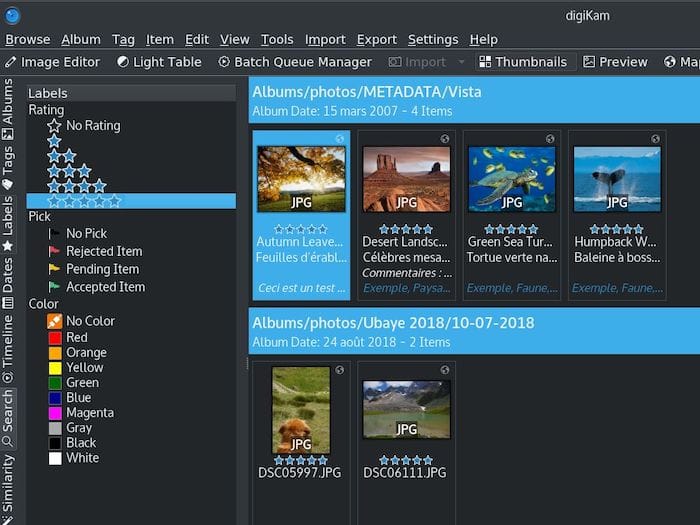
Step 4. Troubleshooting Common Issues.
- AppImage Doesn’t Launch: If the AppImage fails to start, verify that it has been made executable and check for missing dependencies.
- Performance Concerns: Should you encounter lag or slow performance, examine your system’s resource usage and consider adjusting relevant settings for improvement.
Congratulations! You have successfully installed DigiKam. Thanks for using this tutorial for installing the DigiKam image viewer on your Fedora 39 system. For additional or useful information, we recommend you check the official DigiKam website.