
In this tutorial, we will show you how to install and configuration of Django on your CentOS 7 server. For those of you who didn’t know, Django is a popular Python framework for writing web applications. Web frameworks like Django provide a set of tools that helps the developer to write the application faster as the framework takes care of the internal structure, thus the developer needs to take care of the application development only. Django is free and open-source software.
This article assumes you have at least basic knowledge of Linux, know how to use the shell, and most importantly, you host your site on your own VPS. The installation is quite simple and assumes you are running in the root account, if not you may need to add ‘sudo‘ to the commands to get root privileges. I will show you the step-by-step installation of Django on a CentOS 7 server.
Prerequisites
- A server running one of the following operating systems: CentOS 7.
- It’s recommended that you use a fresh OS install to prevent any potential issues.
- SSH access to the server (or just open Terminal if you’re on a desktop).
- A
non-root sudo useror access to theroot user. We recommend acting as anon-root sudo user, however, as you can harm your system if you’re not careful when acting as the root.
Install Django on CentOS 7
Step 1. First, you need to enable the EPEL repository on your system.
## RHEL/CentOS 7 64-Bit ## # wget http://dl.fedoraproject.org/pub/epel/7/x86_64/e/epel-release-7-6.noarch.rpm # rpm -ivh epel-release-7-6.noarch.rpm
Step 2. Installing pip and necessary dependencies.
Now you can install pip using the following command:
yum install python-devel python-setuptools python-pip pip install --upgrade pip
Step 3. Installing virtualenv.
Once pip is installed, you can use it to install the virtualenv package by typing:
pip install virtualenv
Create and activate a virtual environment:
cd ~ virtualenv djangoenv
The command above will create the directory ~/djangoenv that contains your virtual environment. Next, we need to activate the virtual environment we just created:
source ~/djangoenv/bin/activate
Now you should see that your terminal has now gone into a virtual environment. You will see something similar to this:
(djangoenv) [user@idroot ~]$
Step 4. Installing Django.
Install Django globally using the following command:
pip install django
You can verify the installation by typing:
django-admin --versionStep 5. Create a sample Django project.
Now that the Django framework has been installed, you can give it a test drive by creating a sample project:
cd ~ django-admin startproject myproject
The command above will create a directory myproject in your working directory ~, and store all necessary files within.
Run the commands below in sequence to get your application started. Follow the instructions on the screen to provide the superuser’s credentials:
cd myproject/ python manage.py migrate python manage.py createsuperuser python manage.py runserver 0.0.0.0:8000
Finally, use the “deactivate” command to leave your virtual environment:
deactivate
Step 6. Configure Firewall.
In order to allow access to port 8000, you need to modify firewall rules in a new SSH connection:
firewall-cmd --zone=public --permanent --add-port=8000/tcp sudo firewall-cmd --reload
Step 7. Accessing Django.
Django will be available on HTTP port 8080 by default. Open your favorite browser and navigate to http://your-domain.com:8000 or http://your-server-ip:8000/admin
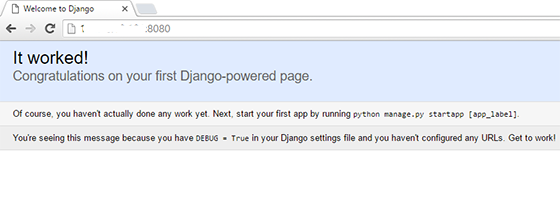
Congratulations! You have successfully installed Django. Thanks for using this tutorial for installing the Django web framework on CentOS 7 server. For additional help or useful information, we recommend you check the official Django website.