How To Install Django on Manjaro

In this tutorial, we will show you how to install Django on Manjaro. Django, the high-level Python web framework, is a game-changer in the world of web development. Its versatility, scalability, and rich feature set make it a top choice for building web applications. To harness the full power of Django, it’s crucial to have the latest version installed.
This article assumes you have at least basic knowledge of Linux, know how to use the shell, and most importantly, you host your site on your own VPS. The installation is quite simple and assumes you are running in the root account, if not you may need to add ‘sudo‘ to the commands to get root privileges. I will show you the step-by-step installation of Django on a Manjaro Linux.
Prerequisites
- A server or desktop running one of the following operating systems: Manjaro, and other Arch-based distributions.
- It’s recommended that you use a fresh OS install to prevent any potential issues.
- SSH access to the server (or just open Terminal if you’re on a desktop).
- Ensure that your Manjaro system is connected to the internet. This is crucial as it allows you to download the required packages and the Django installation.
- A
non-root sudo useror access to theroot user. We recommend acting as anon-root sudo user, however, as you can harm your system if you’re not careful when acting as the root.
Install Django on Manjaro
Step 1. Before diving into the Django installation, it’s crucial to make sure your Manjaro system is up to date. Open a terminal and execute the following commands:
sudo pacman -Syu
Step 2. Installing Python and Pip.
Django is a Python web framework, so you need to ensure that Python is installed and up-to-date on your system. To check if Python is already installed, run:
python --version
If Python is not installed or needs an update, you can install it using the pacman package manager:
sudo pacman -S python
Pip is a package manager for Python that allows you to easily install and manage Python packages. If it’s not already installed, you can install it using the following command:
sudo pacman -S python-pip
Step 3. Create a Virtual Environment.
Creating a virtual environment is a best practice when working on Python projects. It ensures that your project’s dependencies do not interfere with system-wide packages.
Navigate to your project’s root directory and create a virtual environment using the venv module:
python -m venv myenv
Here, myenv is the name of your virtual environment, but you can choose any name you prefer.
Activate the virtual environment by running:
source myenv/bin/activate
You’ll notice that your terminal prompt changes to indicate that you are now working within the virtual environment.
Step 4. Installing Django on Manjaro.
Now that we have Python, Pip, and a virtual environment set up, it’s time to install Django. To install the latest version of Django, simply run the following command:
pip install Django
After the installation is complete, it’s a good practice to verify that Django has been successfully installed. You can do this by running:
django-admin --version
Step 5. Creating a New Django Project.
With Django installed, you can start creating your web project. Move to the location where you want to create your Django project:
cd /path/to/your/project/directory
To create a new Django project, run the following command:
django-admin startproject myproject
Replace myproject with your preferred project name.
Django follows a specific project structure, and when you run the command above, it creates a set of directories and files for you. Here’s a brief overview of the key files and directories:
myproject/: The main project directory.manage.py: A command-line utility for managing your project.myproject/: The core Django application.settings.py: Configuration settings for your project.urls.py: URL routing configuration.wsgi.py: Entry point for running your application on a production server.
Run the following command to start the development server:
python manage.py runserver
Step 6. Accessing the Admin Interface.
Django comes with a powerful admin interface that allows you to manage your application’s data. To access the admin interface, you need to create a superuser account. Run the following command:
python manage.py createsuperuser
You’ll be prompted to enter a username, email address, and password for the superuser account.
Step 7. Accessing the Admin Panel.
Once the superuser account is created, you can access the admin panel by going to:
http://127.0.0.1:8000/admin/
Enter your superuser credentials to log in and start managing your application’s data.
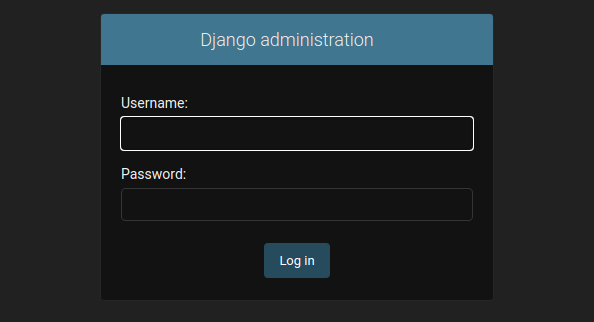
Congratulations! You have successfully installed Django. Thanks for using this tutorial to install the latest version of Django on the Manjaro system. For additional help or useful information, we recommend you check the official Django website.