How To Install Django on Ubuntu 24.04 LTS

Django is a powerful web framework that simplifies the development of robust web applications. Its “batteries-included” philosophy offers a wide range of features, making it a popular choice among developers. This guide will walk you through the steps to install Django on Ubuntu 24.04 LTS, ensuring you have a stable environment for your projects.
Prerequisites
System Requirements
Before diving into the installation process, ensure your system meets the following minimum hardware specifications:
- 1 GHz processor or higher
- 1 GB RAM (2 GB recommended)
- 10 GB of free disk space
Software Requirements
You will need a fresh installation of Ubuntu 24.04 LTS. Familiarity with command-line operations is also beneficial as most installations will be done via terminal commands.
User Permissions
Ensure you have a non-root user with sudo privileges. This is crucial for executing commands that require administrative access.
Step 1: Update Your System
Keeping your system updated is essential for security and compatibility. Start by updating your package lists and upgrading installed packages:
sudo apt update
sudo apt upgrade -yThe `-y` flag automatically confirms prompts, streamlining the process.
Step 2: Install Python and Pip
Checking Python Installation
Django is built on Python, so you need to have it installed. Check if Python is already installed by running:
python3 --versionInstalling Python
If Python is not installed, you can easily install it along with pip (Python’s package manager) using the following command:
sudo apt install python3 python3-pip -yVerifying Pip Installation
After installation, verify that pip has been successfully installed by checking its version:
pip3 --versionStep 3: Set Up a Virtual Environment
Why Use a Virtual Environment?
A virtual environment allows you to manage dependencies for different projects separately, avoiding conflicts between packages.
Creating a Virtual Environment
To create a virtual environment, first, install the `python3-venv` package if it’s not already installed:
sudo apt install python3-venv -yCreate a directory for your project and navigate into it:
mkdir myproject
cd myprojectCreate and activate the virtual environment with these commands:
python3 -m venv venv
source venv/bin/activateYour terminal prompt should change to indicate that the virtual environment is active.
Step 4: Install Django
Using Pip to Install Django
With the virtual environment activated, you can now install Django using pip:
pip install djangoVerifying the Installation
To confirm that Django has been installed correctly, check its version with the following command:
django-admin --versionStep 5: Creating a New Django Project
Starting a New Project
Create a new Django project by running:
django-admin startproject myproject .The `.` at the end ensures that the project files are created in the current directory.
Understanding Project Structure
Your project will contain several files and directories, including:
- manage.py: A command-line utility for interacting with your project.
- settings.py: Configuration settings for your project.
- wsgi.py: Entry point for WSGI-compatible web servers.
- \_\_init\_\_.py: Indicates that this directory should be treated as a package.
- urls.py: URL declarations for your project.
Step 6: Running the Development Server
Starting the Server
You can now run your Django development server using the following command:
python manage.py runserverAccessing the Server
The server will start on http://127.0.0.1:8000/. Open this URL in your web browser to see the default Django welcome page, confirming that your installation was successful.
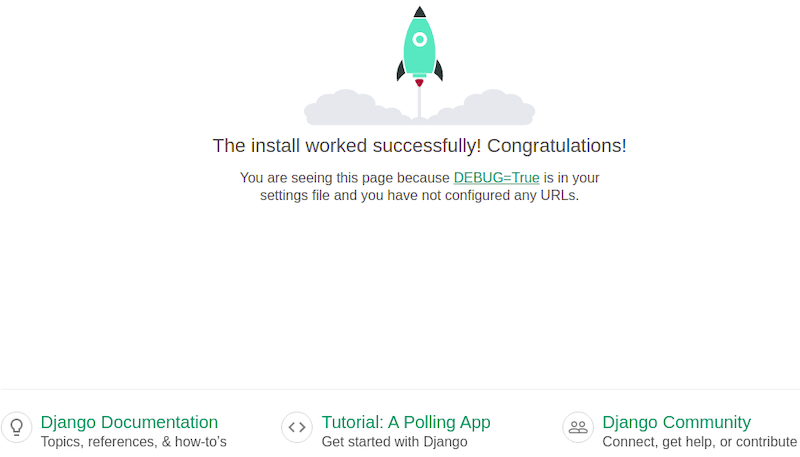
Step 7: Additional Configuration
Configuring Database Settings
Django uses SQLite as its default database engine. You can find database configurations in settings.py. For production use, consider switching to PostgreSQL or MySQL for better performance and scalability.
Create Superuser for Admin Access
If you want to access the Django admin panel, create a superuser account by executing:
python manage.py createsuperuserYou will be prompted to enter a username, email address, and password. Once created, you can access the admin panel at /admin/.
Troubleshooting Tips
- Django Version Issues:If you encounter version conflicts when installing packages, consider specifying versions in your pip commands like so:
pip install django==3.2.5 - Pip Not Found:If pip commands return an error saying pip is not found, ensure you’re using pip from within your activated virtual environment.
- Error: “Port already in use”:If you see this error when starting the server, another application may be using port 8000. You can specify another port by running:
python manage.py runserver 8080 - “Permission Denied” Errors:If you encounter permission issues when running commands, ensure you’re in an active virtual environment or use sudo cautiously where necessary.
- “ModuleNotFoundError”: If you see this error when trying to import Django modules, double-check that you’re in your virtual environment and that Django is installed there.
- “Database Error”: If you face issues related to database connectivity or migrations, verify your database settings in settings.py and ensure you’ve run migrations:
python manage.py migrate - “Static Files Not Found”: If static files aren’t loading correctly in production, remember to collect them using:
python manage.py collectstatic - Error: “No module named ‘django'”: This indicates that Django isn’t installed in your current environment. Make sure you’ve activated your virtual environment and installed Django correctly.
- “Invalid HTTP_HOST”: This error may occur if you’re accessing your server from an external IP address without proper configuration in settings.py. Adjust ALLOWED_HOSTS accordingly.
- “404 Not Found”: If you’re getting a 404 error on certain URLs, make sure you’ve defined those paths correctly in urls.py.
- “CSRF Token Missing”: This indicates an issue with Cross-Site Request Forgery protection; ensure you’re including CSRF tokens in forms if applicable.
- “ImportError”: If you’re facing import errors after installing packages, try restarting your terminal or reactivating your virtual environment.
- “Migrations Not Applied”: If changes don’t reflect after creating models, make sure you’ve run migrations:
python manage.py makemigrations python manage.py migrate - “Debug Mode On”: This should only be used during development; set DEBUG=False in settings.py when deploying to production environments.
- “Failed to load resource”: This often occurs when static files are not properly collected; ensure you’ve run collectstatic if necessary.
Congratulations! You have successfully installed Django. Thanks for using this tutorial for installing the Django on the Ubuntu 24.04 LTS system. For additional help or useful information, we recommend you check the Django website.