
In this tutorial, we will show you how to install DNSCrypt on Ubuntu 20.04 LTS. For those of you who didn’t know, DNSCrypt is a flexible DNS proxy, with support for modern encrypted DNS protocols such as DNSCrypt v2, DNS-over-HTTPS, Anonymized DNSCrypt, and ODoH (Oblivious DoH).
This article assumes you have at least basic knowledge of Linux, know how to use the shell, and most importantly, you host your site on your own VPS. The installation is quite simple and assumes you are running in the root account, if not you may need to add ‘sudo‘ to the commands to get root privileges. I will show you the step-by-step installation of the DNSCrypt on Ubuntu 20.04 (Focal Fossa). You can follow the same instructions for Ubuntu 18.04, 16.04, and any other Debian-based distribution like Linux Mint.
Prerequisites
- A server running one of the following operating systems: Ubuntu 20.04, 18.04, 16.04, and any other Debian-based distribution like Linux Mint.
- It’s recommended that you use a fresh OS install to prevent any potential issues.
- SSH access to the server (or just open Terminal if you’re on a desktop).
- A
non-root sudo useror access to theroot user. We recommend acting as anon-root sudo user, however, as you can harm your system if you’re not careful when acting as the root.
Install DNSCrypt on Ubuntu 20.04 LTS Focal Fossa
Step 1. First, make sure that all your system packages are up-to-date by running the following apt commands in the terminal.
sudo apt update sudo apt upgrade
Step 2. Installing DNSCrypt on Ubuntu 20.04.
Now we add the PPA repository to your system:
sudo add-apt-repository ppa:shevchuk/dnscrypt-proxy
Then, update the package lists and install DNSCrypt using the following command below:
sudo apt update sudo apt install dnscrypt-proxy
Step 3. Configuring DNSCrypt Proxy.
After installing DNSCrypt Proxy, we proceed to the configuration. Open /etc/dnscrypt-proxy/dnscrypt-proxy.toml with your favorite text editor and root privileges. Locate the line that begins with server_names. Add in any of the names on the supported server list surrounded by quotes to the array:
server_names = ['cloudflare']
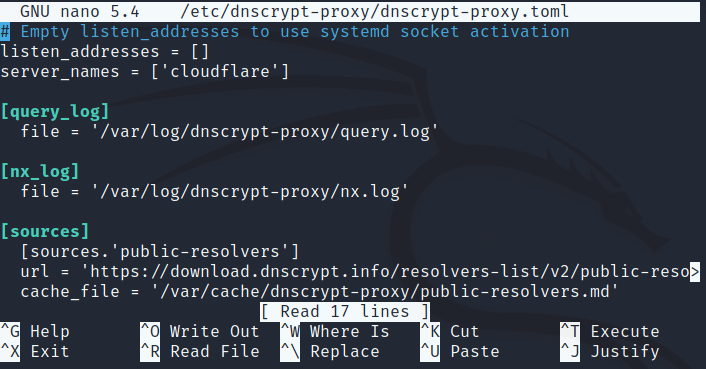
Save and exit your file. Then, restart the DNSCrypt service:
sudo systemctl restart dnscrypt-proxy
To use DNSCrypt Proxy now we go to System Settings > Network, click the cog icon next to the network you’re connected to, and in the IPv4 tab disable Automatic next to DNS, and enter 127.0.2.1 as the DNS server, like in this screenshot:
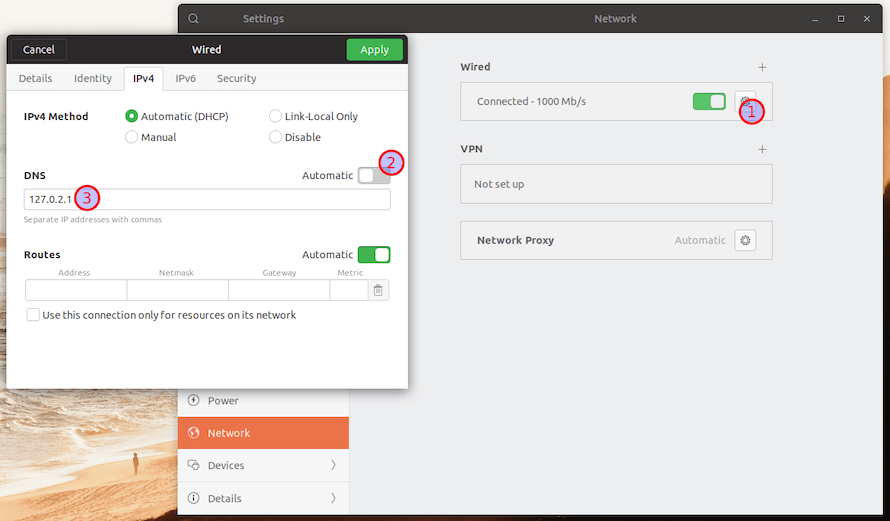
Congratulations! You have successfully installed DNSCrypt. Thanks for using this tutorial for installing the DNSCrypt on Ubuntu 20.04 LTS Focal Fossa system. For additional help or useful information, we recommend you check the official DNSCrypt website.